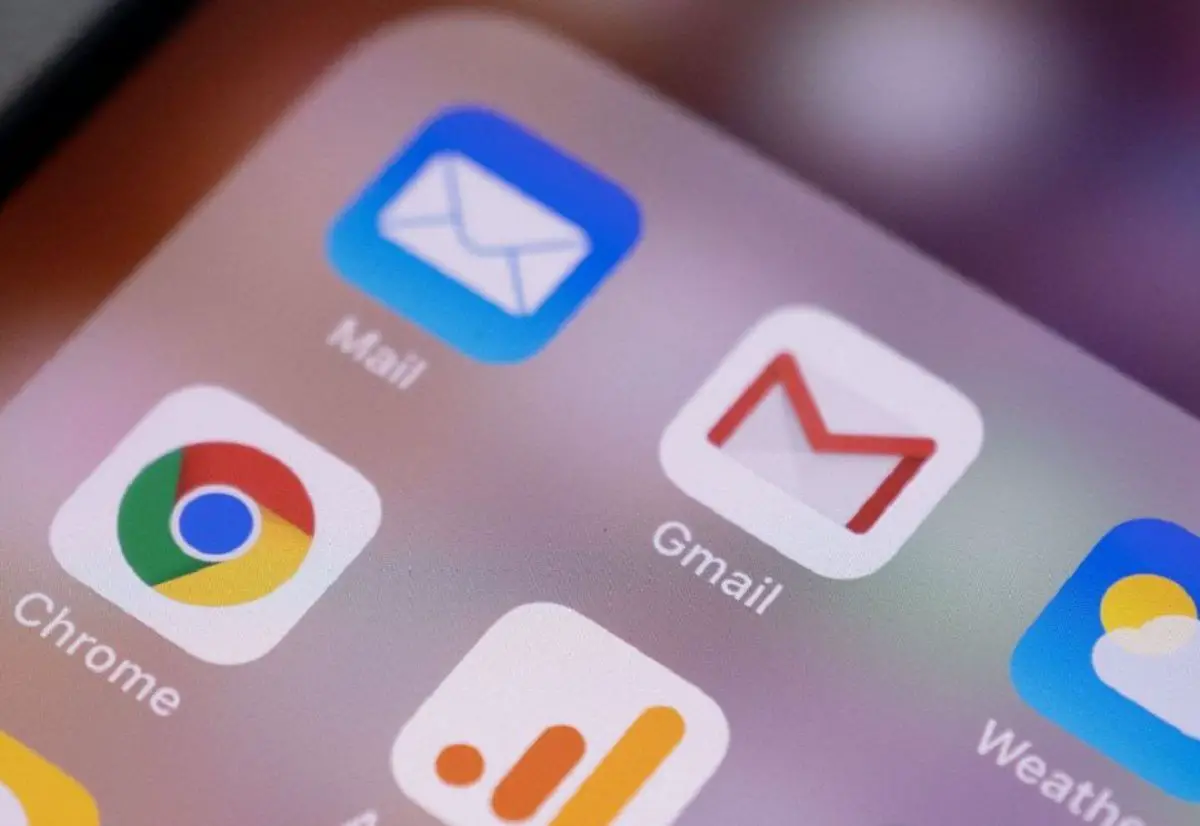This way you can change the default mail app on iPhone and use Gmail, Outlook, or any other similar application instead of Apple Mail.
Apart from many other new features, one of the new options that iOS 14 incorporates is to have more freedom when choosing default options. For example, it now allows us to change the default mail app on iPhone. Thus, we can use Gmail, Outlook, or any other similar application instead of Apple Mail.
Change the default Mail app on iPhone (Guide)
Unsurprisingly, this possibility will be available not only on iOS 14 or iPadOS but also on all later versions. The same can be said about the choice of other default options. For example, you can also set Google Chrome or Firefox as options for browsing the Internet instead of Apple Mail.
Why change mail manager?
It is not that Apple Mail is a bad email manager. As a general rule, it is always much more practical to use the system’s native applications rather than resort to external ones. However, this is not always the most desirable, for all sorts of reasons, from personal tastes to professional needs.
It is true that in its latest version, Apple Mail has incorporated new and practical features to keep up with its competitors. Despite this, more and more iPhone users prefer to use several email apps (often for different purposes), or simply prefer to have a different email manager than Apple Mail as their default option.
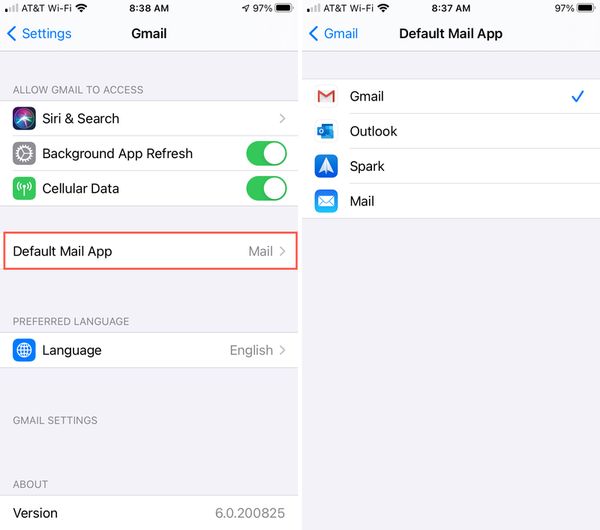
How to change the default Mail app?
Once you have decided to change the default email app, here are the steps to follow to do so:
- First, we go to “Settings” and scroll down until we find the browser app or the email app.
- Then click on the app. Next, select the “Default Browser” or “Default Mail App” option.
- Finally, select the web browser or email app that you want to set as default. A checkmark will appear to confirm the change.
It’s as simple as that. From now on, the selected application will be the one that will open by default every time we click on an e-mail address.
Gmail as default option
Gmail is Google’s email service. It was created in 2004 and only a decade later it overtook Outlook as the most used email service in the world.
Those who use it regularly know its virtues well: a huge storage capacity, a simple and easy to manage inbox, numerous options for labeling and organizing messages. In short, a very complete tool.
Of course, to change the default mail app on iPhone and switch to Gmail, you must first update this app to version 6.0.200825. After that, there will be no problem in doing so by following the steps described above.