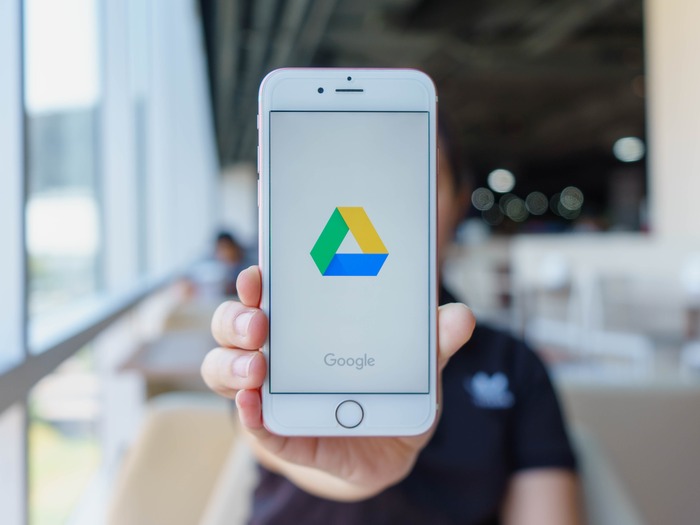If you don’t know how to scan Google Drive for viruses, we are going to help you out. Cloud services are very popular nowadays. We have a wide range of possibilities for storing all kinds of files, sharing them with other users, creating backup copies, etc. However, a very important factor is security at all times.
Cloud security is very important
Hackers are constantly looking for ways to break into our computers, to compromise the devices and systems we use on a daily basis. They use a variety of strategies, such as sending malicious software through emails or installing programs that have been modified beforehand.
For all these reasons, maintaining security when using the cloud is essential. We are going to focus on giving some tips for scanning files on Google Drive. This is a widely used platform, where cybercriminals could spread their tentacles. But we could apply this to any similar service.
How to scan Google Drive for viruses?
Luckily we can check if a file we have in Drive is safe. Let’s see what kind of options we have. All of them are very simple methods.
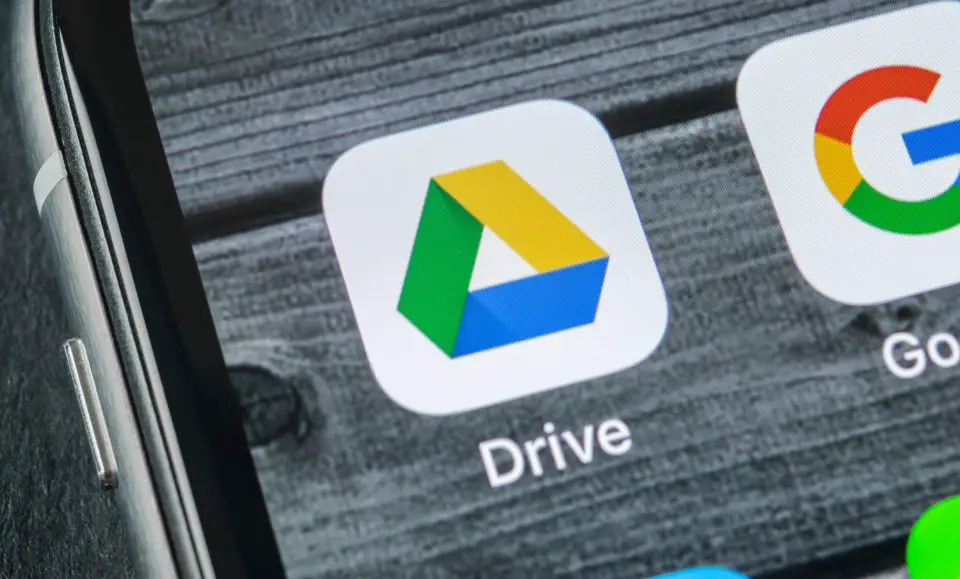
Scan with URL
A very simple way to check if a Google Drive file is safe or not is to analyze the URL. We have many services available on the Internet that allow us to easily know if a file path is dangerous or not.
One of the options we have is Sucuri. It uses different antivirus databases and online tools to analyze files. It shows us if a specific URL can be dangerous and analyzes the content.
To use it we simply have to enter its web page and there we will find a bar to put the address. We will have to know the exact path of the Drive file we are interested in and paste it here. Then we click on analyze and it will show us if there is any dangerous content or not.
But Sucuri is not the only alternative we have. Another popular option is called Virus Total. It is very easy to use and similar to the previous one. We just have to paste the URL we are interested in or upload the document we want to analyze.
We do not need to register or install anything. Just access their web page and there you will find all the information you need.
Download the file and use an antivirus
We can also have the option of downloading any file we have in Google Drive and analyze it with an antivirus that we have installed on our computer. This way we will know if what we intend to install is a threat or not.
Nowadays we can count on a wide range of options to protect our computers. There are both free and paid antiviruses that we can install on Windows, Linux, or any other device. We always recommend having a good antivirus on your computer.
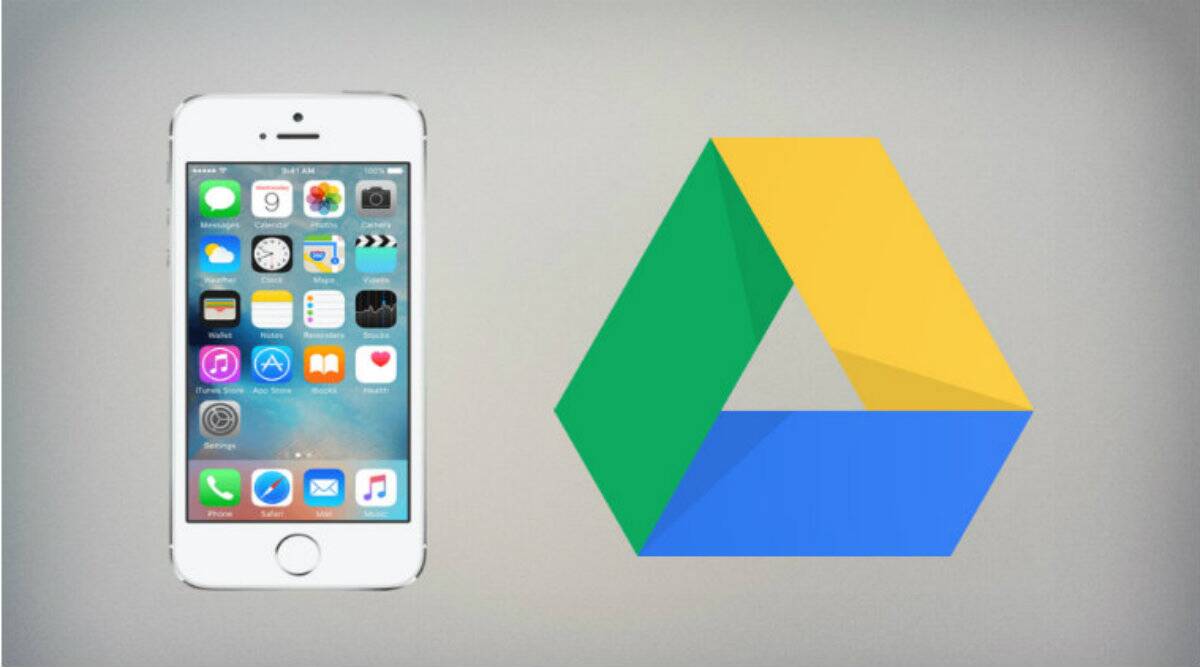
Real-time antivirus
In this case, we are not going to analyze a specific file with the antivirus, but we are going to use the real-time feature that many security tools have. The process is really simple.
The antivirus will automatically start to analyze what we are downloading. It will send us an alert if it finds any threat.
This alternative can be easily taken into account in Windows. There are many antivirus programs that we can use for this purpose. This way we will know quickly if that Google Drive document is causing a risk or not.
Google Drive’s automatic scan feature
But one more issue to keep in mind is that Google Drive itself can automatically scan files and inform us if it detects any threat.
However, there are limitations. Drive will scan any stored file automatically as long as it is no bigger than 25MB. We recommend using that option if you suspect from a PDF, Word, or Excel file. We already know that these documents are often used to sneak malware.
In short, these are some interesting options that we can take into account for scanning Google Drive files. It is essential to keep our devices in good condition at all times.