How to translate web pages in Chrome browser? We know how frustrating it can be to enter a website and have all the content in a different language that we don’t know.
Fortunately, the Google Chrome browser has a number of basic tools that can be very useful. One of them is the opportunity to change the application’s own language and this way it will also translate web pages by default.
Even though Google Chrome adapts to your native language, guided by the country of location, sometimes you have to apply some changes in the configuration so that the translations of the websites are fast and secure. If you don’t know how to do it, in this post we will show you the steps to follow.
- How to find the saved images in Telegram desktop app?
- How to create a group chat with an Instagram story?
- How to clear Telegram cache to free up storage?
How to translate web pages in Google Chrome?
How to enable or disable automatic translation in Google Chrome?
Translating a web page is not as difficult as it seems, especially if you use Google Chrome. The browser offers a configuration, which you can adapt to the languages you use.
To change the language of a website automatically, follow these steps:
- Open the Google Chrome browser, either from your PC or from your cell phone.
- Enter the URL or search in Google for the website you want to translate.
- A window will appear on the top left, click on “Translate”.
- When you complete this process, you will see how the web page is translated automatically.
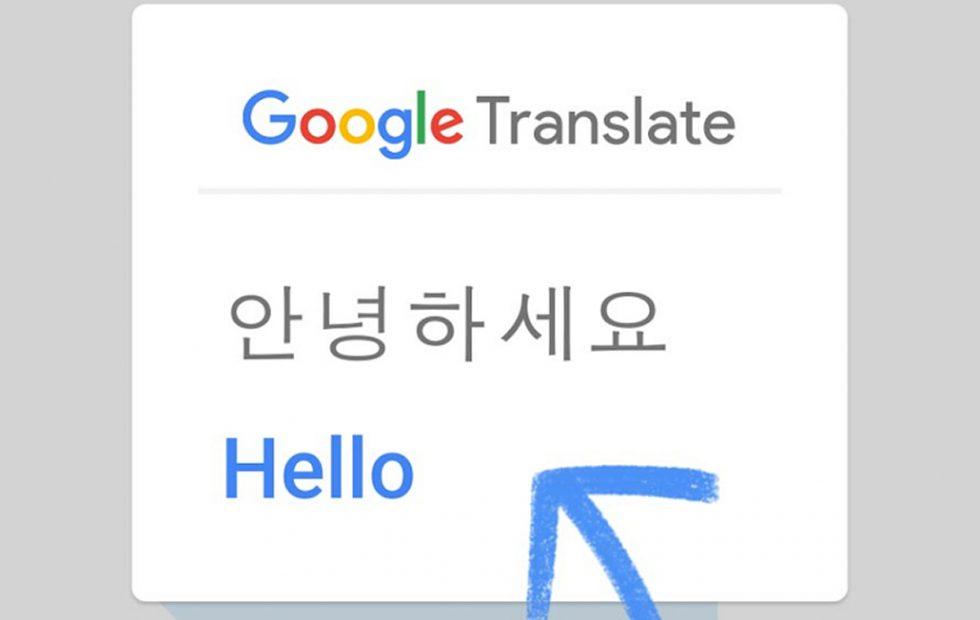
How to translate web pages manually?
It is also possible to complete this task manually. To deactivate or activate the option, this is what you should do:
- Enter the Google Chrome browser, either from your PC or from your cell phone.
- Move the cursor to the top right and click on the “three dots > Settings”.Then, go to “Advanced Settings, click on the Language panel”.
- In this section, you only need to activate or deactivate the option “Ask me if I want to translate pages that are not in a language I can read”.
That’s it, this way you will be controlling the feature manually.
How to activate or deactivate the translator for a specific language
To make this configuration, follow these steps:
- Enter the Google Chrome browser, either from your PC or from your cell phone.
- Go to the three dots, located on the top right.
- Click on “Settings”. You will automatically be taken to a new window, click on “Advanced Settings > Languages”.
- Expand the window and you will see the available languages. If the required language is not available you can click on “Add Languages”. A new window will open with a list of languages.
- Select the languages you want to add and click on “Add”.
As you see, it is really easy to translate web pages in Google Chrome automatically.





