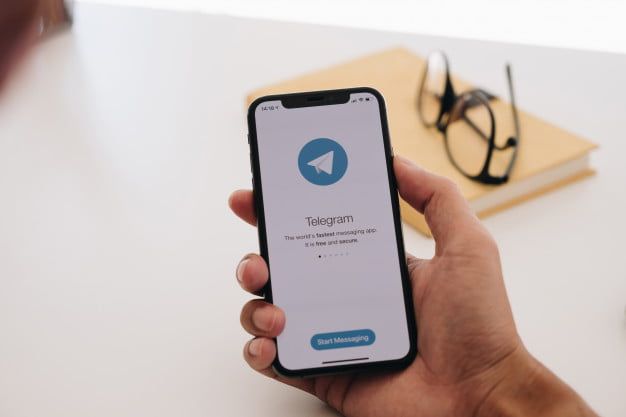How to find the saved images in Telegram desktop app? Telegram is gaining more popularity every day. Telegram is an easy to use app but there are some points that are not completely clear, one of them is the about the storage of images, videos and files that you have received in a chat.
- How to pin a message in Telegram groups or channels?
- How to schedule messages to send them later in Telegram?
- How to add new members to Telegram groups?
The best thing about Telegram is its multiplatform system since you can use the same account on different devices like laptops, tablets, smartphones and computers, all synchronizing at the same time.
This means that you will have access to all the documents received on these devices with only your phone number. And if you want to change your number, it is fine, because this platform lets you do it without losing your chats or the history of your conversations.
However, the place where these files are stored may vary and that is precisely why we will show you this tutorial about the storage of the images, documents, videos, music in Telegram for desktop.
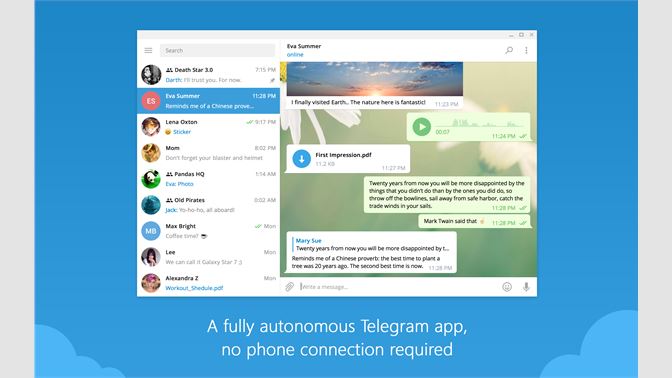
How to find the saved images in Telegram desktop app?
You can access files photos or videos simply by clicking on them. But sometimes you want find the file itself, send it to another person, etc. This is something that very few people know. All these files are stored in a folder created automatically by Telegram.
To find this folder you only have to do the following:
- Access the file explorer. One way to open this folder is by pressing the Windows+E keys.
- On the right side, you can access directly to “Download” or “Downloads”.
- It will show all the files you have downloaded on your computer, but there will be a particular folder called “Telegram Desktop”, double click on it.
- There, you will have all the files you have received in Telegram Desktop sorted by date and time.
It should be noted, that if you install Telegram again on another computer and open a chat, all files will be downloaded again. This way, you’ll have the content available and organized on your computer when you need it. In this article you learned how to find the saved images in Telegram desktop app.