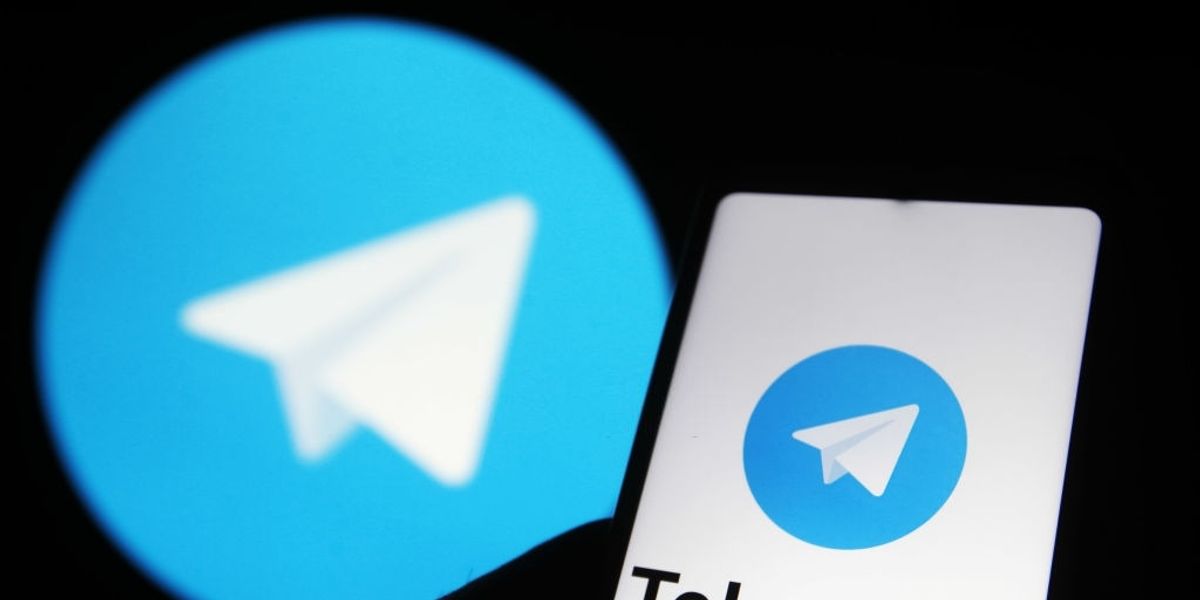We will explain how to share the screen in a Telegram video call in this article.
The latest Telegram update brings new interesting features for users. One of the new features brought by the messaging application is the ability to share the mobile screen during a video call. The feature is available in Telegram update 7.9.
Now with version 7.9 a user can let another user see what they are doing on the cell phone by sharing the screen while they are talking. This update is available for both iOS and Android devices.
This is undoubtedly good news for those who have a preference for the blue app since for some time this feature was available but only in the beta version of Telegram.
Mobile screen sharing is quite a useful feature that can be used for a variety of things. One of them is to be able to troubleshoot remotely and also to view and share the same content with another user.
How to share the screen in a Telegram video call?
The first thing is to make a video call and automatically the front camera of the mobile will be activated, but to do the screen sharing you need to press “Stop video”.
By doing this the other person will not be able to see you, but you will be able to continue doing it without problems. Now you will need to click on the “Start video” option. When your image is shown again through the device’s front camera, you will see a screen with different options located at the bottom. Select the one that says “Phone screen”, and then click on “Share video”.
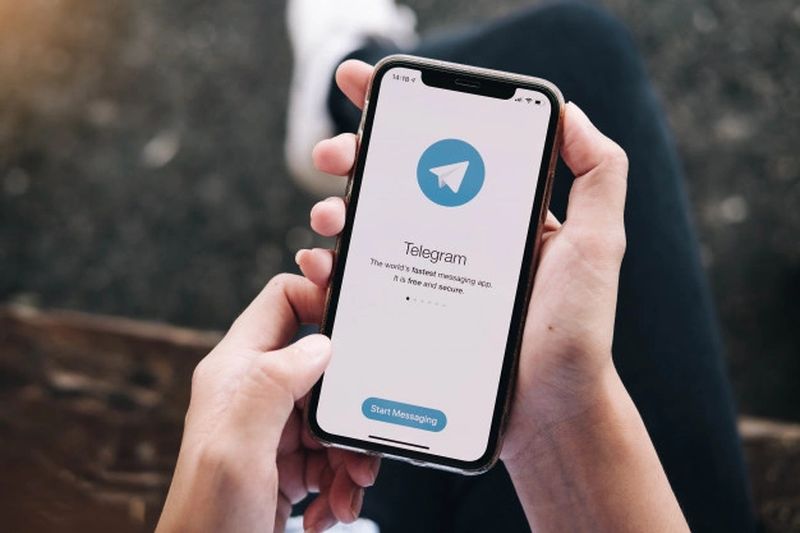
Now Telegram will ask you if you want to give the app permission to start showing the phone screen. Just click on the “Start now” button and you’re done.