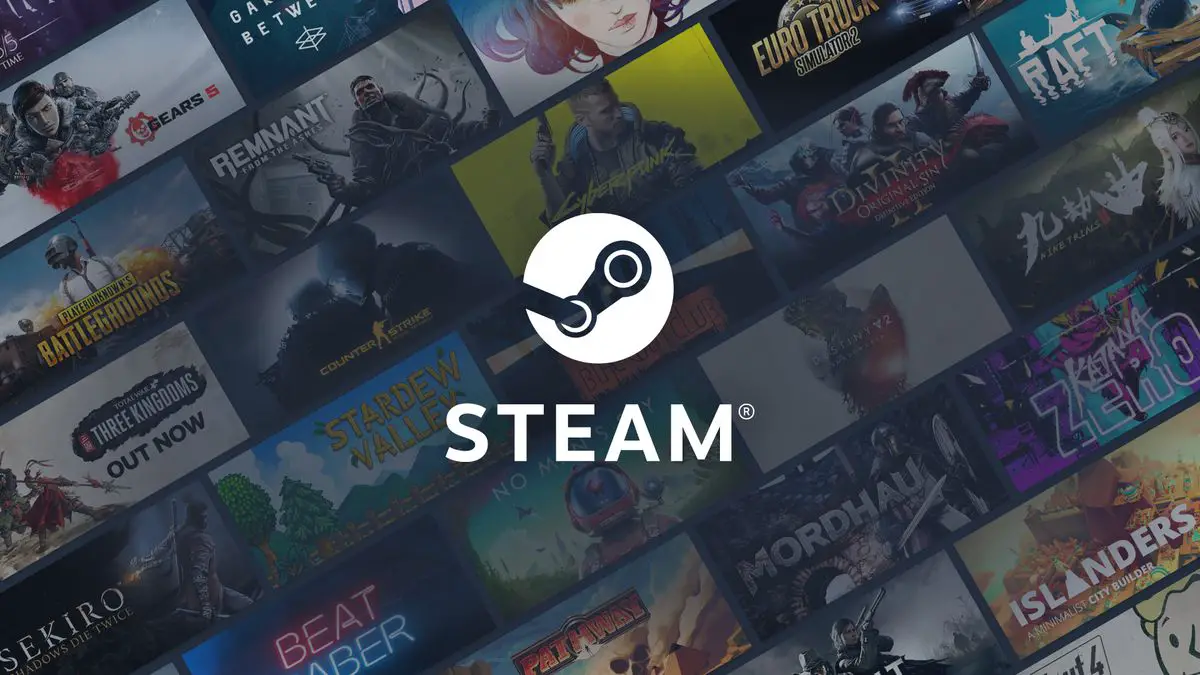If you don’t know how to download your saved games using Steam Cloud in 2022, we are here to help. Follow our instructions in order to learn everything you need to know about Steam Cloud 2022 features.
How to download your saved games using Steam Cloud in 2022?
Steam has the capacity to sync files and store them on its servers. When you install a game on Steam, it is automatically downloaded, but that isn’t the only means to accomplish this. It is also possible to download games directly from Valve’s official website using your default web browser.
How to enable the Steam Cloud sync?
Steam can download your old games after you’ve installed them. If it doesn’t automatically do so, you need to check if Steam Cloud is enabled for that game.

Follow these steps:
- Open Steam.
- Enter your game library.
- Right-click on library and select “Properties.”
- Then, enter the “General” tab.
- Check the following option: “Keep Games Saves in the Steam Cloud of Game”
- If this option is disabled, Steam will not automatically download your cloud saves and it will not create any new ones.
If a game does not have a Steam Cloud option, this means it does not support Steam Cloud. However, it’s worth noting that not all games on Steam enable you to use the cloud since this is dependent on the game developer.
How to download saved files using the browser?
You may also access your Steam Cloud files using a web browser, which is very useful. You can just download your save files rather than the entire game.
- To retrieve your previously saved files follow these steps:
- Go to Valve’s View Steam Cloud page in your browser and login with your Steam account.
- A list of titles will be displayed on the Steam Cloud storage page.
- Look for the game you’re looking for in the list and select “Show Files” to view all of the game’s files and data changes.
- Each game has a page that displays all of its files as well as any data changes that have taken place.
- Now, click on “Download.”
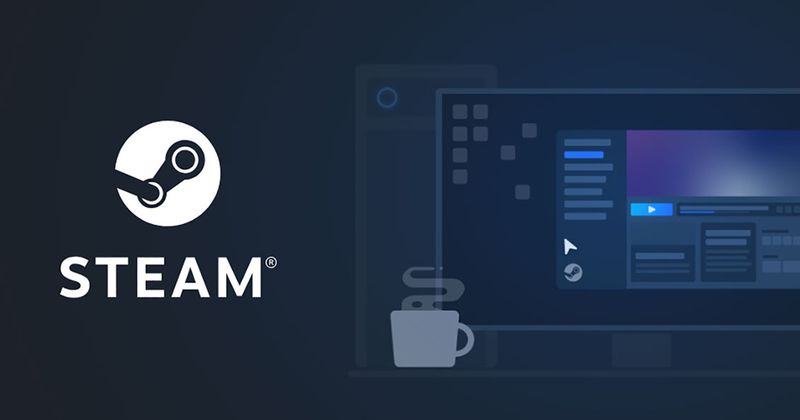
This is useful for games that don’t synchronize save files automatically between two platforms.
How to share the games through Steam?
In order to share games, you must first activate Steam Guard. Also, make sure the device you want to use to access your library is prepared for usage.

Follow these steps:
- Open Steam.
- Click on “Steam” from the top-right corner.
- Click on Settings.
- Select “Manage Steam Guard Account Security.”
- Choose “Get Steam Guard Codes by Email.”
How to install Steam skins?
You’ll have to log back into your Steam account in order for this to work. You may use the Steam Guard code that you received via email to log back into your account.