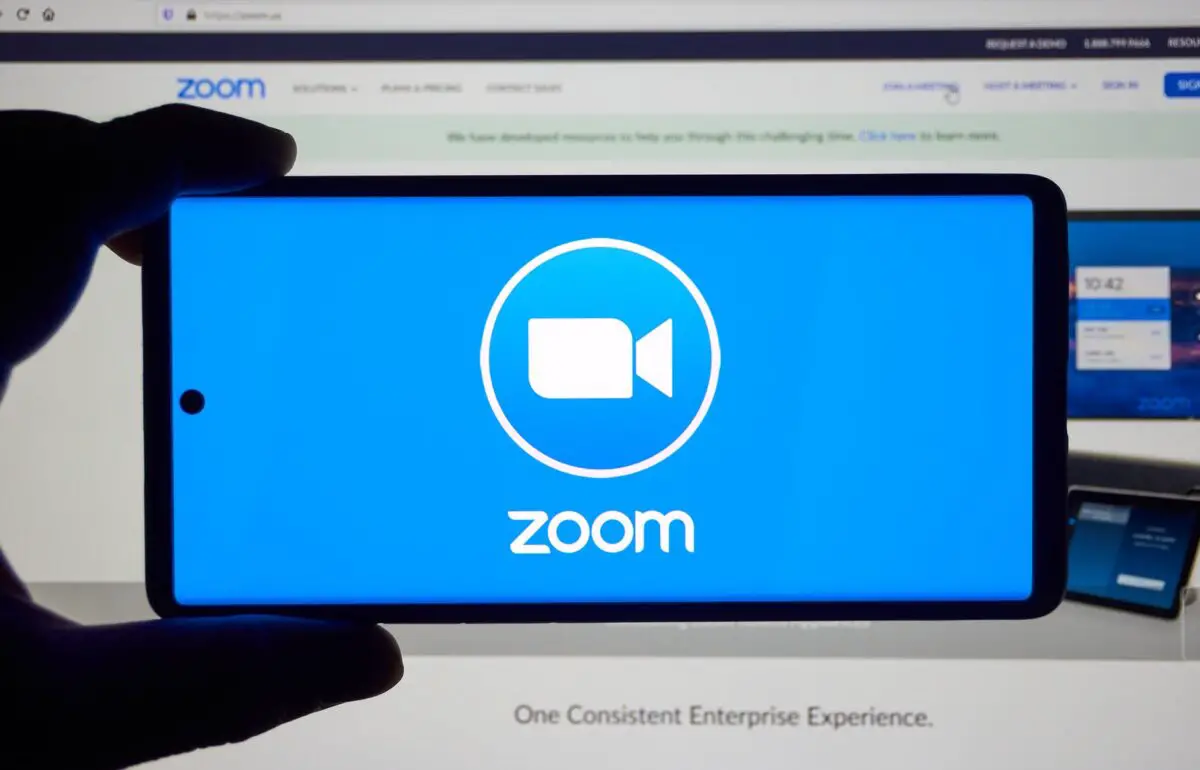How to change profile settings in Zoom? You can update your user information in your Zoom profile, including your name, personal Meeting ID, email address, and more. Some settings in Zoom can only be changed by an account owner or administrator. So how to change the profile picture in Zoom? How to change other profile settings?
How to change profile settings in Zoom?
To access your Zoom profile, log in to the Zoom web portal and click Profile. You can view and edit the following profile settings
- Profile Picture: Click Change to add or change your profile picture. Then adjust the crop area on your current image or upload a new one. You can also delete your profile picture by clicking the Delete button.
- Name: Click Edit on the right to change your name. You can also add other profile information such as Phone, Department, Job Title, Company and Location.
- Your profile picture, name, phone, department, job title, and location are shown to other users when it hovers over your profile picture in the Zoom desktop app.
Account Number: Your account number is located under your name. Your account number helps to find your account faster if you call Zoom support for help. - Personal Meeting ID: To change your Personal Meeting ID, click Edit on the right or check Use Personal Meeting ID for instant meetings.
- Personal Link: If you have a paid license in a business or education account, you can set up a personal link. Click Customize on the right to set up one or edit your existing personal link.
- Login Email: Click Edit on the right to change your e-mail address and password used for login. If you don’t have the edit option or want additional instructions, learn more about changing your email.

- What is Instagram Reels, how does it work and how to upload videos?
- How to download an Instagram Reels video?
- User Type and Features: Shows the license type and add-on plans assigned to you. You can learn more about other licenses or features by clicking the question mark.
- Capacity: Shows your meeting capacity and webinar capacity (if applicable). To change this, you must purchase and assign different licenses.
- Language: Click Edit to change the default language of the Zoom web portal.
- User Group: Shows the user groups your account owner or administrator assigned to you.
- Date and Time: Click Edit to change your time zone, date format and time format.
- Calendar and Contacts Integration: Click Connect to Calendar and Contact Service to start the process of integrating your Google, Office365 or Exchange contacts into Zoom.
- Login Password: Click Edit to change how to use password for login.
- Host Key: Click Show to view your host key and click Edit to change your host key.
- Logged In Device: Click Log Out From All Devices to log out from desktop and mobile devices. You will need to change your password in older versions of Zoom after logging out.