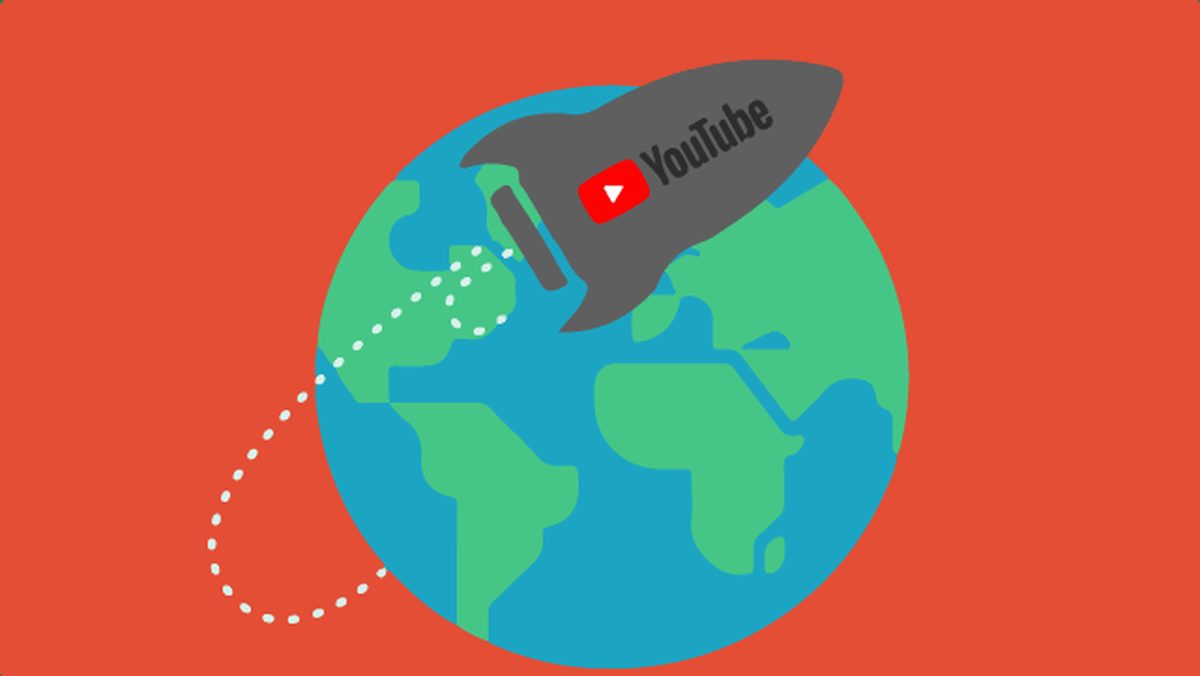You can learn how to translate YouTube comments to your language with our article. With its new interface, YouTube has been riding the wave of platform innovation and optimization. Now it has added a button to translate comments in videos, which makes it easier to view comments in other languages.
You can translate any text into over 40 different languages right now using the new Translation feature. Just click the “Translate to [your language]” button to have your texts translated instantly.
Here’s our tutorial on how to use the tool.
How to translate YouTube comments to your language?
- Click the arrow up or down in the YouTube app to access comments for the video you’re watching.
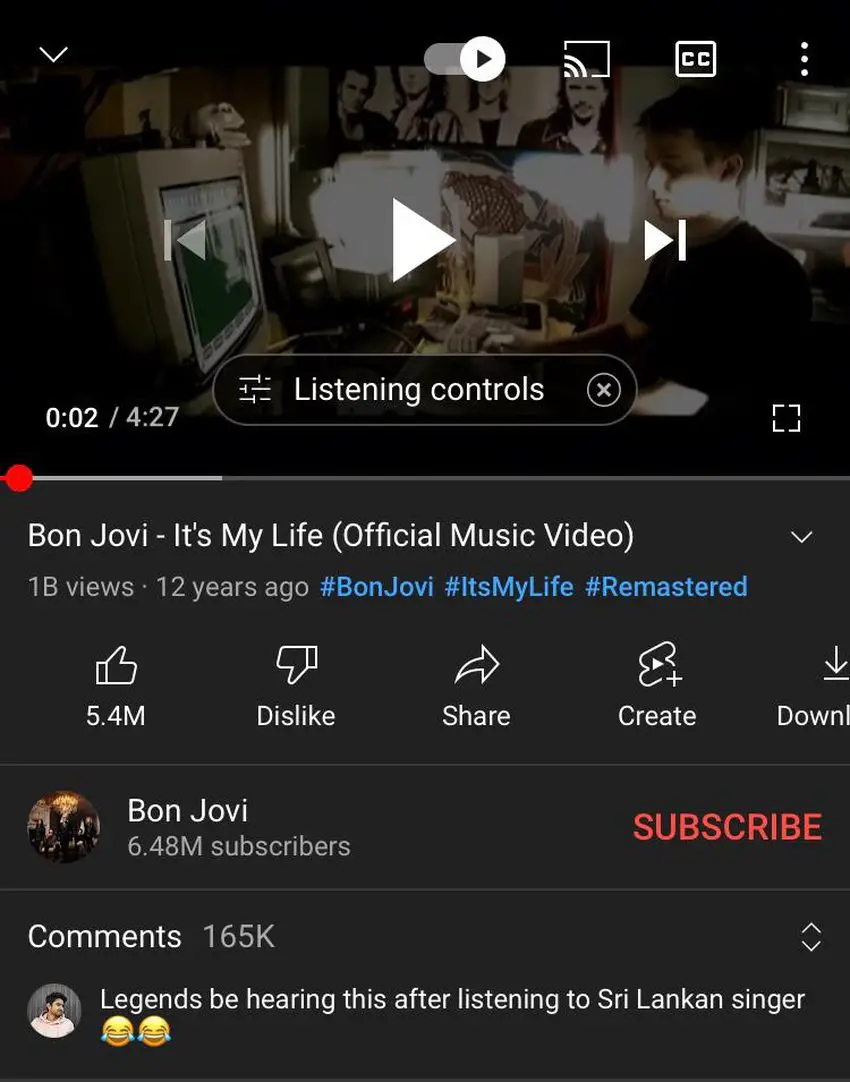
- Below each comment, there will be a button that says “Translate to Portuguese” (Translate to your native language). Click on it.
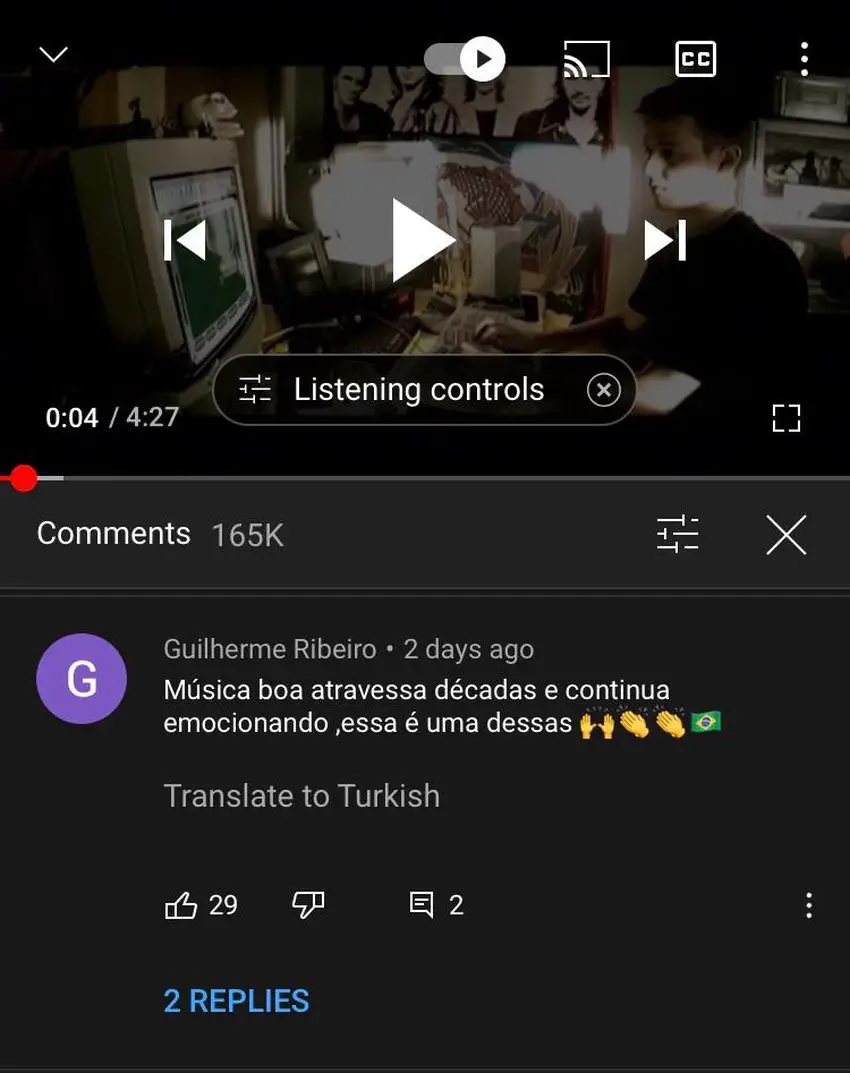
- If you want to see the comment in its original version, click on “View Original”.
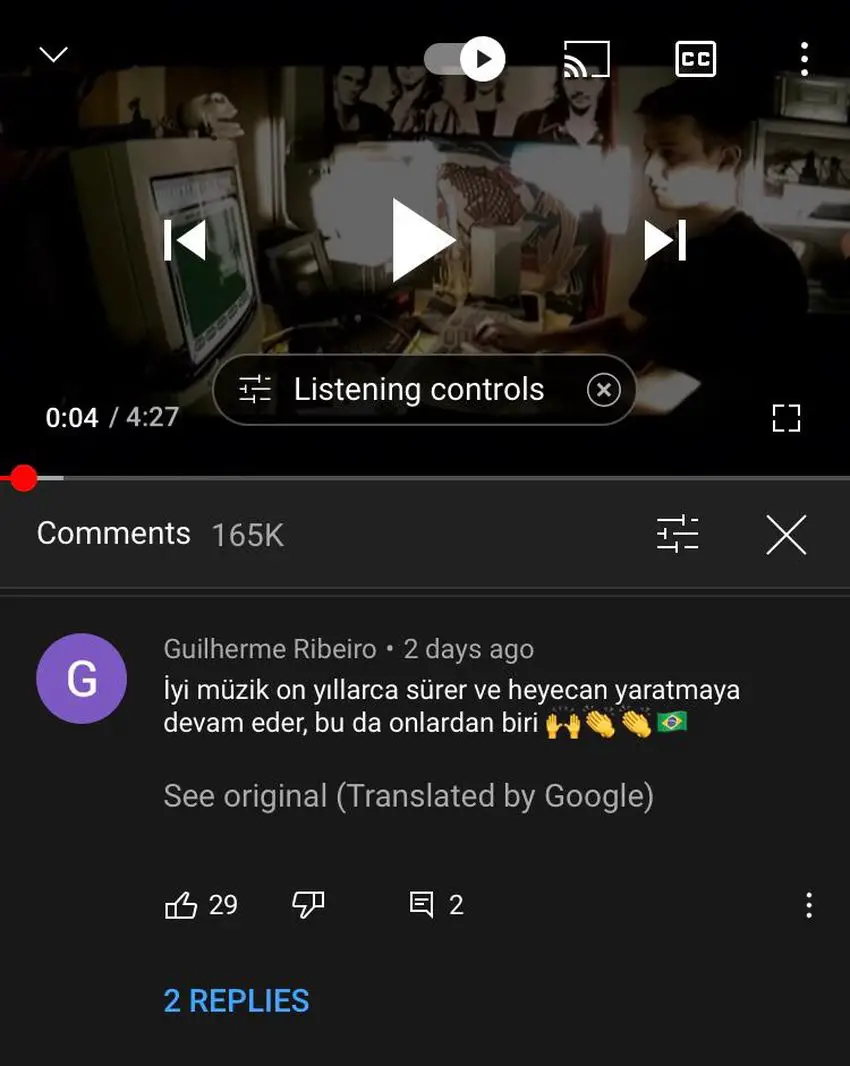
The translation feature has a drawback: it translates only one comment, not being a general setting for all messages. In other words, if you want to translate another message, it will be necessary to repeat the process.
Can YouTube translate captions?
Subtitles and closed captions (CC) are written translations of a video. They’re displayed in the language spoken on the screen. You should include them in your videos because it can dramatically increase your reach.
You can choose to write your own YouTube captions, or use YouTube’s auto-generated captions. We should remind you that this is only available in certain countries.
You can also add translated subtitles, which are translations of your captions in other languages. You have the option to create your own or use community contributions.
If you enable community contributions, you’ll be able to create a community pool of captions. However, you’ll always have the option to review the captions they submit to ensure that the translations are accurate.
How to upload captions and subtitles to YouTube?
If you’d rather create your own captions and subtitles for your videos, you should upload them to YouTube manually. Make sure that they are created in one of the accepted file formats.
Get started by navigating to your YouTube Studio, and select Creator Studio Classic from the left-hand menu.
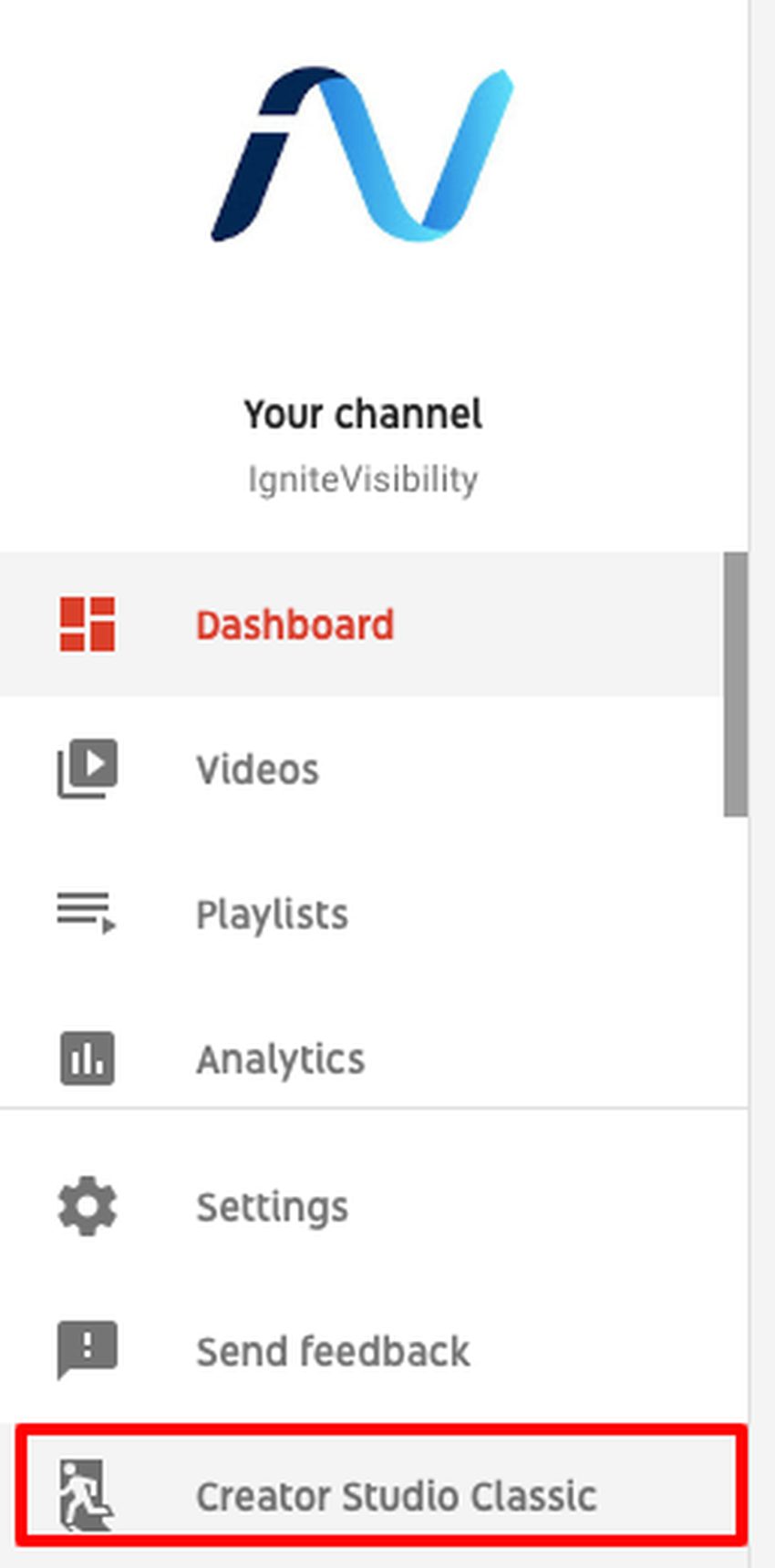
To upload your file:
- Go to your Video Manager.
- Next to the video you want to translate select Edit. Make sure the video isn’t set to private and has at least one subtitle or closed caption track.
- Under the video, select the Subtitles and CC tab.
- Click ‘Add New Subtitles or CC’ and select the correct language.
- Then, click ‘Upload a File’.
- Choose your secondary language
How to translate your Youtube captions to English?
- Go to the Subtitles / CC section and select the Auto-Translate option. A list of languages you can translate to will be displayed. Select the “English” language.
- You’ll see that the subtitles have automatically been translated into English. While everything won’t be translated with 100 percent accuracy, the whole idea is that you can at least get a rough translation so you can easily follow along.
How do I get YouTube to automatically translate?
To access YouTube through the browser on your computer, there is still no way to automatically translate the message, and thus, one option is to copy the text and try to translate it manually using Google Translate.
That’s it. Now you can easily watch and understand foreign language videos.