Today we will explain how to watch Netflix on an unsupported Android TV.
Your Android TV or Android TV player does not allow you to download Netflix from its Google Play Store? No need to do without its content streaming: we explain the easiest ways to watch Netflix from your unsupported Android TV.
How to watch Netflix on an unsupported Android TV?
Google has evolved its Chromecasts to Android TV, this is a sign of the importance it has acquired for the company. Thanks to this system it is not only possible to use apps and games, but also to access most streaming platforms with the highest quality. Even Apple TV+, which recently leaped Android TV. But what if a device is not compatible with a popular platform like Netflix? Then you have to find a way to solve the problem.
Install the Netflix APK on your Android TV
To be able to download the Netflix application on a device, it must not only have a DRM protection system (Widevine in the case of Android), it must also have obtained certification by Netflix (both to play content in high resolution and 720p). Therefore, it may be the case that you do a search in the Play Store of your Android TV and Netflix does not appear for download. This indicates that a priori, your device is not compatible.
If your Android TV is not compatible with Netflix you will not be able to play its content in high resolution using the app, but you can stream in HD or 720p. Of course, there is no choice but to manually install Netflix in APK; this does not guarantee that it will work on your device. It’s a first step worth checking out.
Installing an APK on Android TV involves sending it to the device to run the installer from there. To do this:
- Download the Netflix APK. You should install the generic mobile application (from APK Mirror, for example), it is usually the one that offers the best compatibility (it is sufficiently adapted to use with the remote control).
- Use your preferred method to send files to your Android TV. With a USB, using Easy Join Go or Send files to TV, for example.
- Once you have the APK file on your Android TV install it using a file manager, such as File Commander.
- When you have installed Netflix open it and log in with your account. You should now have access.
- In case your Android TV does not show you the Netflix shortcut you will have to access it using a launcher like Sideload.
Previously you should be able to access Netflix streaming. Of course, surely with somewhat low quality, especially if your TV is 4K. In case it doesn’t work there are still more methods you can follow.
Watch Netflix through Kodi for Android TV
This is a somewhat more cumbersome method than installing a simple application, but it will still help you to watch Netflix on an unsupported Android TV. The “trick” is to open the platform through a Kodi addon. This way you will have it integrated into your TV as if it were a list of streaming channels.
To watch Netflix through Kodi you need to perform the following process:
- Install Kodi on your Android TV. In case it does not appear you can upload the APK manually using the manual processes (download it from APK Mirror).
- Download the repository with the add-on from GitHub. Choose Kodi version 18 or 19, depending on which version you have installed. Then, upload the file to your Android TV (it is best to upload it to the Downloads folder.
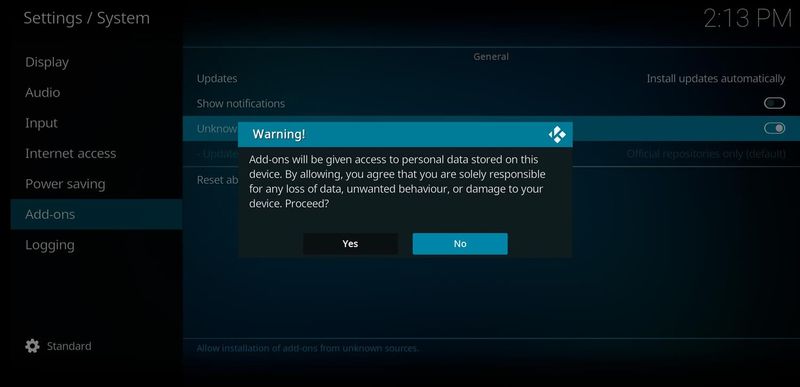
- Open Kodi, go to the settings, go to ‘Add-ons’ and check ‘unknown sources’. It is recommended that you also choose ‘Install updates automatically.
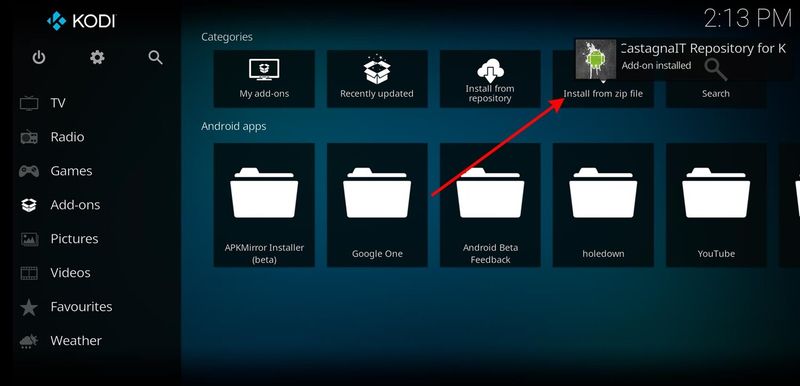
- Go back to the Kodi home page and select ‘Install from zip file’. Choose the zipped repository that you uploaded to your Android TV.
- Done: once you install the add-on you are ready to play Netflix from Kodi.
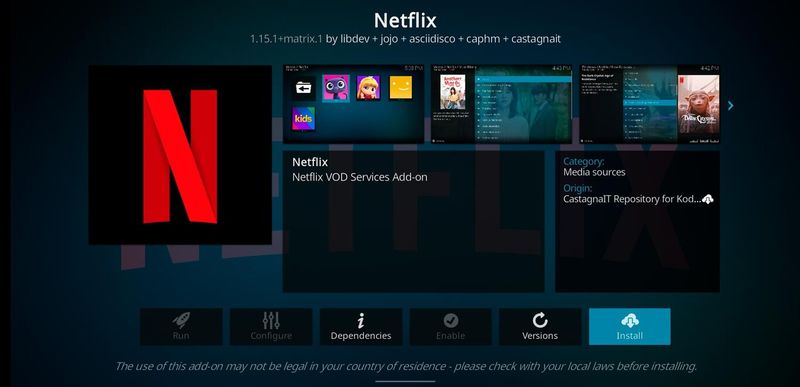
You will see that Kodi has its way of distributing Netflix content since it makes use of categorization by channels. You can access all the content from the menus, also use the recommendations, and even your favorites. It is not the most comfortable way, but it also has its advantages.
The universal way: use the integrated Chromecast
As all Android TVs have an integrated Google Chromecast you just need to open Netflix on your mobile and launch the series, documentary, or movie from there. To do this you have the “cast” icon at your fingertips: click on it and the content will play on the TV after choosing your Android TV.
Sometimes the simplest thing is what ends up giving the best results. So, if you don’t want to struggle with APK files or Kodi addons, make use of the Google Chromecast built into Android TV. This way Netflix should play at the highest quality possible.





