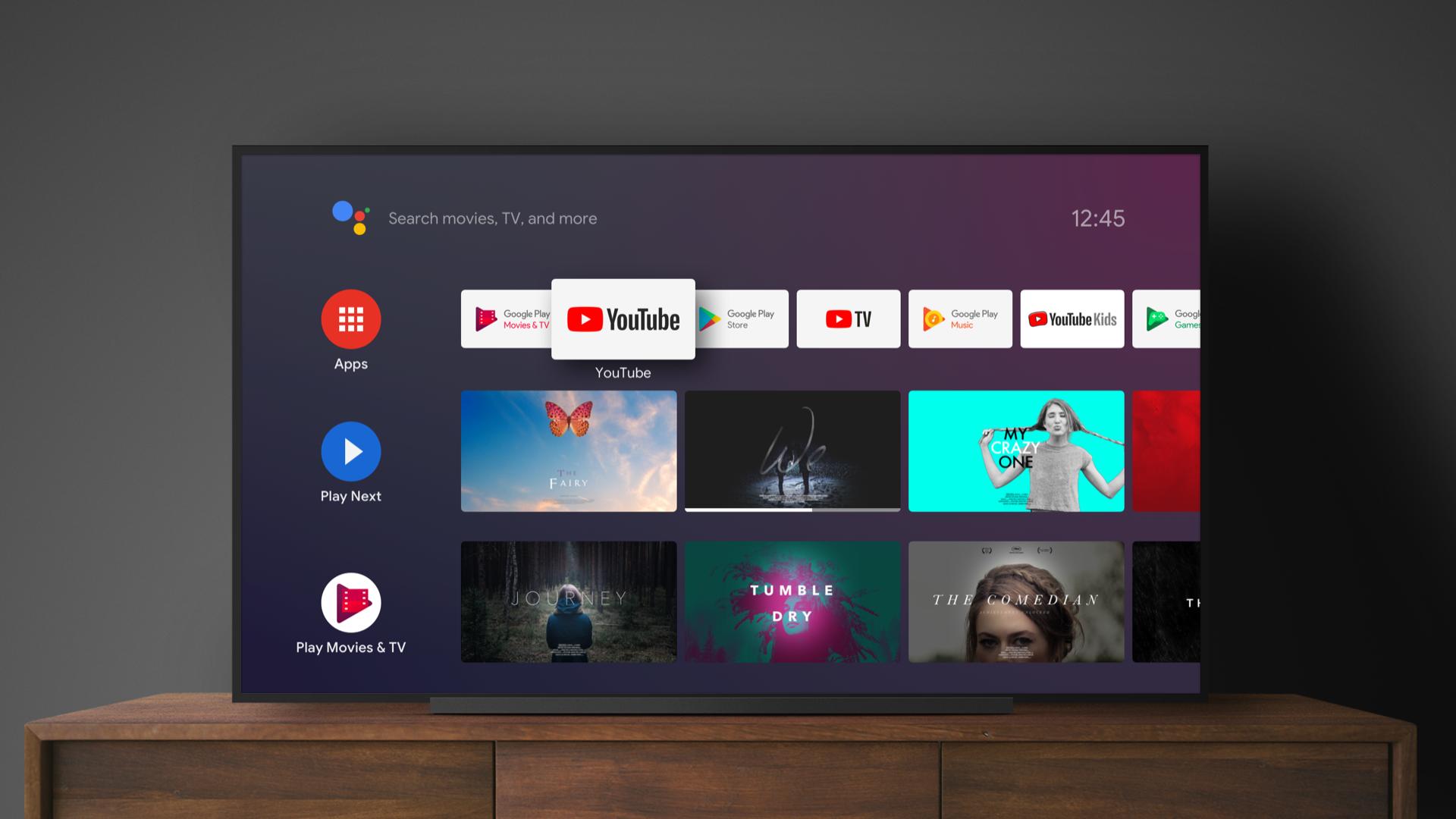If you don’t know How to install APK applications on an Android TV, we are going to help you out. Android TV devices have Google Play to download applications, but it is not the only way to install them because they also support APK files.
How to install APK applications on an Android TV?
Android TV can install applications from Google Play and also in APK file format, just like smartphones. The problem is that you have to upload those files to the Android TV device, whether it is a TV or a player. To do this you can use a USB flash drive, also a micro SD card (provided that your Android TV has connectors); or you can use an app called Send files to TV. You should install this app on both devices.

Follow these steps:
- Install the Send files to TV app on your Android TV and on your smartphone from Google Play.
- Install a file manager on your Android TV.
- Download any APK file to your smartphone.
- Open the app.
- Press the ‘Send’ on the smartphone and browse for the APK file. Then select your Android TV.
- The file will be sent to your TV or player and it will be stored in the ‘Downloads’ folder.
- Open the file manager.
- Find the Downloads folder, click on the received APK, accept the installation from unknown sources and install the app.