If you don’t know how to restart File Explorer on Windows 10, this guide will help you to complete this easy task. When something goes wrong in Windows 10 and the system stops responding, the simplest solution for many seems to be a reboot. But there is a quicker solution.
- How to use WhatsApp shortcuts to protect your privacy?
- How to record your screen without using any third-party software on Windows 10?
- How to open the classic system control panel on Windows 10?
Before you have to make a reboot, you need to know that there is an exceptional and simple solution that usually gets us out of trouble when Windows stops responding. If we cannot move the mouse pointer or the desktop freezes, the solution might be to restart the File Explorer.
How to restart File Explorer on Windows 10 if it’s not responding?
You can do solve your problems by using the Task Manager. It is also the most infallible way. You can use this key combination to open Task Manager: CTRL + SHIFT + ESC.
So if the Shell or the Explorer is dead, you can use this key combination to start Task Manager and restart the shell. Even if your taskbar has disappeared, this combination should work.
You can also use CTRL + ALT + DELETE and then select the Task Manager, but the other shortcut is more direct. Then, Click on the Processes tab, find File Explorer and right-click on it, and choose Restart.
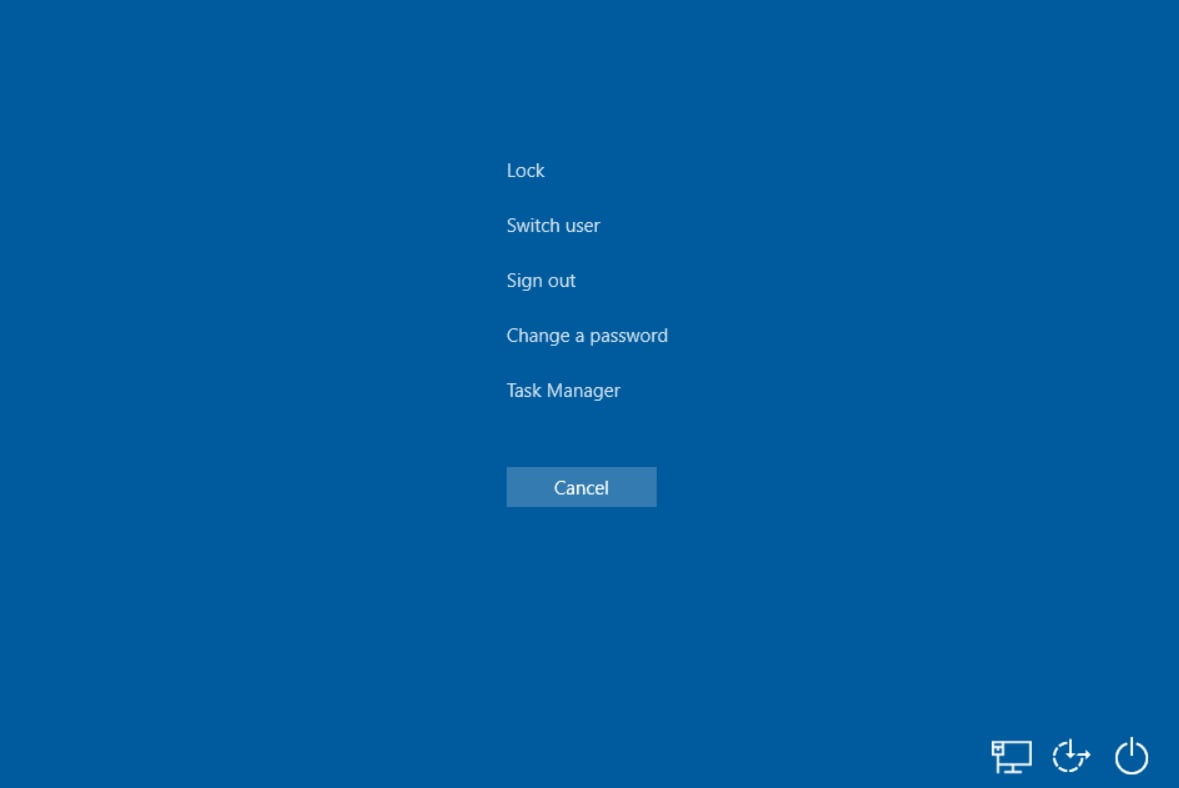
If File Explorer still doesn’t work, if you don’t see a taskbar, or if the process doesn’t even appear in the Task Manager, you can run it manually. Just click on File, then on Execute new task, and finally enter the pop-up window and type explorer.exe, and press OK.
If the mouse pointer doesn’t respond you can do all this using only the keyboard: CTRL + SHIFT + ESC > ALT + A > N or Enter > explorer.exe + Enter





