We have received the news that Samsung users encountered the MM SIM 1 not allowed notification on their Samsung Galaxy phones. This error can be caused by the SIM card not properly seated in its slot or not yet activated. Welcome to our guide, where we will tell you the solution to the MM sim 1 not allowed error.
Though SIM card errors with older phones might be an unavoidable problem moving forward, modern issues with these errors should be easy to fix with some light troubleshooting. Major phone companies are ending their 3G network support, leaving older devices without cellular data. While that might affect older Android phones and devices like Kindles, modern Samsung phones likely face SIM card errors due to settings issues.

The hassle that comes along with SIM cards might not plague users for too much longer, though. eSIM technology, which allows users to connect to cellular services without a physical SIM card installed, is commonplace in modern smartphones. Furthermore, eSIM might even be replaced with newer technologies in the future, as companies are now testing iSIM technology.
What is MM sim 1 not allowed notification?
This issue happens when your SIM card is unable to connect to your carrier’s network. If you mess with your network’s settings, you are more likely to run into this problem than if you link a phone number that is not connected to your service provider.
notification sent by the supplier to the recipient of when items have arrived or are on their way to them. “Materials management” is the term used for this (MM).
How to fix MM SIM 1 not allowed error in your Samsung device?
MM SIM 1 not allowed error appears in Samsung models that support dual sim card use. This error may be due to hardware, or the fact that your sim card has not yet been defined for your IMEI may be another reason. If you have encountered the MM SIM card not allowed notification, you can solve your problem by following the steps we will mention below.
Before we head into our fixes regarding the issue make sure your phone isn’t in Airplane mode. To turn Airplane mode off:
- Open your phone’s Settings app
- Tap Network & internet
- Select Turn Airplane mode off
- Restart your phone
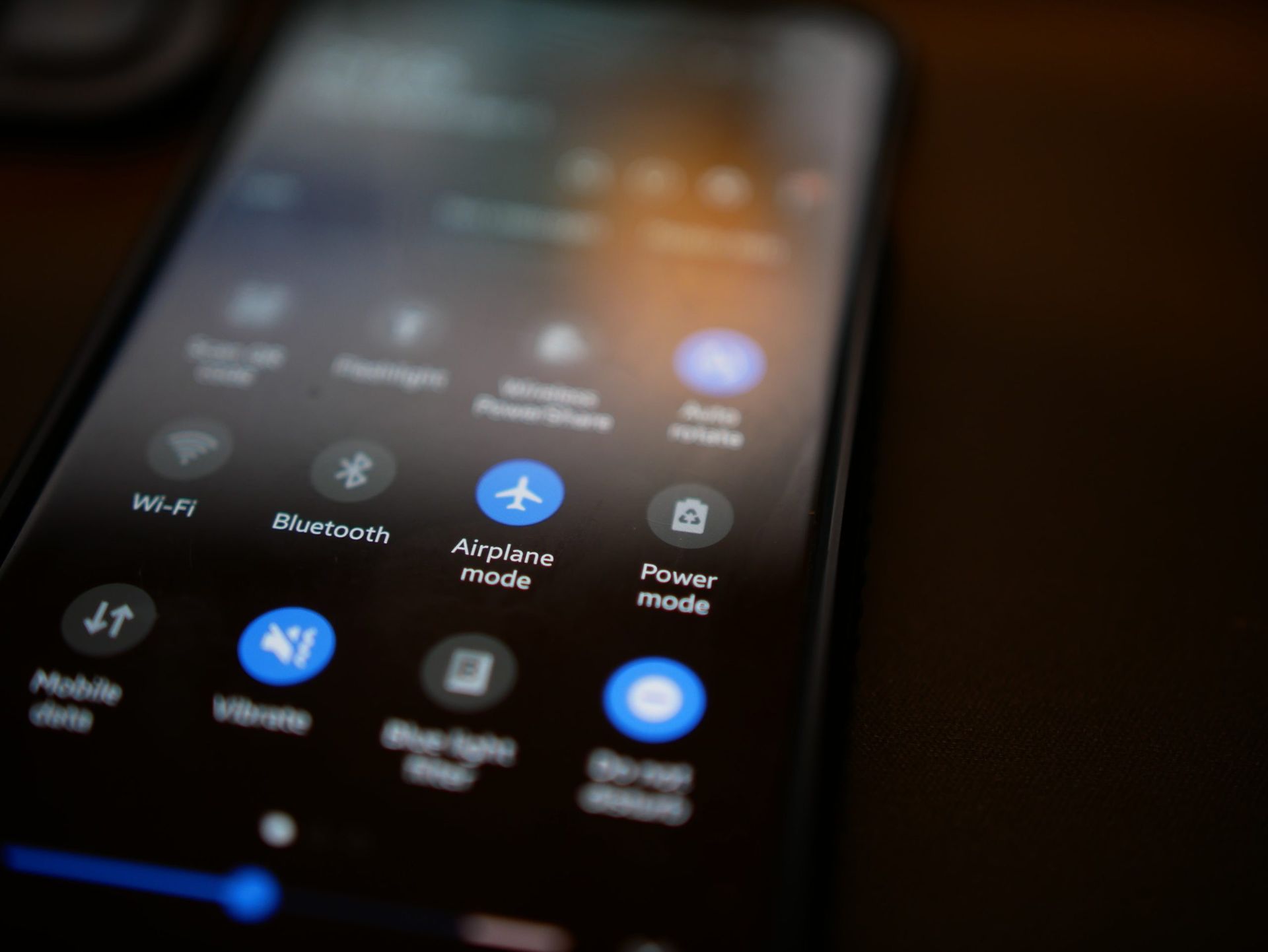
If you have inserted your SIM card into its slot while your phone is running, your SIM card does not work due to a software error and you may be encountering the MM SIM 1 not allowed error. If you are sure that your SIM card is fully seated in its slot, you can restart your phone and reinstall the services required for your SIM card to work properly.
Make sure that your SIM card is inserted correctly
If your SIM card is not fully seated in its slot, your phone may not be able to fully read the information on the SIM and may show you the MM SIM 1 not allowed error. Follow these steps to correctly insert your SIM card into its slot:
- Shutdown your Samsung mobile device
- Put the Ejector tool into the opening in your phone’s top or bottom SIM card tray
- Pull the tray out of the phone when it pops out
- Put the SIM card’s chip side down into the tray’s smaller aperture
- Push the tray into your phone
Activate your SIM card
The MM SIM 1 not allowed error can often be caused by an inactive SIM card. To activate your SIM card and define an IMEI number:
- Turn on your phone before inserting the new SIM card
- Use the activation key that comes with your new SIM card to activate it. You might need a valid ID
- To online activate the SIM card, use this key. Make sure your phone is connected to Wi-Fi because you’ll need an internet connection for this
Wait a little while and restart your device and it should be activated soon.
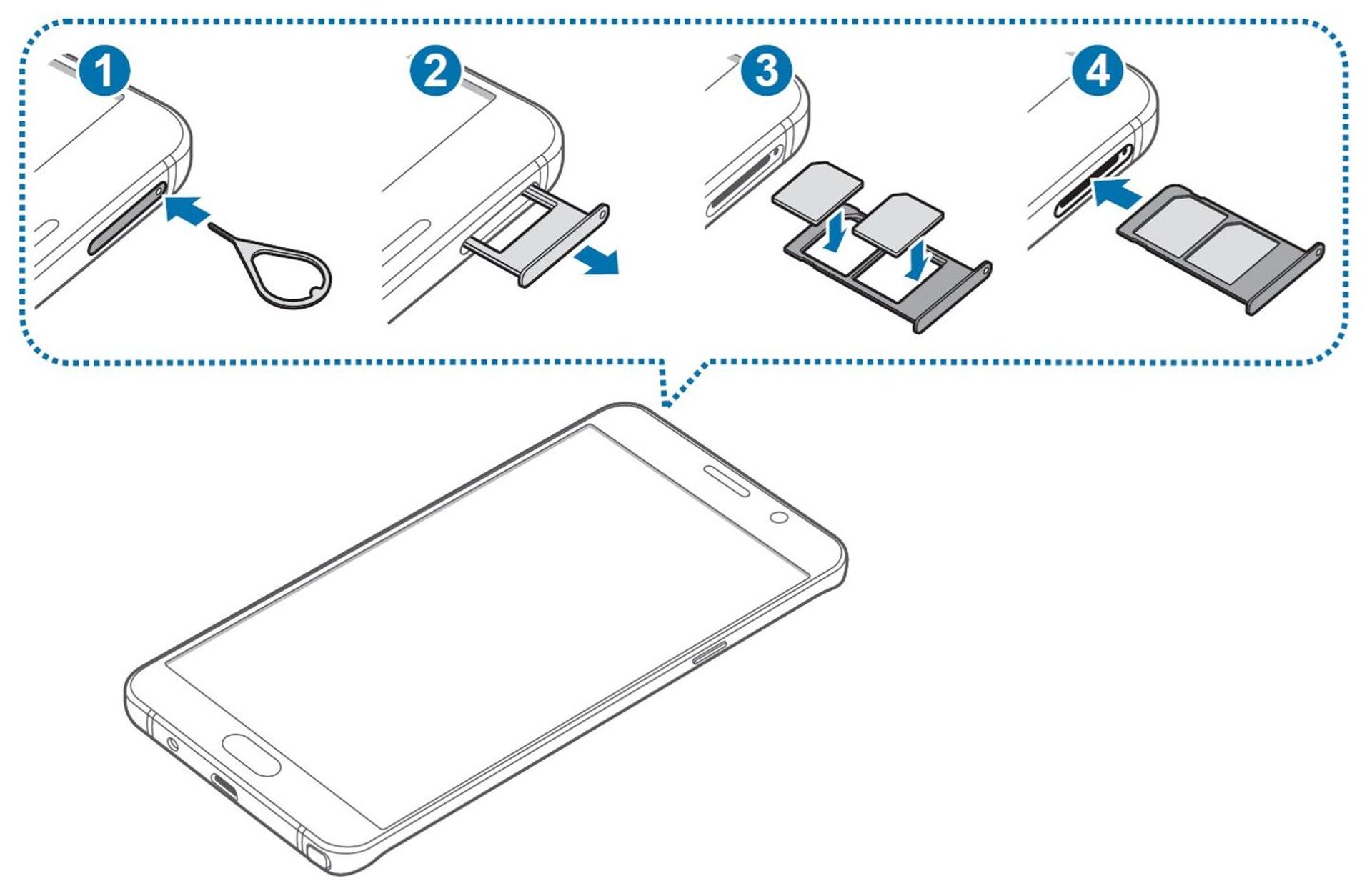
Contact your ISP
If you have followed all these steps correctly and you are still encountering the MM SIM 1 not allowed error, you need to talk to your ISP. Errors in SIM card activation are rare, but unfortunately, there is a possibility of this happening. In this case, your ISP will give you the necessary support.
But before doing this, it is useful to insert another SIM card into your phone and check if it works. If the MM SIM 1 not allowed error disappears when you insert a card that you know to work into your phone, you are out of luck because unfortunately your phone is broken. In this case, even if you want to repair your phone yourself, we recommend that you do not do this and contact Samsung authorized services.
You may use the Samsung Service Locator tool to find out the location of the closest authorized Samsung service to your location.
Now you know what to do if you encounter the MM SIM 1 not allowed error. If your new SIM card started working after applying the solutions in our guide, enjoy your phone. If you encounter the At your request android is blocking this category of notifications error on your new phone, don’t worry, we have prepared a guide for you on this subject as well.





