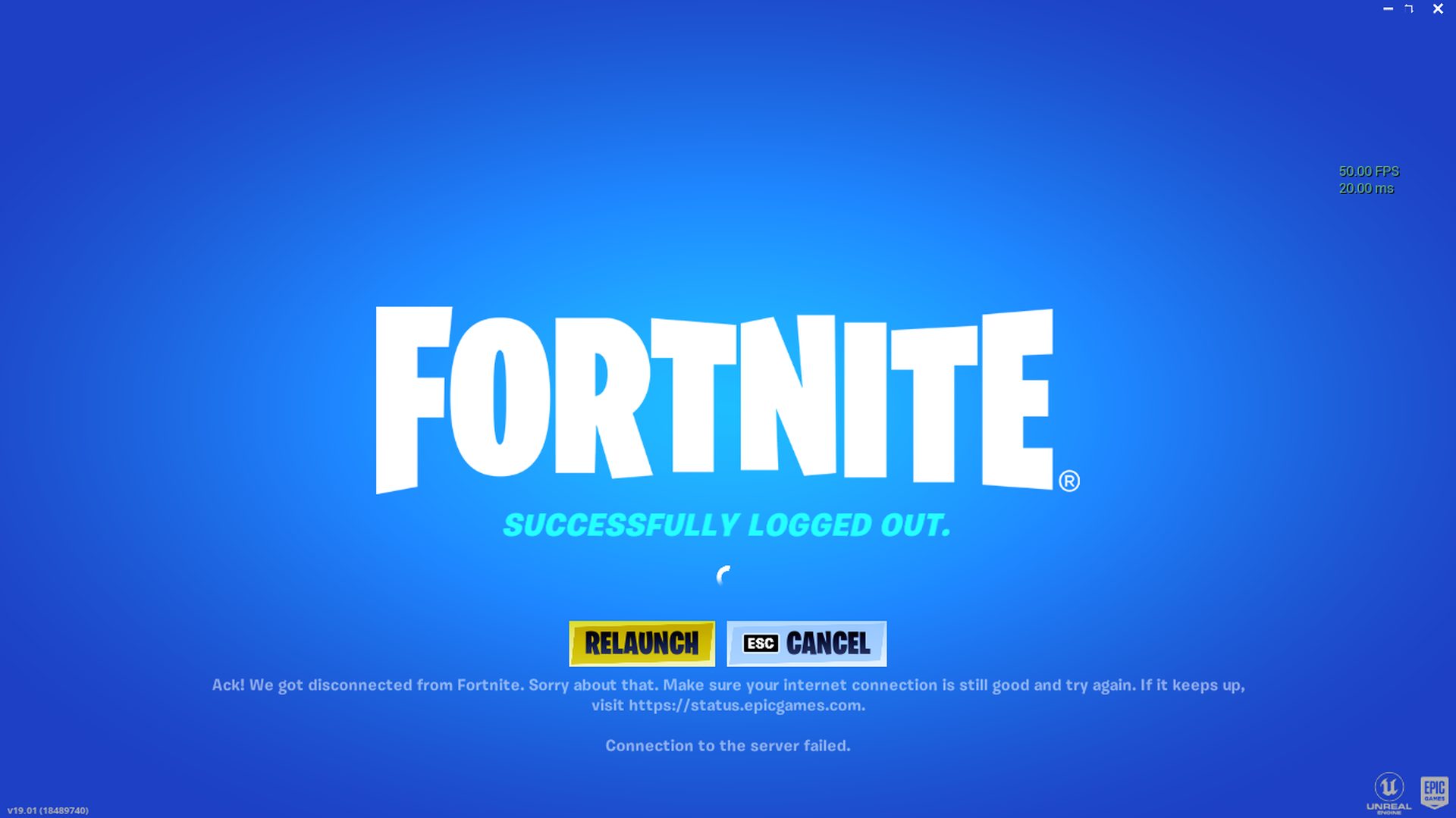This article teaches you how to fix the Fortnite successfully logged out error. Numerous minor issues can arise when playing Fortnite on a PC. Updates may not properly install, files may become damaged, and certain important folders may disappear. All these problems can be resolved with expertise and some troubleshooting. Sometimes the problem is with the servers rather than your device.
The most common reasons Fortnite constantly says you successfully logged out are corrupt files on your computer or network problems. In most cases, you can resolve this issue by deleting your temporary files, upgrading the game files, or restarting your network. Let’s take a closer look at them.

How to fix the Fortnite successfully logged out error?
Here are some tips to help you rejoin the fight. Follow these solutions to fix the Fortnite successfully logged out error:
- Update the game
- Clear temporary files
- Reset your Internet connection
- Check the servers
- Check your background processes
- Network issues
Update the game
It is the first solution to fix the Fortnite successfully logged out error. Your issues can be brought on by using an outdated version of the game. Before you can play online if you are using an earlier version of the game, it frequently has to be updated. This stops users from using various versions. You can check here to see if you are running the most recent patch if you are unsure.
The issue might be resolved with a quick update and installation of the new patches. To be sure you’re running the most recent updates, follow these easy steps.
- Launch the Epic Games Launcher, then go to the Fortnite section of your library.
- Find the settings icon (three dots) on the image’s bottom right.
- Epic Games Launcher should be restarted after turning “Auto Update” on.
- When you launch Fortnite, if there is a new update, it should start installing.

Clear temporary files
Occasionally, a corrupted temporary file on your computer could interfere with the authentication process for your game. Numerous factors may contribute to this, but it is simply fixed by following a few straightforward actions. Using CCleaner, which will remove all unwanted temporary files from your computer, is one way to ensure your Temp folder is kept clean and free up space on your PC.
Here, we’ll go through another way to make sure they’re deleted: manually.
- Launch your start menu, then type “run”
- Enter the search term “%temp%” in the run window.
- Choose every file in this folder and delete it; not all of them will be removed.
- Launch Program Files and navigate to the Fortnite root folder.
- Delete the FortniteGame and Engine folders’ respective binary folders.
- Click the three dots in Fortnite by opening Epic Games Launcher.
- Choose verify, then wait for new files to download.
Reset your Internet connection
Actually, it might be as easy as having a poor internet connection. Sometimes the simplest answer will solve your issue. Fortnite may not show this login error if your router is reset; fortunately, this process is very simple. You can try this solution to fix the Fortnite successfully logged out error.
How to restart your router is shown here:
- Find your router and disconnect it.
- At least 60 seconds should pass.
- Reconnect your device to the power source and wait for it to boot up.
- Log back into Fortnite once more.
Check the servers
The Fortnite servers maybe occasionally shut down for upkeep or because of a mistake. This is frequently the root of many in-game problems. There won’t be anything you can do in this situation but wait. The simplest way to verify is through their server verification website.

Check your background processes
Fortnite requires a lot of processing power to run properly; it requires as much as you can give it. Running background programs continuously occasionally limits the CPU and GPU power available and results in issues. Try shutting down all other programs that are currently running in the background, especially windows like Google Chrome, which is renowned for consuming a lot of power.
Network issues
Your network is frequently the issue when Fortnite repeatedly reports being successfully logged out. Your difficulty joining the combat should be resolved by resetting this and removing a few files. Only PC users with a wired connection can use this technique. This solution will not work with laptops that use wireless. Here are a few straightforward steps you can take to fix the network problem. It is one of the main reasons of the Fortnite successfully logged out error.
- Right-click the network icon in the tool tray to the right of your screen.
- Decide on network and internet settings.
- Activate the adapter change options.
- On your wired network, perform a right-click and select disconnect.
- Prior to reconnecting, give it a moment.
- Start by selecting Run and then typing %localappdata%
- the Saved folder after opening the FortniteGame folder
- Eliminate the two Webcache Folders.
- Restart your PC and launch Fortnite again.
Even though it takes the longest, this method has been successfully used to restart Fortnite. On a PC, minor issues occasionally arise that cause games to behave poorly. Often, the problem can be resolved by simply forcing redownloads and updates.
Contact support
If you continue to experience the “Fortnite successfully logged out” error, you may need to contact the game’s support team for further assistance. They should be able to provide more specific information and help you troubleshoot the issue.
Are you a Fortnite fan? Check out these guides: