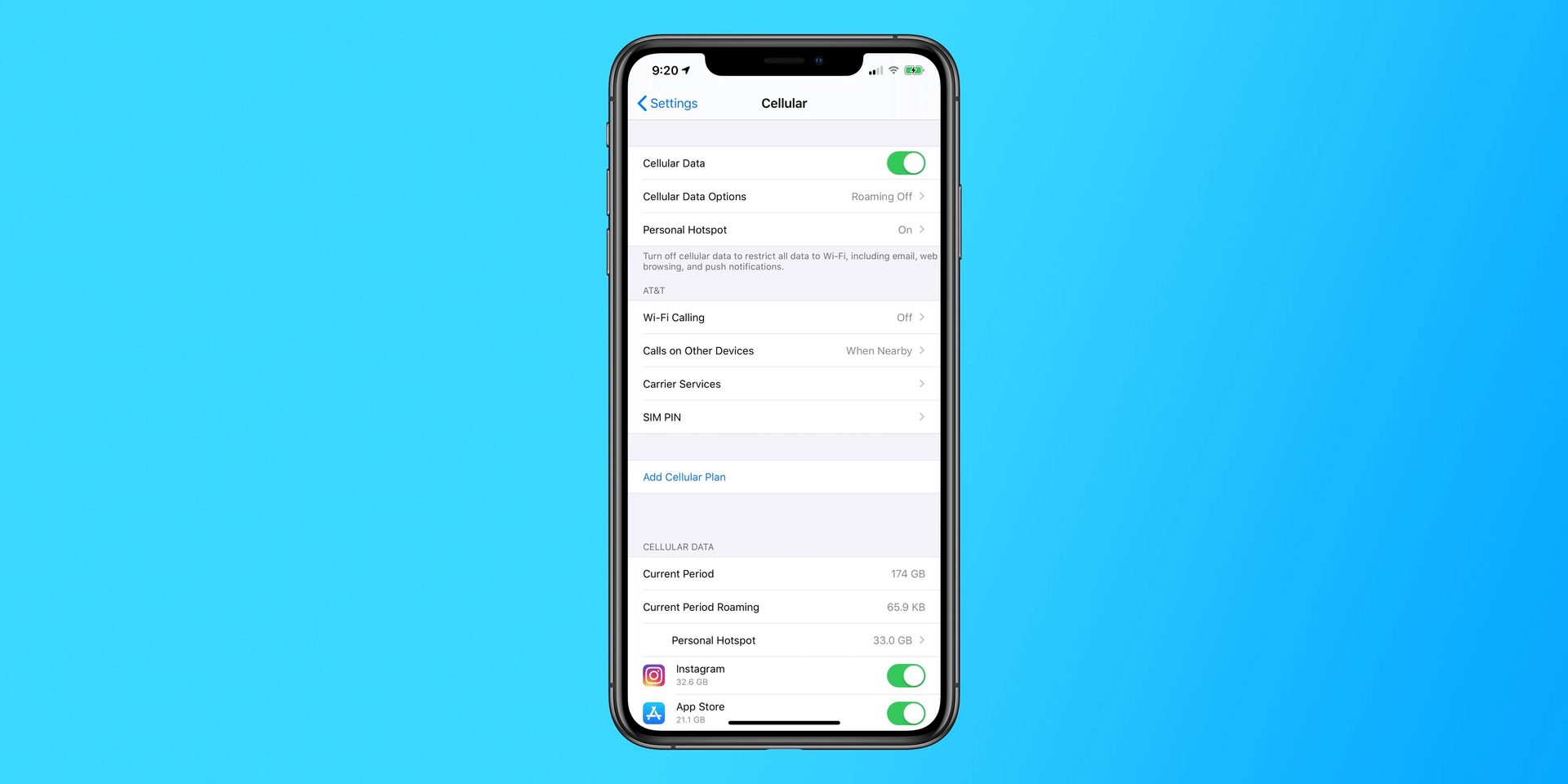With this article, you can learn how to fix the iPhone mobile data not working error. Do not panic if you are trying to use your iPhone or iPad to access the Internet via cellular data but the connection simply isn’t there; there are a number of alternatives you can try that may very well resolve your problem.
There are several potential causes of your cellphone data not functioning. It could be a bad connection in your location or a complete lack of mobile internet service, a software glitch, a hardware issue with your device or SIM, or just a simple forgetfulness to enable cellular data or off Airplane Mode. It’s possible that all your device needs are a software update.
Some of these issues with your data can be simply fixed.

Do you know how to use the Dynamic Island on iPhone 14.
How to fix the iPhone mobile data not working error?
Try these solutions to fix the iPhone mobile data not working error:
- Check if your cellular data is turned on
- Turn off your Wi-Fi
- Toggle Airplane mode
- Reinsert your SIM card
- Restart your iPhone
- Check your Data Roaming settings
- Check for carrier updates
- Reset your network settings
You can try restarting your phone, checking for carrier or system updates, disabling and enabling cellular data or airplane mode, or, as a last resort, completing a factory reset if the cellular data on your iPhone or iPad isn’t working. Let’s take a closer look at them.
Check if your cellular data is turned on
When data on your iPhone or iPad stops working, you should check to see if the cellular data indicator in the Control Center is turned on.
Simply slide down from your screen’s upper right corner to accomplish that. When cellular data is enabled, the antenna icon should be green. As an alternative, go to Settings > Cellular and make sure the toggle next to Cellular Data (first line) is turned on.
You could try toggling your device’s data mode to off and then back on again if it was previously on. By forcing the phone or tablet to rejoin the network, you might potentially fix any connectivity issues.
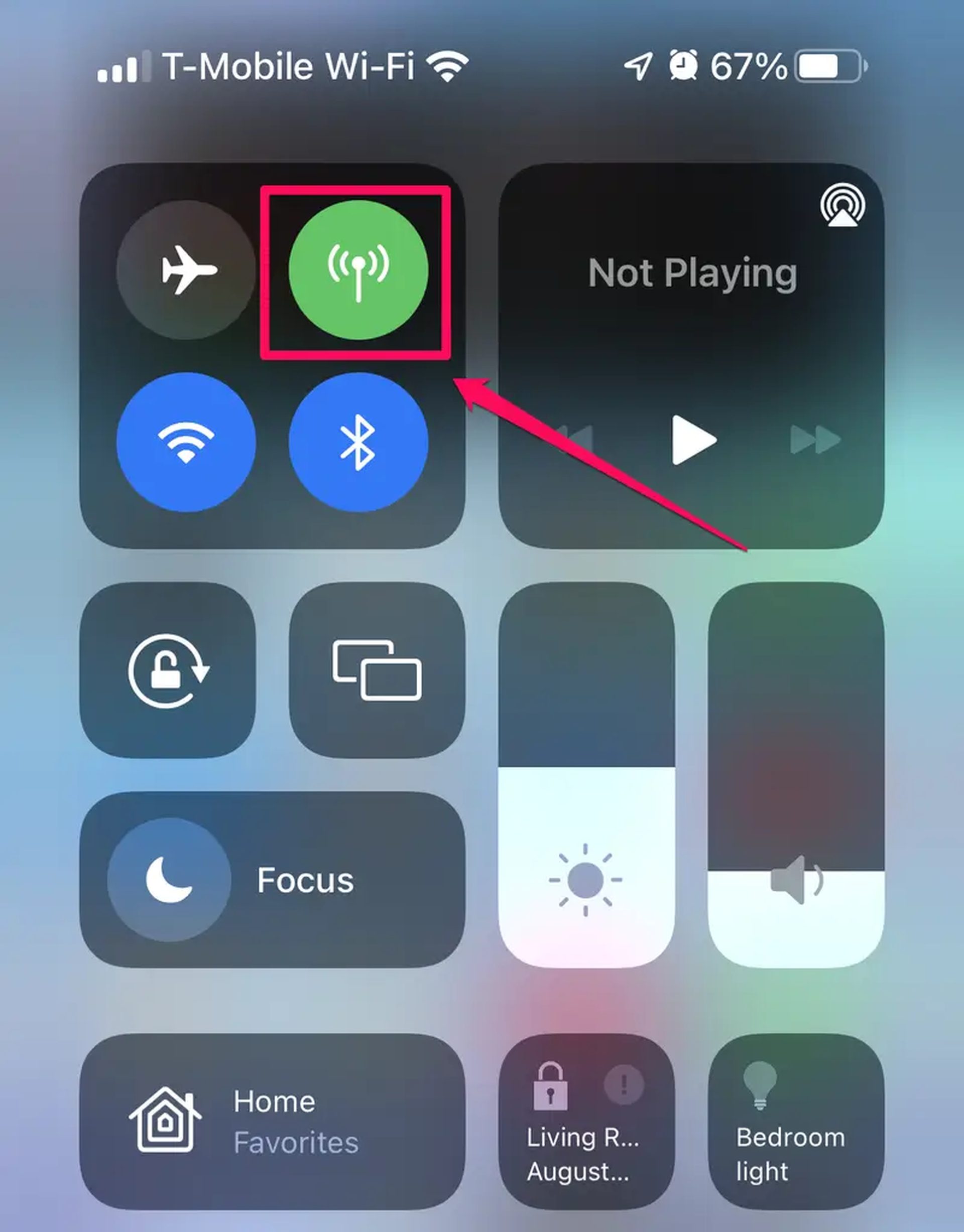
In order to determine whether your device has established a cellular data connection with the network, look for the 3G, 4G, or LTE symbol in the status bar.
Turn off your Wi-Fi
Checking to see if your Airplane Mode is on is another option to try. If the airplane icon in your connection box is orange, the Airplane Mode is on. To activate the Control Center, simply drag it down from the top right corner of your screen.
The question “Why is my data not working?” is easily answered by turning on Airplane Mode, which instantly disconnects your phone from Bluetooth, WiFi, cellular data, and your cellular connection.
Simply tap the airplane icon until it turns gray, then tap the antenna icon to enable cellular data once more. Try setting Airplane Mode on and off if it was off when your phone’s cellular data service failed.
Toggle Airplane mode
While there are many possible causes for your cellular data to stop working, one quick and simple solution that frequently fixes the issue is to turn your wireless connection on and off again simply. To access the Control Center and find the symbol for Airplane mode, swipe down from the top right corner of the screen.

If it’s already on, that’s most likely the source of your issue; airplane mode turns off cellular data, so that it might have been accidentally turned off. However, to restart your WIFI if it has been turned off, hit the icon, wait a bit, and then tap it once more.
Check for a carrier setting update
While unlikely, it is occasionally conceivable that your phone’s carrier settings are to fault for your inability to connect to the internet. This is particularly true if your cellular operator has altered its setup but for some reason your phone didn’t instantly reflect the changes. Open the Settings app, select General, then About, and then check for any carrier configuration updates. If a carrier update is available, you will be asked to install it right away.
Reinsert your SIM card
Another method to make your device reconnect to data if you have a physical SIM in it is to take it out and put it back in.
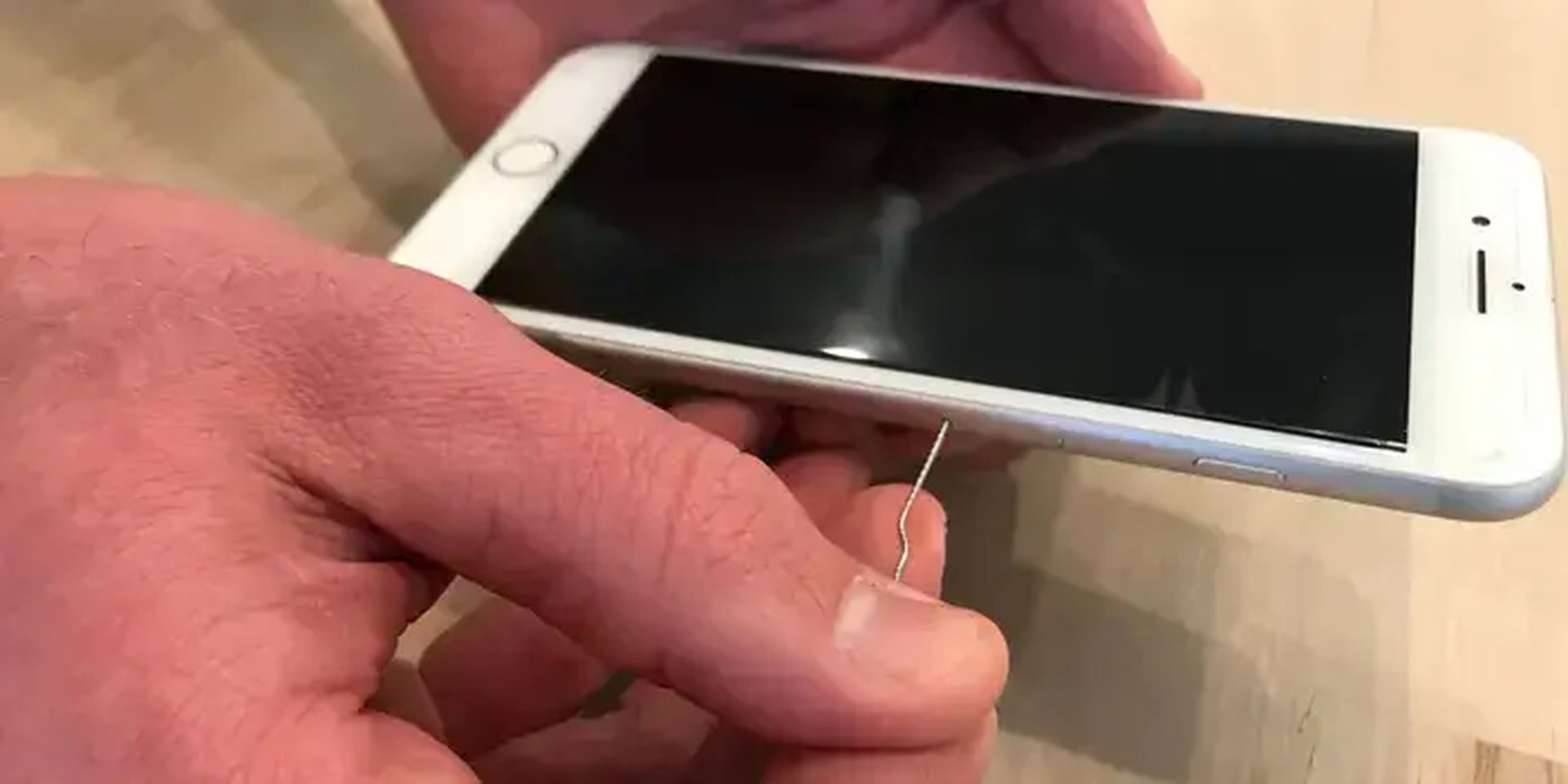
Follow these easy steps to do that:
- Switch off your gadget.
- Take your SIM out.
- Reinstall your SIM card in your gadget.
- Re-start the device.
Restart your iPhone
Restart your iPhone if you can. It only takes a few minutes to switch it off and then back on again, and it can cure a number of network and connection-related issues.
Check your Data Roaming settings
Rebooting your phone when Data Roaming is enabled is one method we discovered being discussed online. Since data roaming charges when traveling can be high, you might not use data roaming frequently. However, if you are at home and not traveling, you can try this approach, and it can solve your problem. Just be sure to disable Data Roaming after you’re done.
- Make sure that Cellular Data is turned on by going to Settings > Cellular.
- After that, turn on Data Roaming by tapping Cellular Data Options.
Check for carrier updates
There are still some options you can try even if none of the aforementioned measures were successful in restoring your cellular data connection.
- Simply navigate to Settings > General > About, and a window titled “Carrier Settings Update” will appear if a carrier update is available. To accept it, click Update.
- You might also try checking your phone or tablet for software upgrades. To update the software, go to Settings > General (connect to WiFi as this requires internet connection)
- If new system updates are available, install them.
Reset your network settings
If all else fails, it might be that your iPhone’s network settings are damaged, which can be fixed by performing a network settings reset. Save this stage of the troubleshooting process for last since it will require you to manually reconnect to all of your favorite networks because, when you reset your network settings, all stored networks, associated Bluetooth devices, and Wi-Fi passwords will be lost.
- Go to the Settings app.
- Click General.
- Click Transfer or Reset Phone.
- Click Reset.
- Click Reset Network Settings in the pop-up menu.