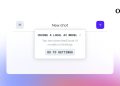Today we are here to explain how to connect Xbox 360 controller to PC. If you own one of the older controllers and don’t have enough budget to buy a new PC controller, you don’t have to spend a fortune on a new device. It is possible to enjoy your favorite game with a Xbox 360 controller too!
How to connect Xbox 360 controller to PC?
Not so long ago, attempting to connect a controller to your PC was either impossible or required a significant amount of wires and cords. However, modern technology has finally made it simpler to use Bluetooth and other similar techniques to connect your controller to your PC.
Xbox 360 controller syncing is not an exception, and even older models should work well with your laptop or desktop. Now let’s learn how to connect Xbox 360 controller to PC!
By the way, if you want to learn how to use Discord voice chats on Xbox we have a guide for you!
Connect your wireless receiver
You need a wireless receiver to connect Xbox 360 controller to PC. Only those who have wireless controllers are covered by this section. Install software is the next step if you have a wired Xbox 360 controller.
If you have a wireless Xbox 360 controller, connecting to a computer requires more effort than simply plugging it in. You must first buy a capable receiver before using the correct setup wizard.

A receiver typically costs between $10 and $20 if you don’t already have one. The price of the official Microsoft version is a little bit higher, but there are numerous third-party versions that function just as well.
Connect the wireless receiver to a computer’s compatible USB port. A green light will appear on the receiver once it is plugged in, indicating that everything is operating as it should.
Installing the software
Users must download the required software from Microsoft’s website or the installation disc included with their wireless gaming receiver in order for it and the wireless Xbox 360 controller to work together effectively.
If you possess the aforementioned installation CD (which you probably do not, but it is conceivable), place it in the primary optical drive of your computer and follow the on-screen wizard. It might be necessary to restart your computer. Otherwise, you can get it from the Xbox 360 Wireless Controller for Windows link; if you want to use a cable controller, choose Xbox 360 Controller for Windows. The Windows 7 drivers will work with Windows 8 and Windows 10, so choose your operating system version, pick your operating system language, and click Download.
Press Run to start the Xbox 360 Accessories Setup application after the download screen appears and let it install the necessary files. Again, after the installation is finished, your computer might need to be restarted.

Sync the controller
Now we ened to sync the controller in order to connect Xbox 360 controller to PC. Just plug in your wired controller if you’re using one. You may proceed. To verify that everything is functioning properly, scroll down to Testing the Controller.
Otherwise, you’ll need to connect the wireless Xbox 360 controller to your computer via the receiver. To achieve this, switch on the controller first by pressing and holding the Xbox Guide button in the middle, then wait for the green backlight to come on. After that, click the matching button on your controller once the connect button on top of the wireless receiver starts flashing green.
After a brief period of time, the receiver’s light should turn back to a solid green state, and one of the four corners surrounding the controller’s Guide button should light up. For extra assistance if you’re still having problems, visit Microsoft’s support page.

Test the device
It’s time to test the connection when the required software has been installed and the controller has been plugged in or synchronized. On your PC, open the Start menu, select the search option, and enter “game controllers.” Set up USB game controllers should be listed as an option.
Turn the joysticks, pull the triggers, and push all the buttons on your controller to make sure it’s working properly. If everything is running smoothly, the corresponding action in the app will be marked. Every button press should be reflected by your system. Whichever part of the screen is lighting up doesn’t matter if it’s reflecting every motion you make.
Check out the Xbox support website for thorough troubleshooting instructions if your app isn’t fully pairing with your controller and some buttons aren’t lighting up the screen.

Enjoy your game
The business designated the Xbox 360 controller as the standard setup for the majority of new PC games to keep things simple. To begin playing, you most likely won’t need to fiddle with the settings or set up keybindings.
While your game is loading, it is advised that you double-check that your controller is fully paired because the game won’t recognize your controller if the two devices aren’t linked. Some more recent titles allow for quick and easy controller swaps; players can switch to Xbox 360 controllers while still in the middle of a game.
This way you’ve learned how to connect Xbox 360 controller to PC, if you want to check out the latest titles don’t forget to download Borderlands 3, it is available for free on Epic Games!