In this article you will learn how to fix Fortnite sound not working (no sound error). Epic Games has developed the popular battle royale game Fortnite. Since its release in 2017, it has faced competition from games like PUBG and Call of Duty: Warzone. Unlike them, Fortnite differs in its gameplay and characteristics. Even though Fortnite runs mostly smoothly, there can still be problems from time to time.
Fortnite sound not working error is one of the most common issues that you might come across. As far as we know, bad hardware and wrong settings are usually responsible for this problem. However, it can also be the result of outdated software, unofficial applications, or incorrect Windows audio drivers.
Do you know the God of War Ragnarok pre-order date announced with a trailer?
How to fix Fortnite sound not working (no sound error)?
Today we explain how to fix Fortnite on your PC if the sound is not working.

Check the system volume
First try to check your system volume before making any configuration changes. When playing Fortnite, the sound may not come out of your headset or speakers because the computer level may be turned down.
What you need to do is as follows:
- First click on the speaker icon in your taskbar.
- Make sure your system volume is now greater than 60%.
- After that, select Open Volume Mixer by right-clicking on the speaker icon.
- Last but not least, make sure the Fortnite volume is all the way up.
Restart your PC
Your system may have experienced a brief malfunction or glitch causing problems with your audio device. Restart your computer to reload its resources and clear any transient issues to rule this out.
Update your audio drivers
Your computer’s inability to play Fortnite sound can also be caused by faulty audio drivers. Windows depends heavily on drivers. Without them, your system’s associated hardware will not function properly.
To update your Windows drivers:
- You can access the quick menu by first pressing Windows + X on your keyboard.
- After that, expand the Graphics Cards tab by clicking on Device Manager.
- Lastly, select Update driver by right-clicking on your graphics card.
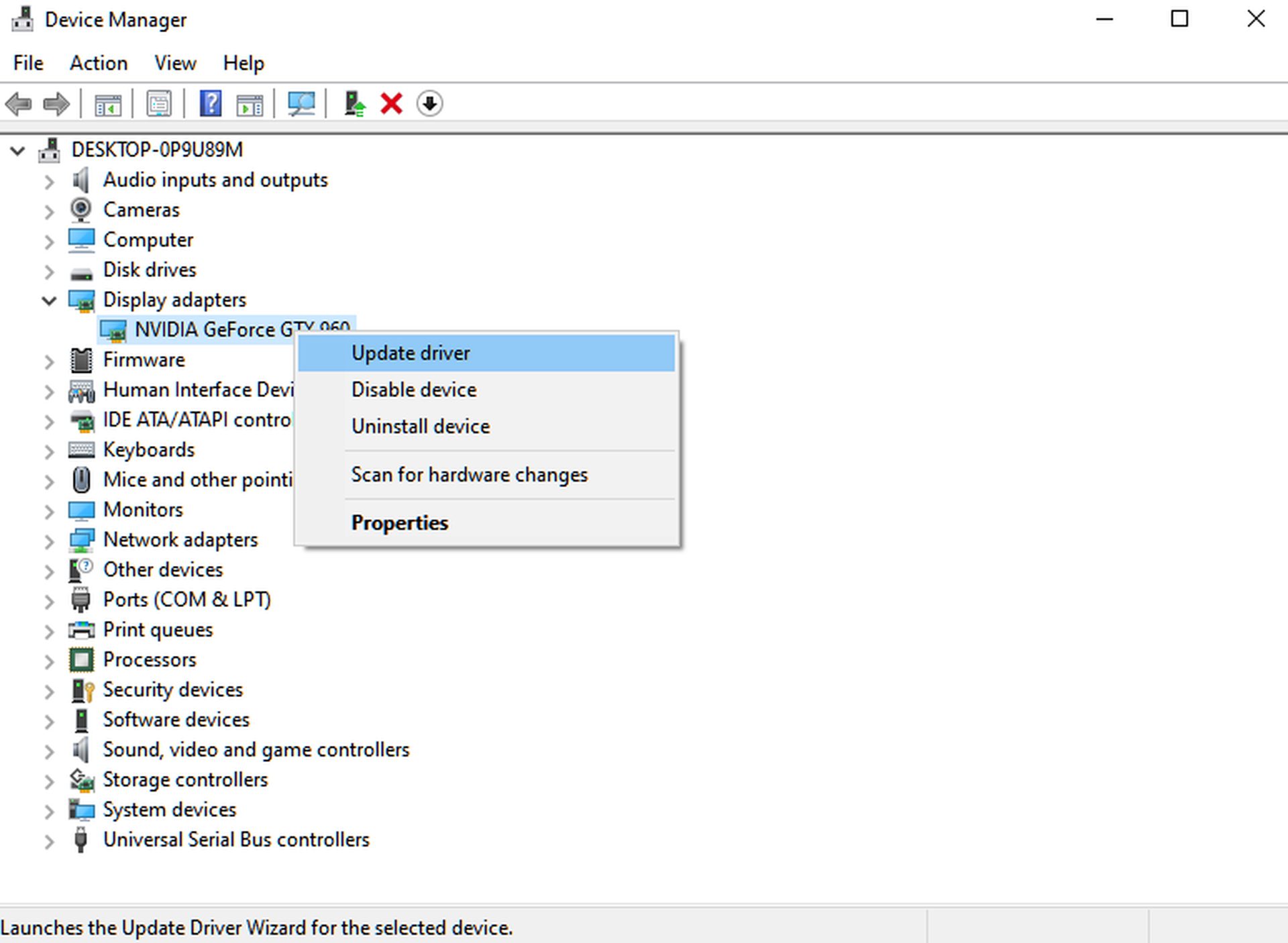
Check your default playback device
If you can’t hear anything while playing Fortnite, Windows may be using the wrong audio device on your computer. Check your default playback device and make sure the appropriate hardware has been selected to fix this issue.
Check out the following stages to help you through the process:
- Right-click the speaker icon on your taskbar and select Sounds.
- Now visit the Playback tab.
- Finally, select the audio device you are currently using and press Set as default.
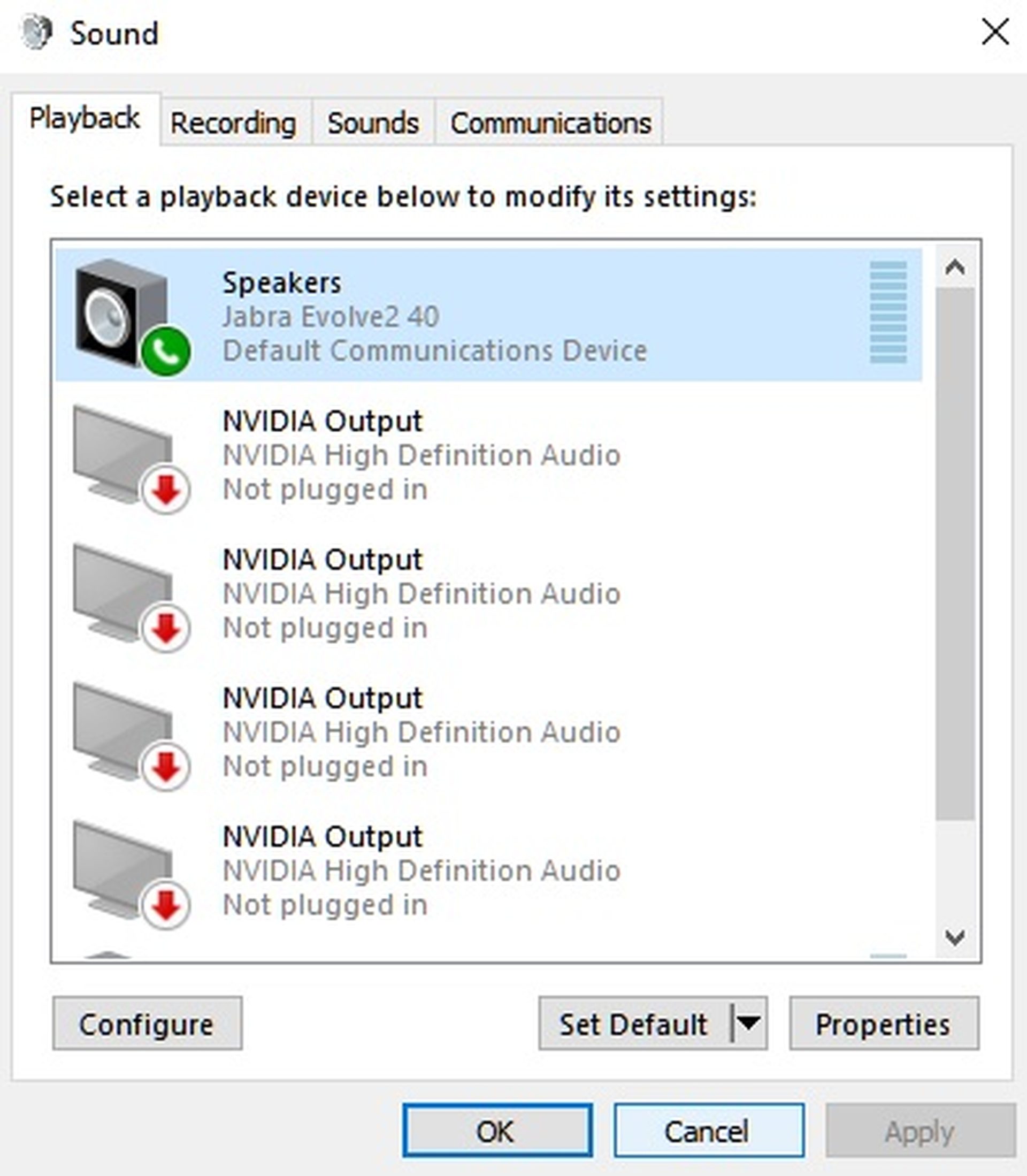
Try a different device
We recommend trying a different audio device if your computer’s Fortnite sound is still not working. Fortnite sound may not work due to a hardware issue with your existing speaker or headset.
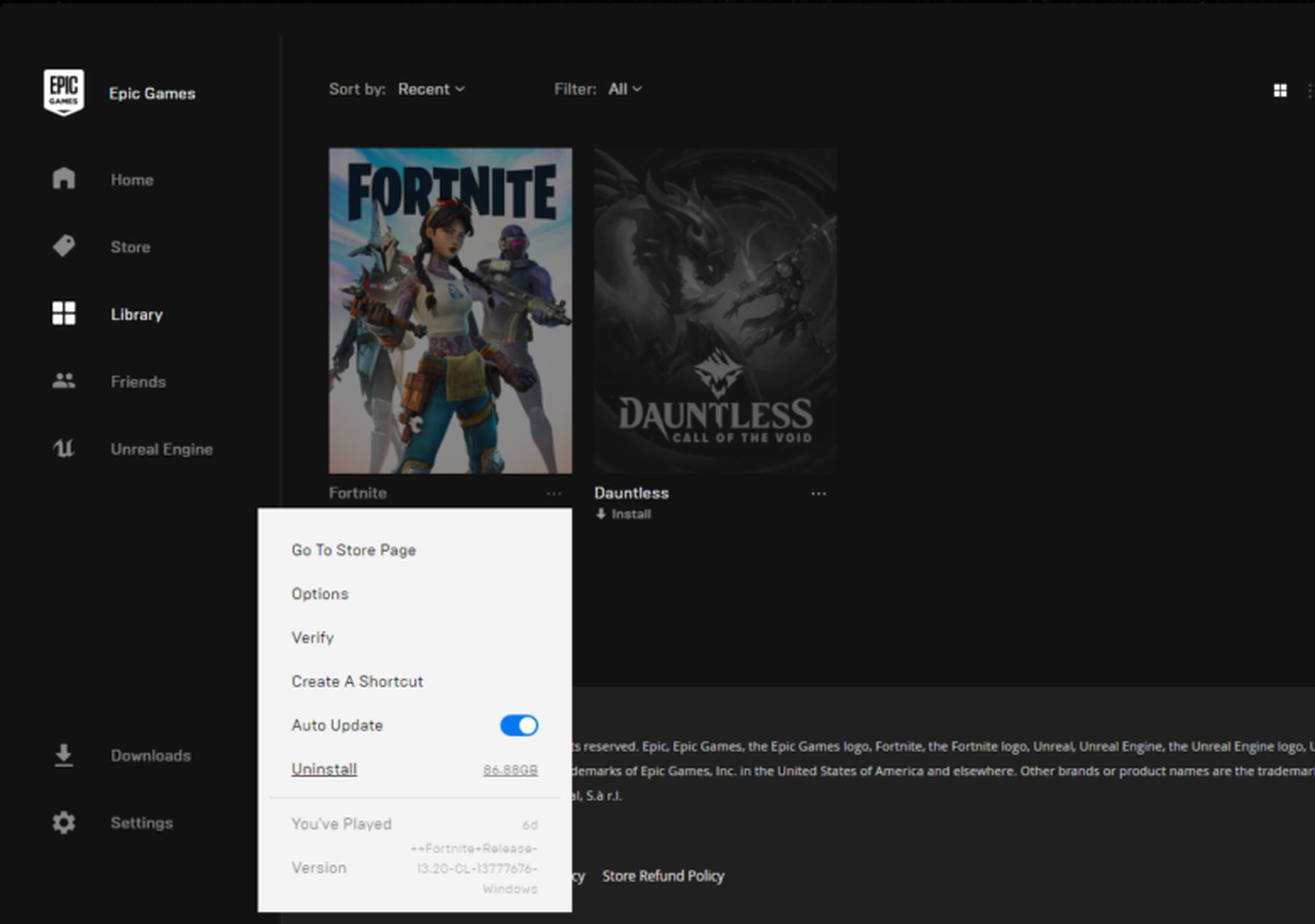
Reinstall Fortnite
If the in-game sound is still not working, your last option is to reinstall Fortnite. You should have the latest fully working version of Fortnite after reinstalling the game to ensure there are no corrupted files on your storage.
Follow these instructions to uninstall the game:
- On your computer, first launch the Epic Games Launcher.
- Next, visit your library.
- Last but not least, right click on Fortnite and select Uninstall.
- Go to the Epic Games Store and download Fortnite there after deleting the game.





