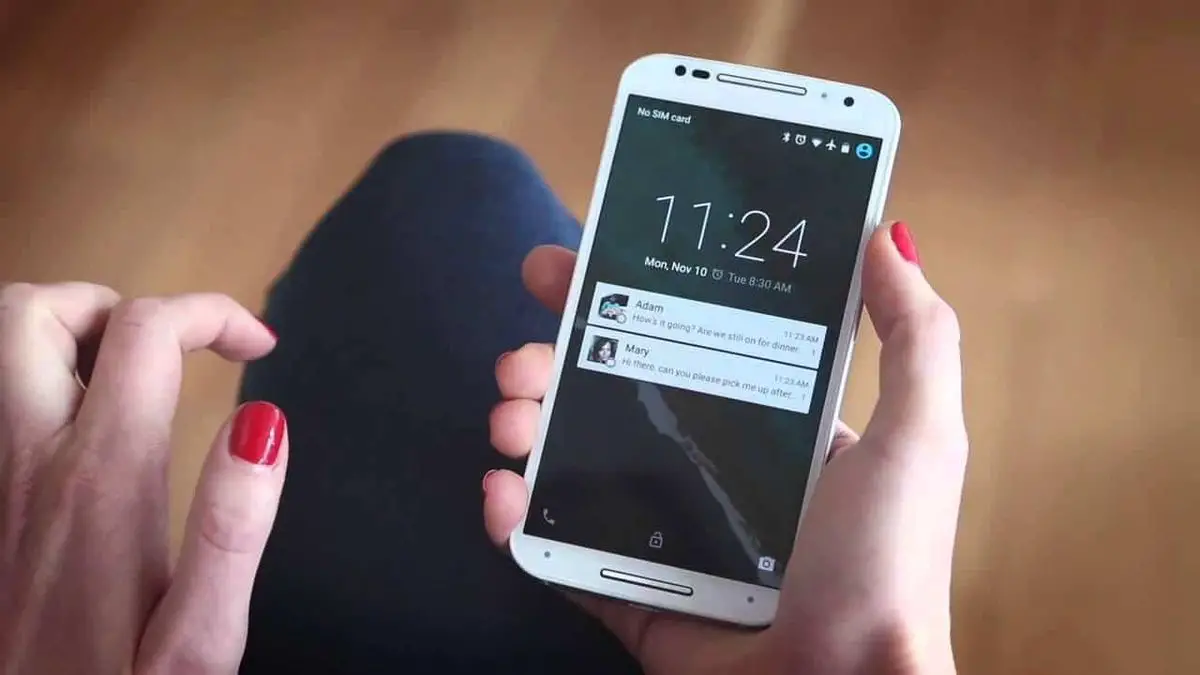If you don’t know how to enable notification bubbles (also called floating notifications) on a Samsung smartphone, don’t worry because we are going to help you out. Knowing every tool on our smartphone is really important. This way, we are going to be able to customize our devices to the maximum extent and simplify our tasks. Samsung offers new features with each software update and notification bubbles require the installation of One UI 3.0. If your device supports this version, make sure to download it before proceeding.
How to enable notification bubbles on a Samsung smartphone?
On Samsung Galaxy smartphones that have One UI 3.0, there’s a new way of checking the notifications that we receive on our mobile devices. We are offered the ability to use notification bubbles and they make our lives easier for sure.
When you activate this feature, if you receive a message, for example, you’ll be prompted with a notification bubble on the screen together with the icon of the app. If you want to try this feature out, follow these steps:
- Access the settings of your Samsung Galaxy smartphone.
- Go to the Notifications > Advanced settings.
- Click on the Floating Notifications section.
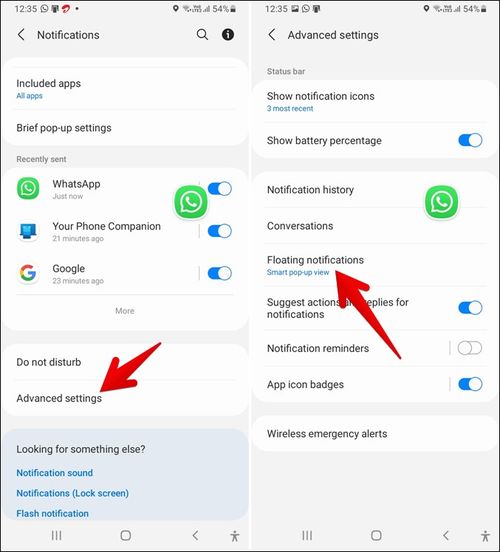
Once we are in this section, we will have to click on the Smart pop-up view option and then tap on Included applications to add apps to start using this tool every time we receive a notification. You can select any compatible application.
However, we will have to check if we have configured the settings correctly and if the app we use the most is compatible. To do this, we will only have to wait for the message in question to appear in the form of a bubble. As soon as we receive a notification, we will have to click on the small icon in the upper right corner.
The biggest advantage of using notification bubbles is that we can drag them to any edge of the screen. So it is possible to hide them too. In addition, we also can respond directly using these small icons. Also if you read a message from this bubble it will not be marked as read, as long as you do not open the actual chat.