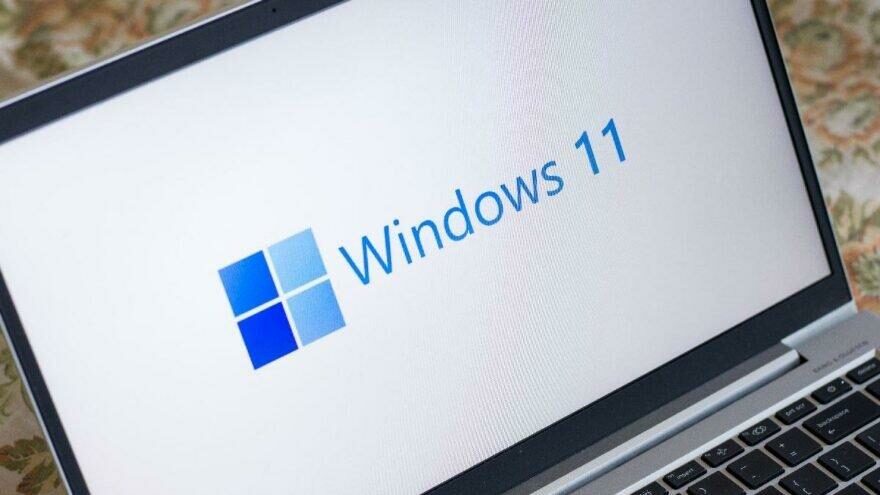If you don’t know How to set an internet data usage limit on Windows 11, we are going to help you out. In Windows 11, you may set an internet data limit to ensure that your PC does not go over the intended amount of data usage. If you’re on a tethered mobile connection, or if your mobile internet plan has a restricted amount of data, you might find this feature useful. This way, you’ll be able to tell when you’re about to go over your data limit.
How to set an internet data usage limit on Windows 11?
You can set a data limit for each Wi-Fi network in Windows 11, just follow the steps we are going to mention below:
- Open Settings, you can do that by using the Windows+i hotkey.
- Then, choose “Network & Internet” from the menu which is located on the left.
- Scroll down in that section and enter “Advanced Network Settings.”
- Then find the “More Settings” section and enter “Data Usage.”
- Now you should click on the “Wi-Fi” drop-down menu and choose a network to set a internet data limit.
- Then click on the “Enter Limit” button which is located in the Wi-Fi drop-down menu.
- You will see a pop-up after that, find the “Limit Type” option and choose one of the following:

-
- Monthly: Every month, your data limit will be reset.
- One Time: This is a one-time limit and it will expire after a chosen number of days.
- Unlimited: This has no impact on your data use, but it resets the data usage records to those of the previous month at the specified date. This can show you how much data you use over a certain period of time.
If you have chosen the Monthly option, enter the “Monthly Reset Date” drop-down menu and choose the expiration date. Then choose the “Data Limit” box and enter a limit, then you should select a unit for your data. Click on “Save” afterwards.
If you have chosen the One Time option, select the “Days Until Data Expires” drop-down menu and choose the number of days. Then choose the “Data Limit” box and enter a limit, then you should select a unit for your data. Click on “Save” afterwards.
If you have chosen the Unlimited option, click on the “Monthly Reset Date” menu and choose a date.