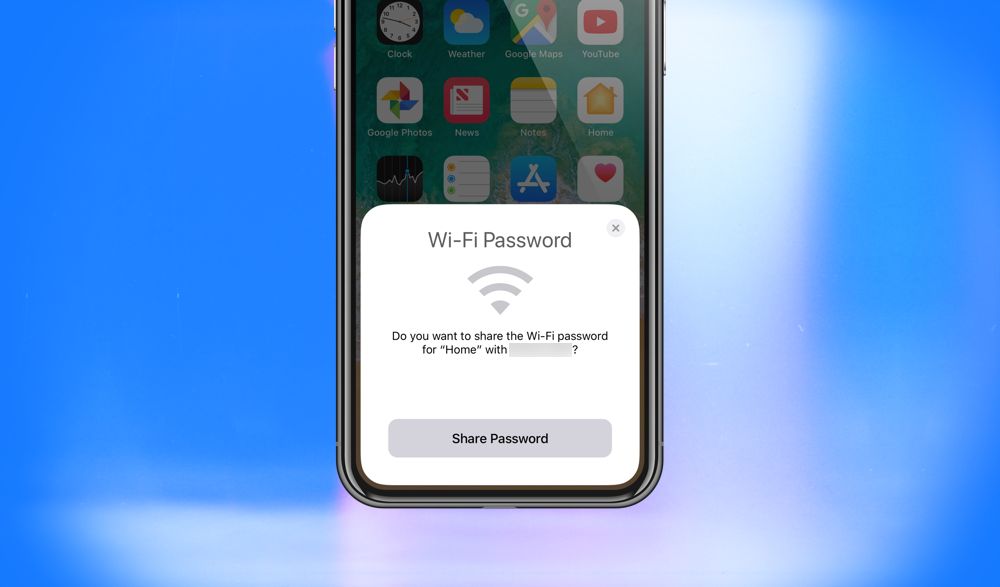Today we will tell you how to share your WiFi password on your iPhone to another iPhone, iPad, Android phone or tablet, or even to a Mac…
If you have visitors in your house, they may ask to connect to your network so that they can use less mobile data and browse securely on your secure home Wi-Fi network. Password sharing should be done carefully and selectively though. In certain circumstances, you may not wish to reveal your password for security reasons. Another reason can be because your password may be so long and complex that it’s difficult to share.
But there is an easy way. Without actually sharing the Wi-Fi password, you may share it among two iOS devices that one of them is connected to the internet and the other is not. In other words, you may connect another device to your private wireless network by using your iPhone.

Can you share WiFi password from phone to phone?
If you have asked this question ten years ago, it would sound like a fantasy, but today it is not. You can share WiFi password between iPhones without making any changes to your wireless router.
Well, this may sound odd but it is possible thanks to a new feature introduced in iOS 11 that allows you sharing passwords of the Wi-Fi networks among all Apple devices connected with iCloud account and using latest versions of iOS software. What’s more important is, that there are no changes required on the wireless router, so you don’t have to configure it manually.
Now when your iPhone is connected with a certain WiFi network and this connection has been shared via iCloud account by another Apple device (iPad or Mac), all devices are able to connect automatically without entering passwords again and again. This feature works perfectly for most common routers and it is compatible with iOS 11, macOS High Sierra or later.
How to share WiFi password on iPhone?
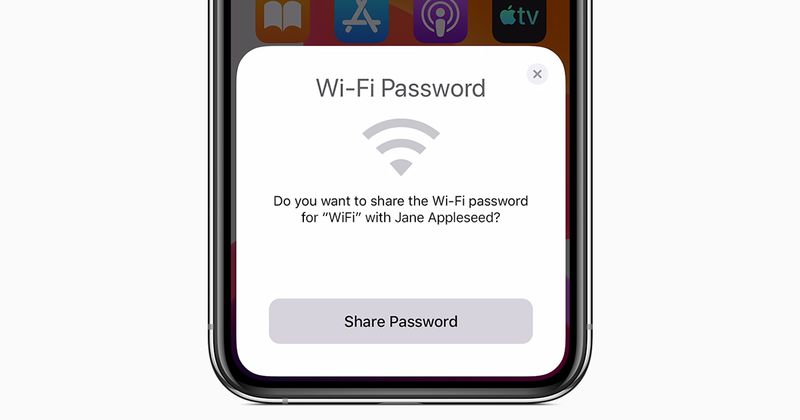 From iPhone to iPhone
From iPhone to iPhone
- Turn on Wi-Fi and Bluetooth on both devices, make sure Personal Hotspot is disabled, and that their device is unlocked and accessible.
- Your device must be linked to the Wi-Fi network you wish to share. (If you’re sharing a guest network, connect to it.)
- On their device, have your visitor pick your Wi-Fi network from the list of available options.
- You’ll see a notification on your device asking if you want to share your Wi-Fi password.
- Tap on Share Password.
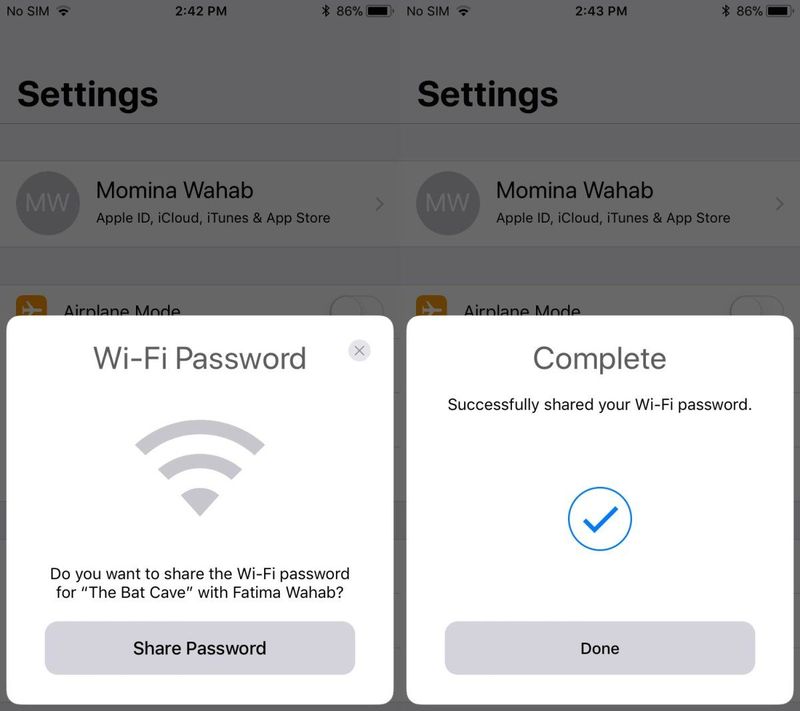
From iPhone to iPad
While you can share your Wi-Fi password with the same steps above if you’re using an iPhone and an iPad, there is no way to share your actual iPhone password with the iPad tablet.
 From iPhone to Mac
From iPhone to Mac
Tap the Wi-Fi icon in the top-right corner of your screen and select a WiFi network from the drop-down menu if you’re attempting to provide a WiFi password to a Mac computer.
From iPhone to Android
People ask if you can share your WiFi password from iPhone to Android a lot. And the answer is positive. But since Android phones or mobile devices use their own operating system instead of iOS, you should follow a different approach.
- To begin, you’ll need to download a QR code creator for your iPhone. An app like Visual Codes or Qrafter can help.
- When you first open the app, you’ll be able to generate a QR code for your home Wi-Fi password.
- When you want to give someone WiFi access to an Android device owner, just open the QR code on your iPhone and scan it with the Android phone. You may either photograph or use a QR scanner application to scan it using your camera.
- A message may pop up on the Android to confirm network connection.

Can you share your Wi-Fi password from MacBook to iPhone?
Yes. Apple’s software works seamlessly on Macs and iPhones because they are Apple devices. This makes it simple to transmit files, back up data, and exchange Wi-Fi passwords.
- Open your MacBook and connect it to the WiFi network.
- Place your iPhone near it and choose the WiFi network you want to connect (the same one the Mac did connect).
- On the Mac, you will soon see a pop-up message that requests access to the WiFi. Click Share to give access to the iPhone.
Note: The Mac should be running macOS High Sierra or a newer version of the operating system.
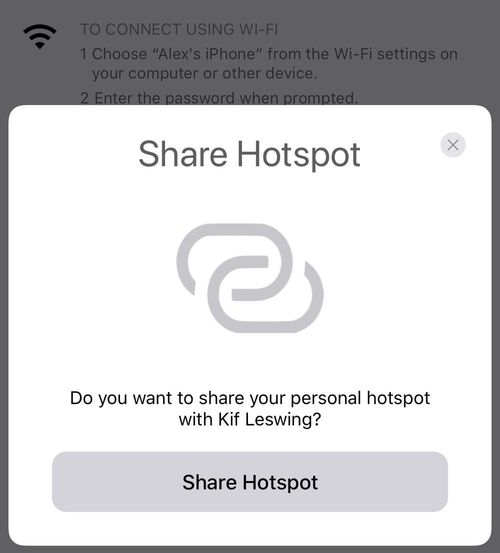 What can you do when iPhone WiFi password sharing doesn’t work?
What can you do when iPhone WiFi password sharing doesn’t work?
If the steps above don’t work, try these troubleshooting suggestions:
- Make sure your iOS is up to date. Check for any available software updates in Settings > General.
- Double-check to see if you have each other’s Apple ID saved. If it isn’t in your contacts list, the iOS connections won’t function.
- Restart your iPhone, iPad, Macbook or Android devices.
- Turn Wi-Fi on and off. You know, sometimes this can help.
- Reboot your Wi-Fi router or restart your network. You can unplug your router/modem for 10 seconds and re-plug.
- Put the devices close to each other. If possbile, place the devices side-by-side so that you can have a better connection quality.