Today we are going to show you How to change mouse cursor color and size on Windows 11. The operating system gives us different options when it comes to customizing our PC, you have the ability to personalize the mouse cursor on Windows 11.
How to change mouse cursor color and size on Windows 11?
The process is more easy than you think, you just need to follow the instructions that we will detail below:
- Open the Windows Settings.
- If you don’t know how, you can just hit the Windows+i hotkey or you can right-click on the Start icon and choose “Settings” from the menu that appears.
- Then go into the “Accessibility” section.
- Click on “Mouse Pointer and Touch,” you can use the slider to be able to adjust the size of the mouse cursor.
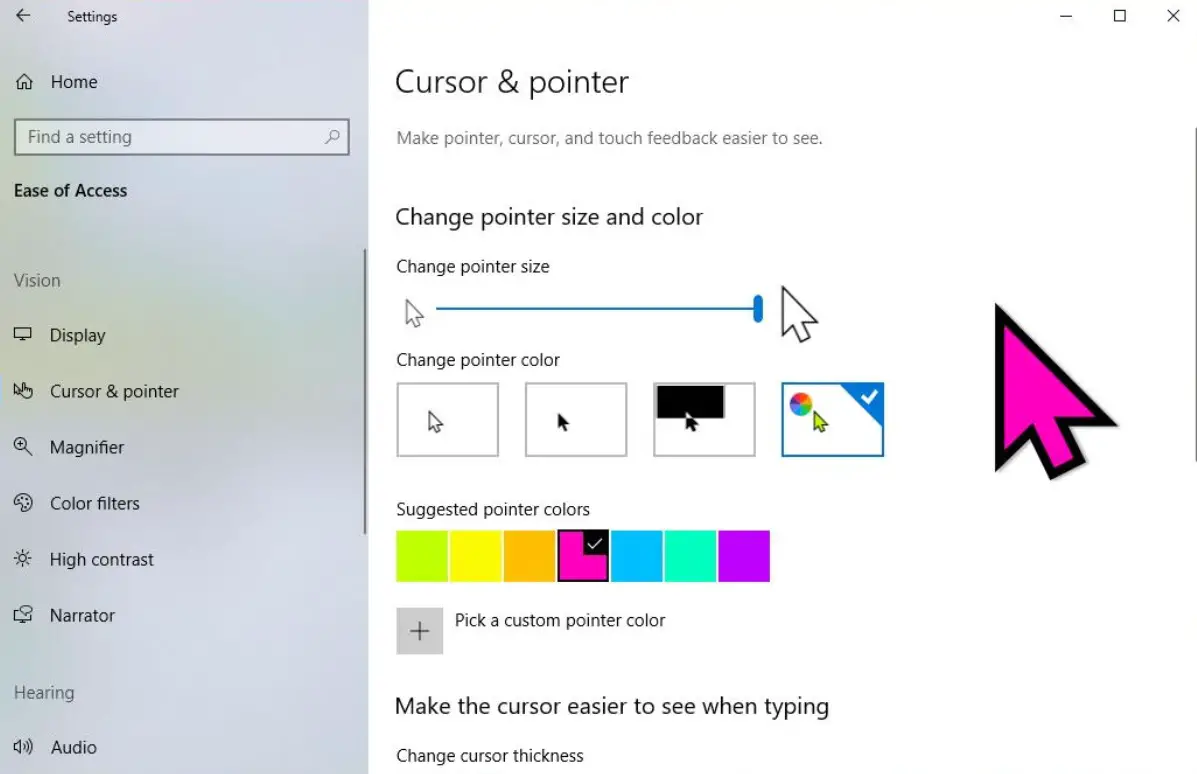
- Then choose the “Mouse Pointer and Style” menu
- Next, you’ll see a colorful cursor icon on the right side, click on that.
- Now you can either choose a mouse cursor color from preset options or you can click on the plus icon to be able to choose a custom color.
- After you find the right mouse cursor color for yourselfi click on “Done.”
That’s it! You’ve succesfully changed your mouse cursor color on Windows 11.





