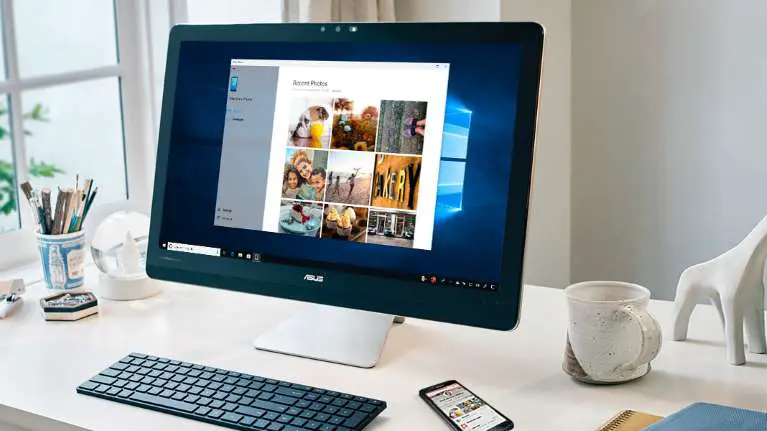If you don’t know how to schedule a timer for Windows 10 to shut down, we are going to help you out.
Automating tasks is something that is very useful. It allows us not to worry about doing things manually. This way it won’t even be necessary for us to be there to carry out the task.
Among the large number of programming options that devices offer us today, the automatic shutdown feature is one of the most used by users. Thanks to it, we can forget about having to turn off the devices manually and let them stop working on their own when we do not need them.
You have the ability to schedule a timer for shutting down Windows 10 without having to install third-party applications.
How to schedule a timer for Windows 10 to shutdown?
Setting a timer in Windows 10 to shut down your PC is very simple and won’t take you more than a couple of minutes. Follow these steps:
- Type Command Prompt in the Windows search engine and click on the Open button.
- Then enter the command “shutdown -s -t” (without quotes) followed by the number of seconds that must elapse before the computer shuts down.

- Since you can only enter the value in seconds, you first have to convert hours or minutes to seconds. The calculation is very simple, you can use the Google calculator by typing in the search box “X hours to seconds”, for example.
- Once you have made the calculation, the final command will look like this (replacing the numerical value with the seconds you have calculated): “shutdown -s -t 1800” (without quotes). Press the Enter.
- A pop-up window will appear in the lower right corner indicating that the system will shut down after the minutes you have specified.