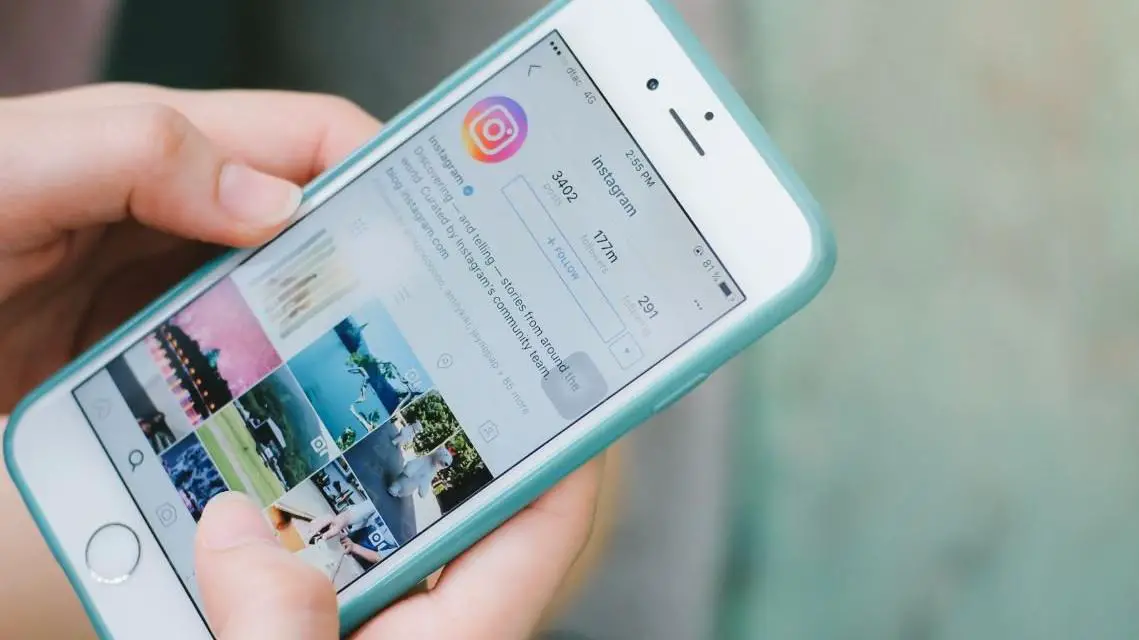How to add text stories to Instagram? After they hit Facebook, Messenger and WhatsApp, the only one missing was Instagram. From today it is possible to create a new Instagram story using only text.
Despite being the last one to arrive, the text mode in Instagram stories is quite rich. You can choose between different styles and backgrounds.
How to create text stories on Instagram?
Text stories work just like the rest, so the first thing you need to do is create a new post. To do this you can tap on your profile image, tap on the camera icon or simply slide the screen to the right to display the editor.
At the bottom of the Instagram Stories camera you will see that one more mode has been added it appears as “Aa” icon and it indicates the text mode.
- How to make Instagram live broadcast effects?
- How to create filters for Instagram and Facebook?
- How to add long videos to Stories to Instagram?
As the text on the screen indicates, all you need to do is “tap to write”. You can write whatever you want, shorter or long, although the longer the text is, smaller the font will be. We show you how to add text stories to Instagram and you will learn how to change their fonts too.
Choose the style
For now, text stories on Instagram come in four styles: modern, neon, typewriter, and bold . Each style has its own fonts, backgrounds, and even some additional options. To switch between styles, click the button at the top of the screen, which will normally be “modern” as it is the default style.
Modern style
The modern style is an all capital letters mode but how to add modern style text stories to Instagram? By tapping on the background button you can toggle between several available options with different gradients, and the text adapts to the screen width, with attractive results.
Neon style
Neon style mimics neon lights with handwritten style typeface. The text also adapts to the width of the screen, and you can change the background color by tapping on the button. There are not many options to choose from right now.
Typewriter style
The typewriter style also allows you to toggle the background color with the same button as previous styles, choosing from different shades of gray, yellow, and red. In this style, the font is always kept at the same size.
Typewriter mode allows you to change the style of all or a portion of the text to add a highlight (in yellow or other colors, depending on the background). How to add typewriter style text stories to Instagram? To apply it to just a portion of the text, you must first select it and then press the highlight button.

Another special option in typewriter mode is text alignment . By pressing the alignment button in the upper left corner, you can toggle between left, center or right alignment.
The bold style
Finally, the bold type style is similar to “modern” in terms of the available color and background combinations, with the difference that the typeface is different, thicker and less modern, and that you also have the ability to highlight specific words using the highlight button.
Add a background photo if you want
Although the text is the protagonist here, you can also add an image to the composition. To do this, touch the camera icon and the camera will be displayed behind the text. You can switch from the front camera to the main camera by tapping on the switch camera button, with the two arrows circled.
Post it in your story
When you have finished your work, click on the arrow to finish editing the text. Then you must choose if you want to send it to your Instagram story or to a friend directly, and you can edit it just like any other photo, adding stickers, animated GIFs or whatever you want.
In this article we explained answered the question: how to add text stories to Instagram?