Many console users who don’t know how to do so wonder how to change theme on PS5. For the past two decades, PlayStation has led the way in console gaming. The PS2 truly solidified its position in the market, and the PS4 just elevated it. The power of the PlayStation 5 is sometimes compared to that of gaming PCs. The newest Sony console doesn’t mess around, packing realistic graphics on a 4K resolution.
We have a beef with Sony aside from the game industry. Because the PS5 uses dynamic themes instead of static ones, there is no way to change the theme, background, or wallpaper. The background of the game you are currently playing can be seen. Thankfully, we have figured out how to modify the wallpaper on the PS5. With the PlayStation 5, there is a workaround to change the theme and background image without using an external program or script. Therefore, we’re going to be able to show you how to change theme on PS5.
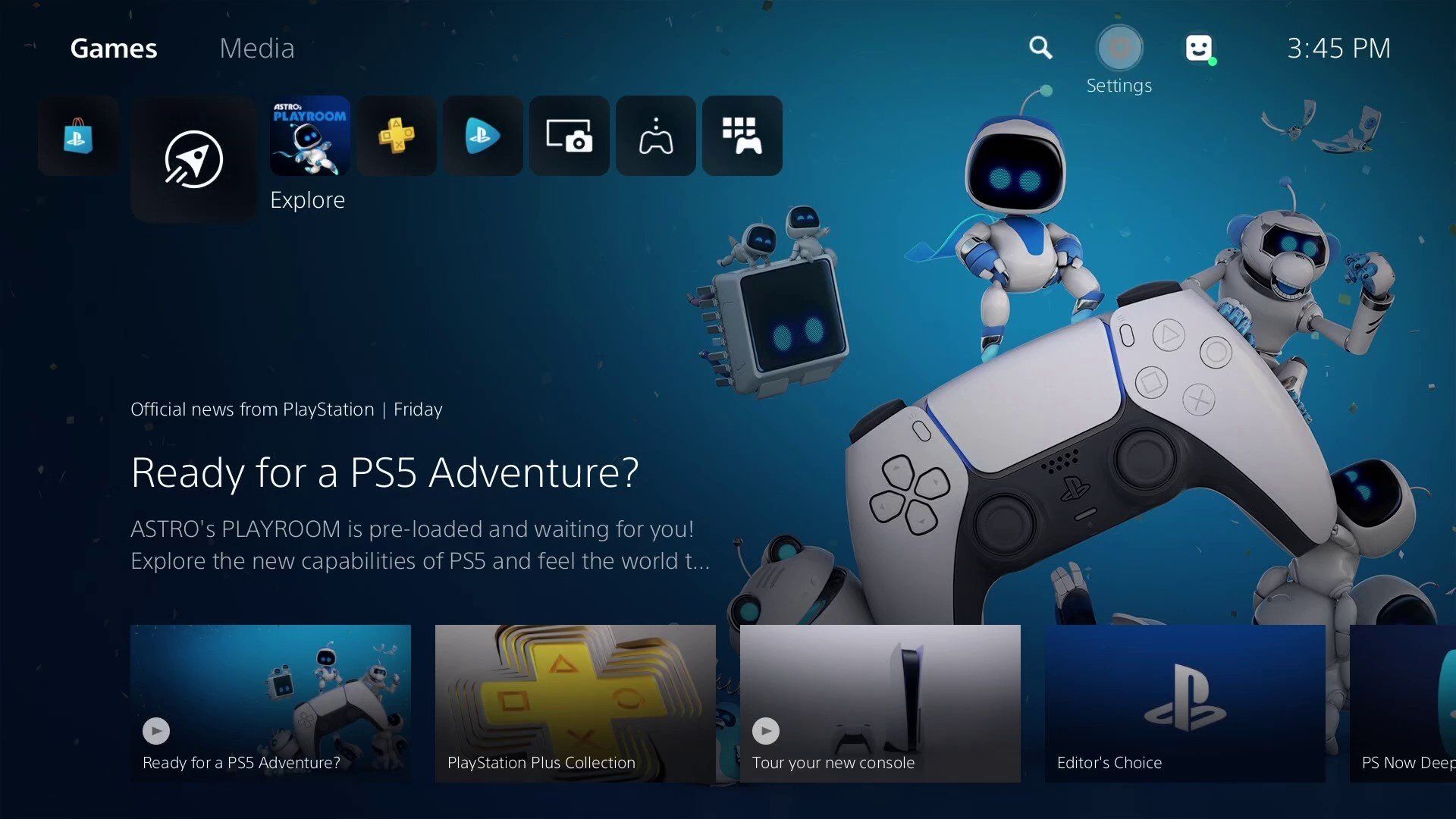
How to change theme on PS5?
We’ll use screenshots of an image we found online to modify the PS5’s background image. As the PlayStation 5 doesn’t have a dedicated browser like the PlayStation 4 and PlayStation 3, browsing the internet can be a little challenging. This approach still allows you to browse the internet.
- Press the PlayStation button on your controller.

- Go to Game Base now, and the Friends menu will appear.
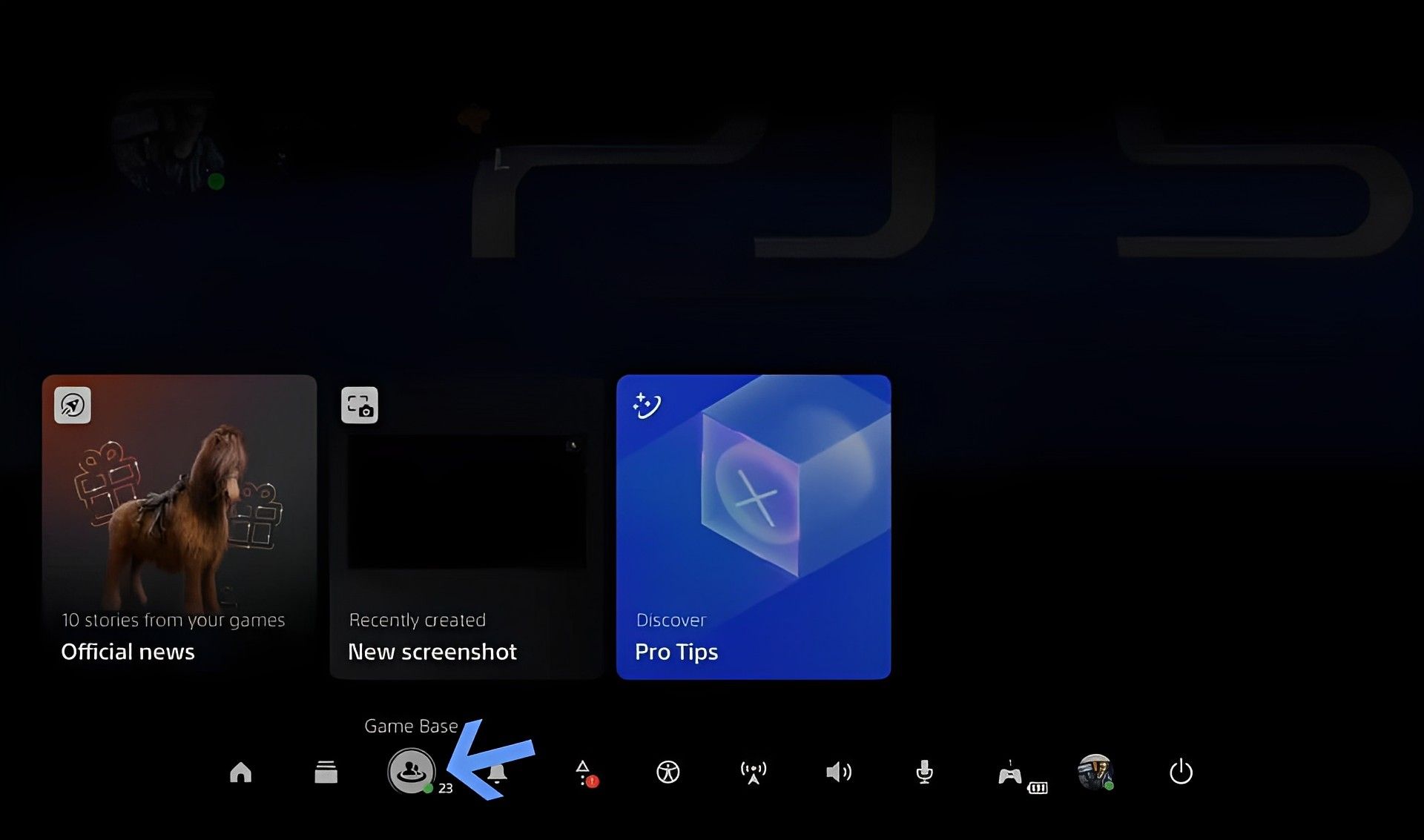
- Go to the third option down, messages.
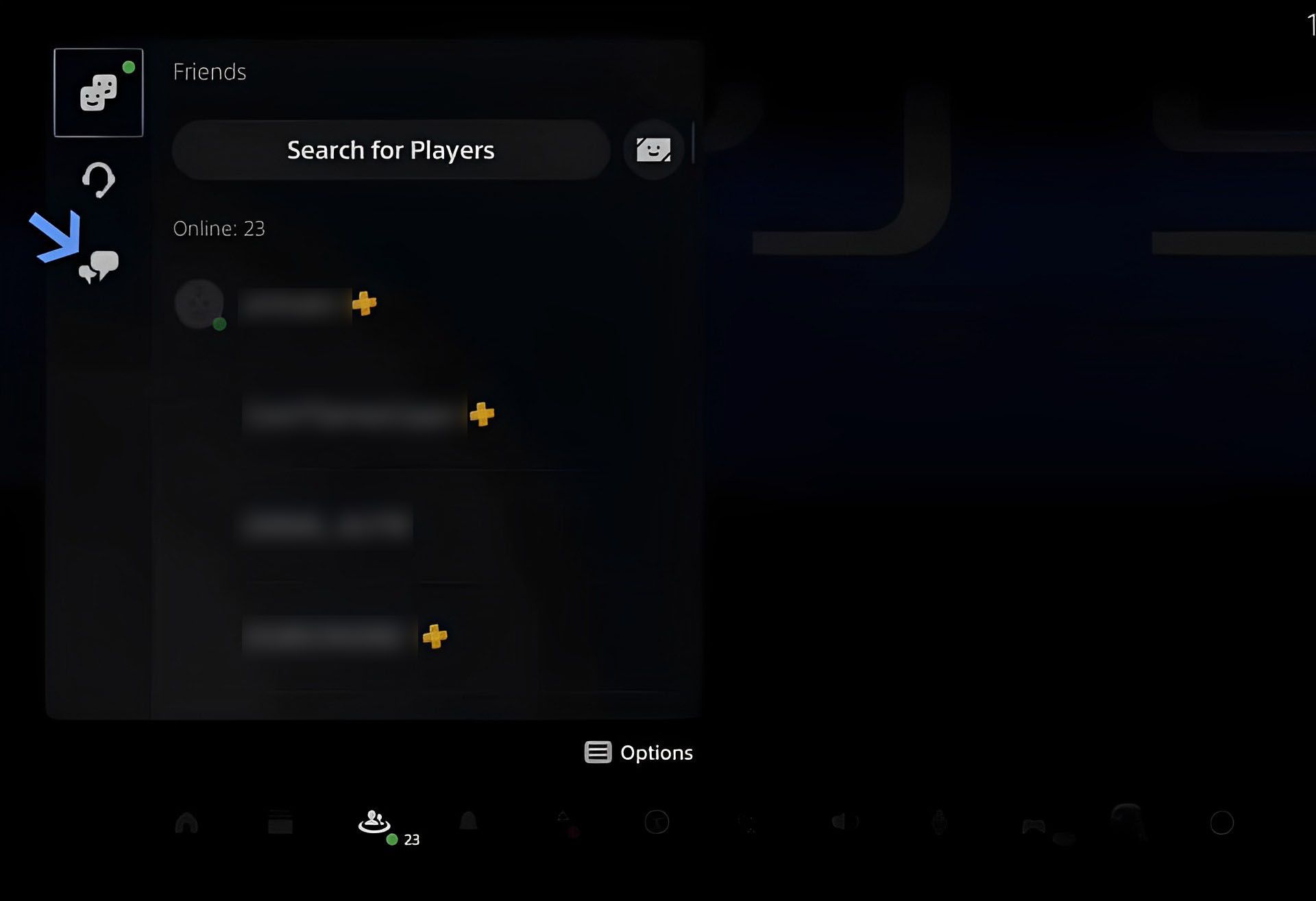
- Launch a chat window and choose a friend.
- For a conversation box, click it and start typing.
- To send a message to the chat, type Bing.com (you may do the same with Google) and hit R2 on the controller.
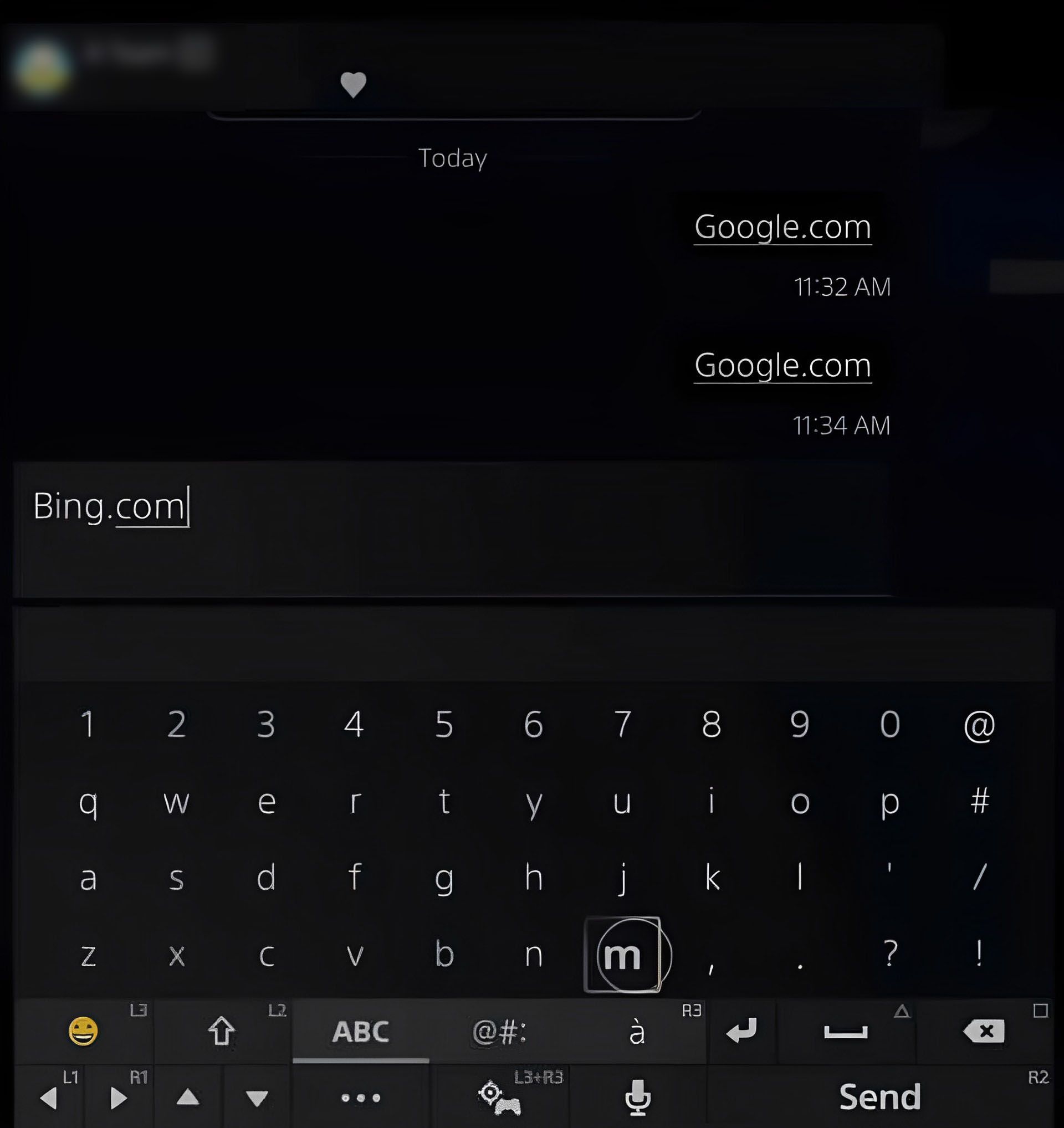
- When you select the Bing.com message, the built-in browser on the PS5 will launch.
- After Bing.com has loaded in the browser, go to Images.
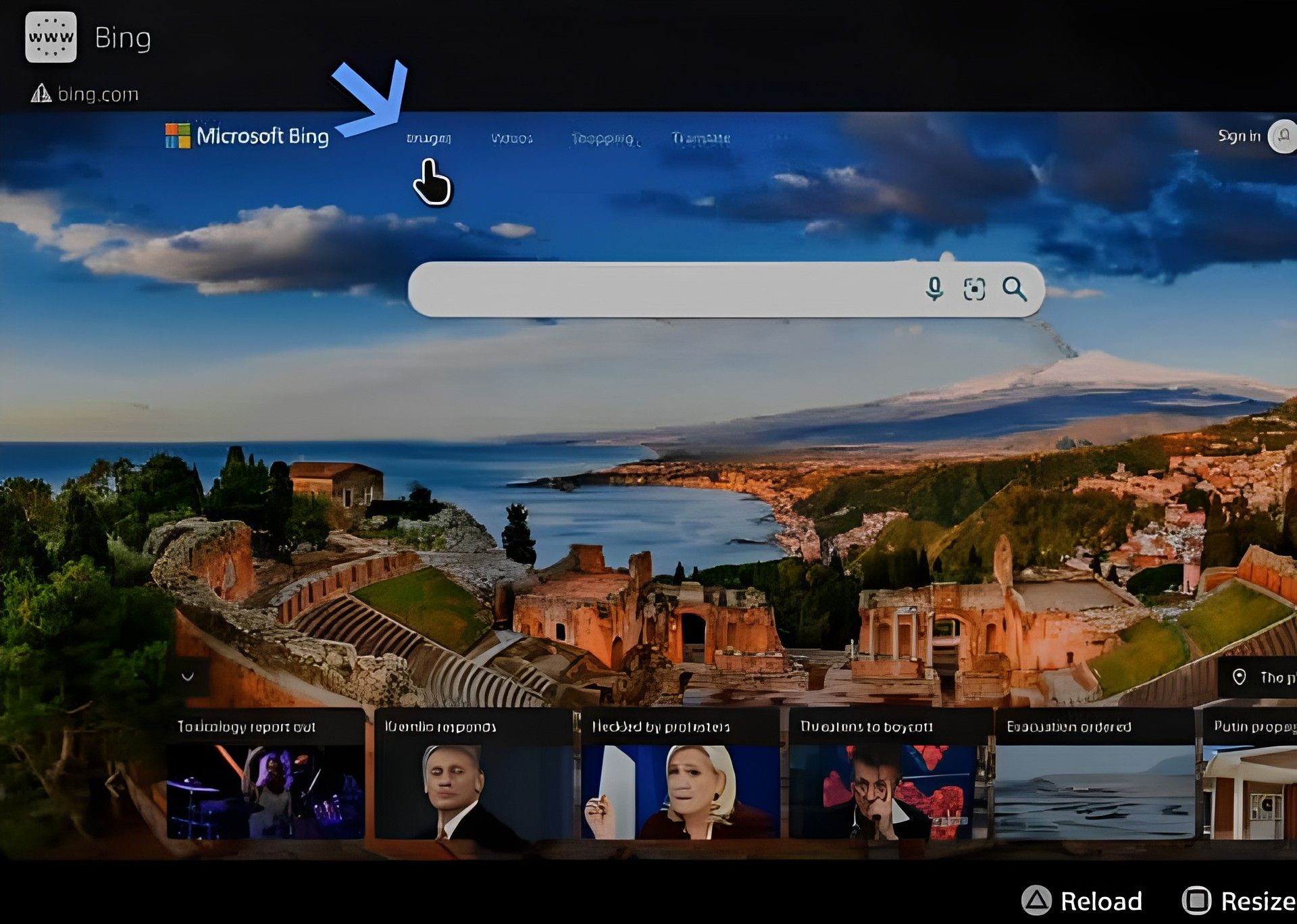
- When you choose the search field, the on-screen keyboard will show up.
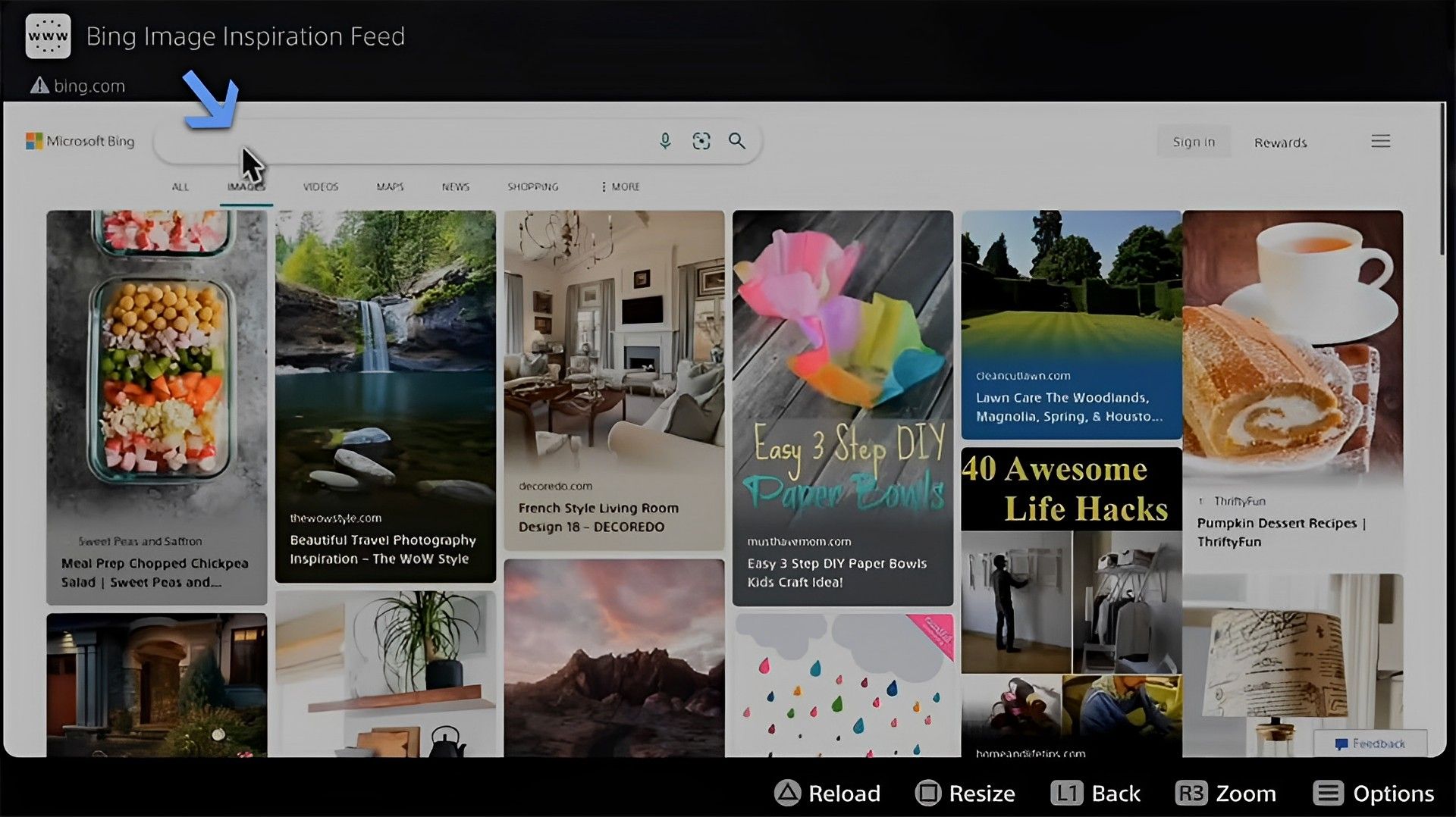
- On the PS5, type the name of the wallpaper you want to replace. We looked for a background from Halo Infinite. To look for wallpapers, press R2 on the controller.
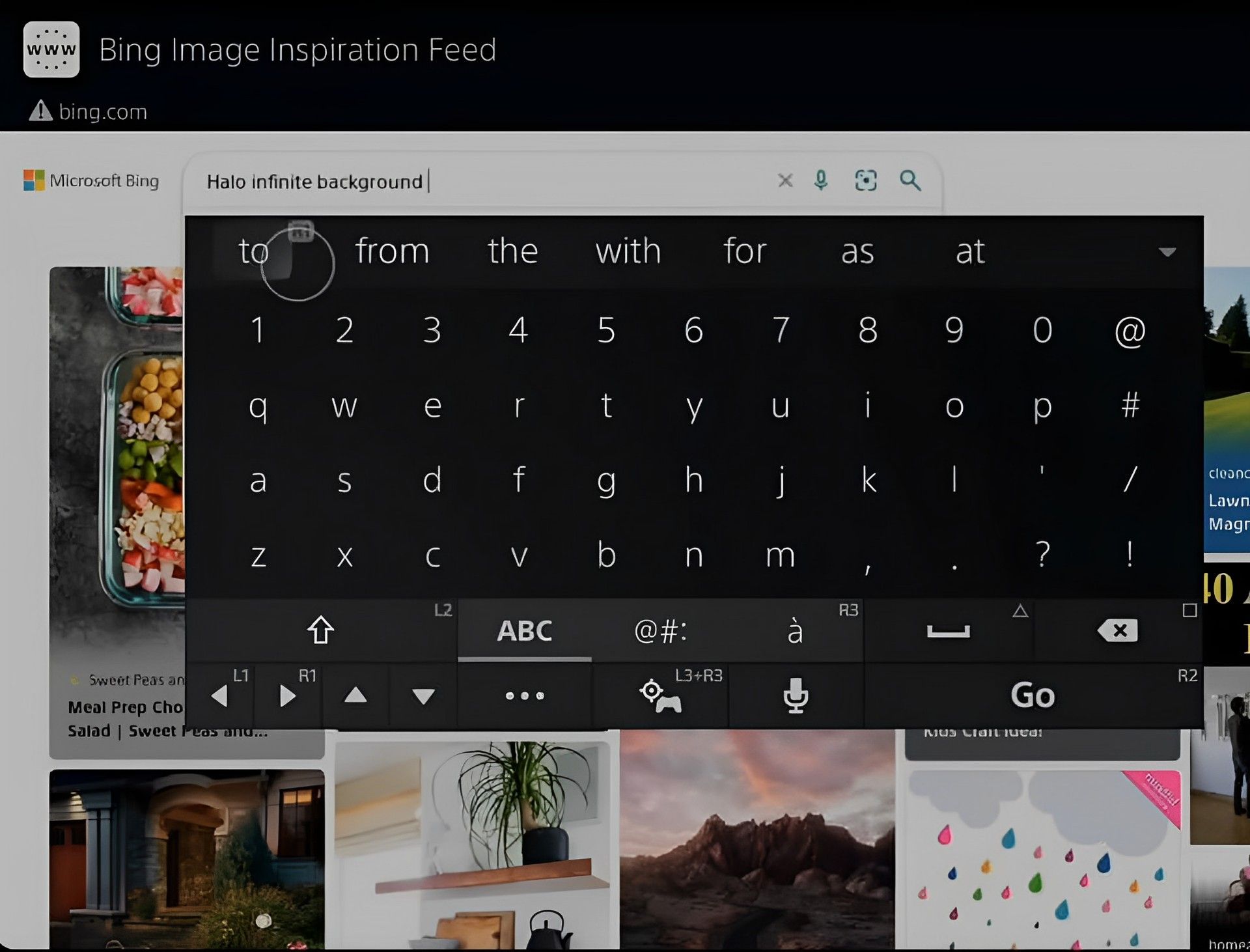
- Choose a wallpaper from the list of options. The first one was chosen for this tutorial.
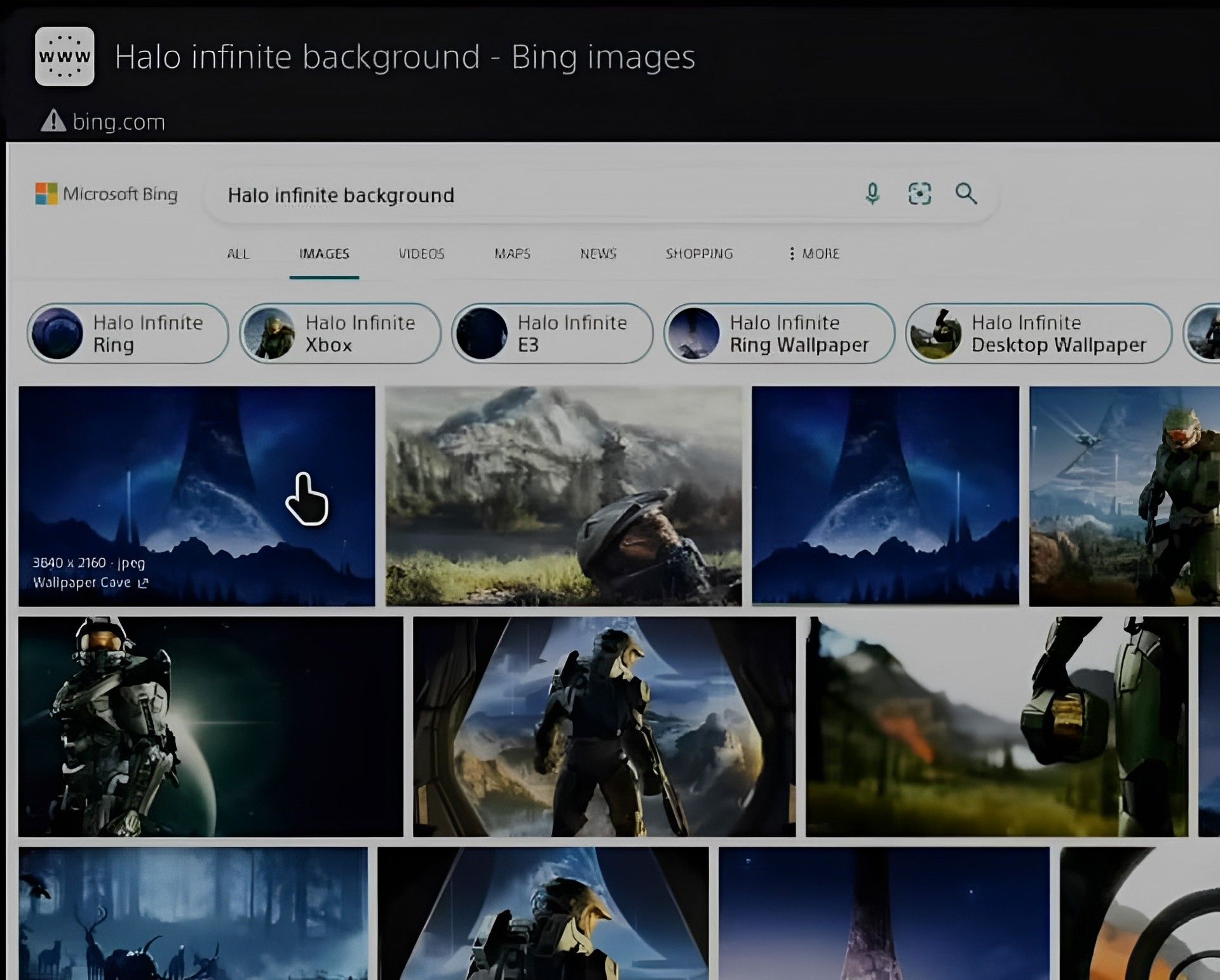
- It ought to appear in your browser as a picture.
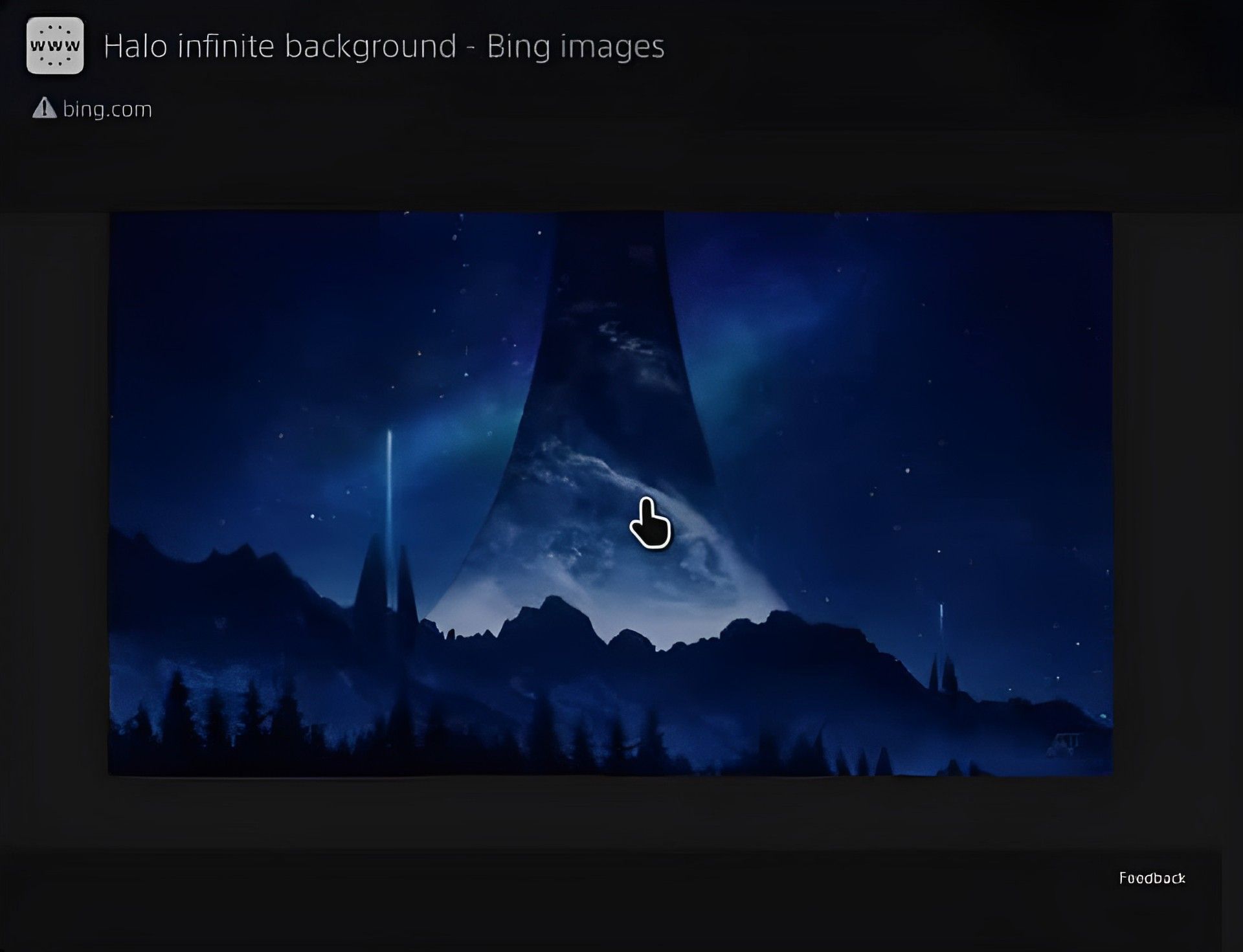
- To take a screenshot, press and hold the share or create buttons on your PS5 controller.

- On the upper right of the screen, a screenshot sign will show up. This indicates that a successful screenshot was obtained.
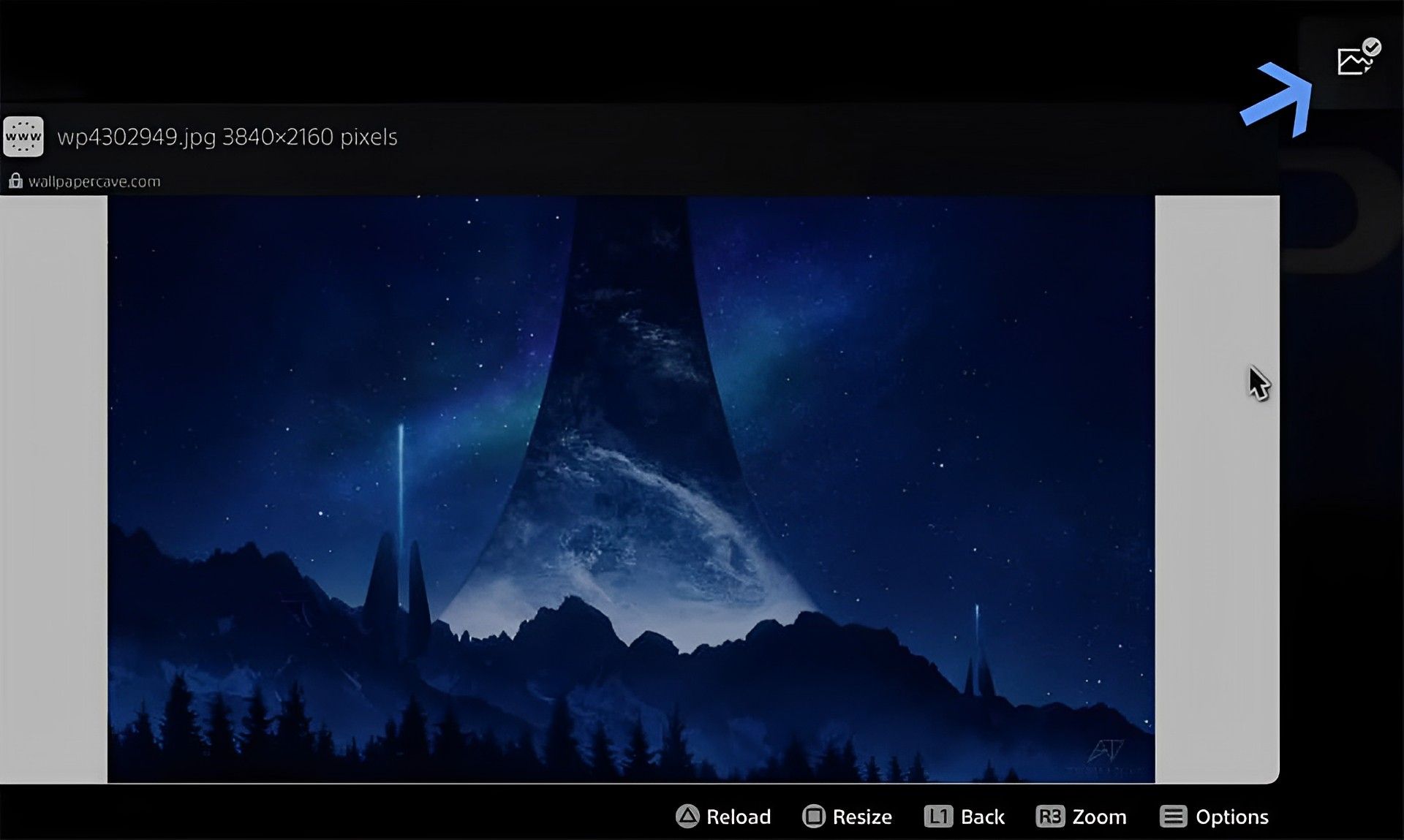
- When the screenshot menu appears, select the screenshot we just captured by holding down the Create button. That ought to show up in the bottom left of the screen.
- To edit the screenshot and make it ideal for the cover, choose the edit button.
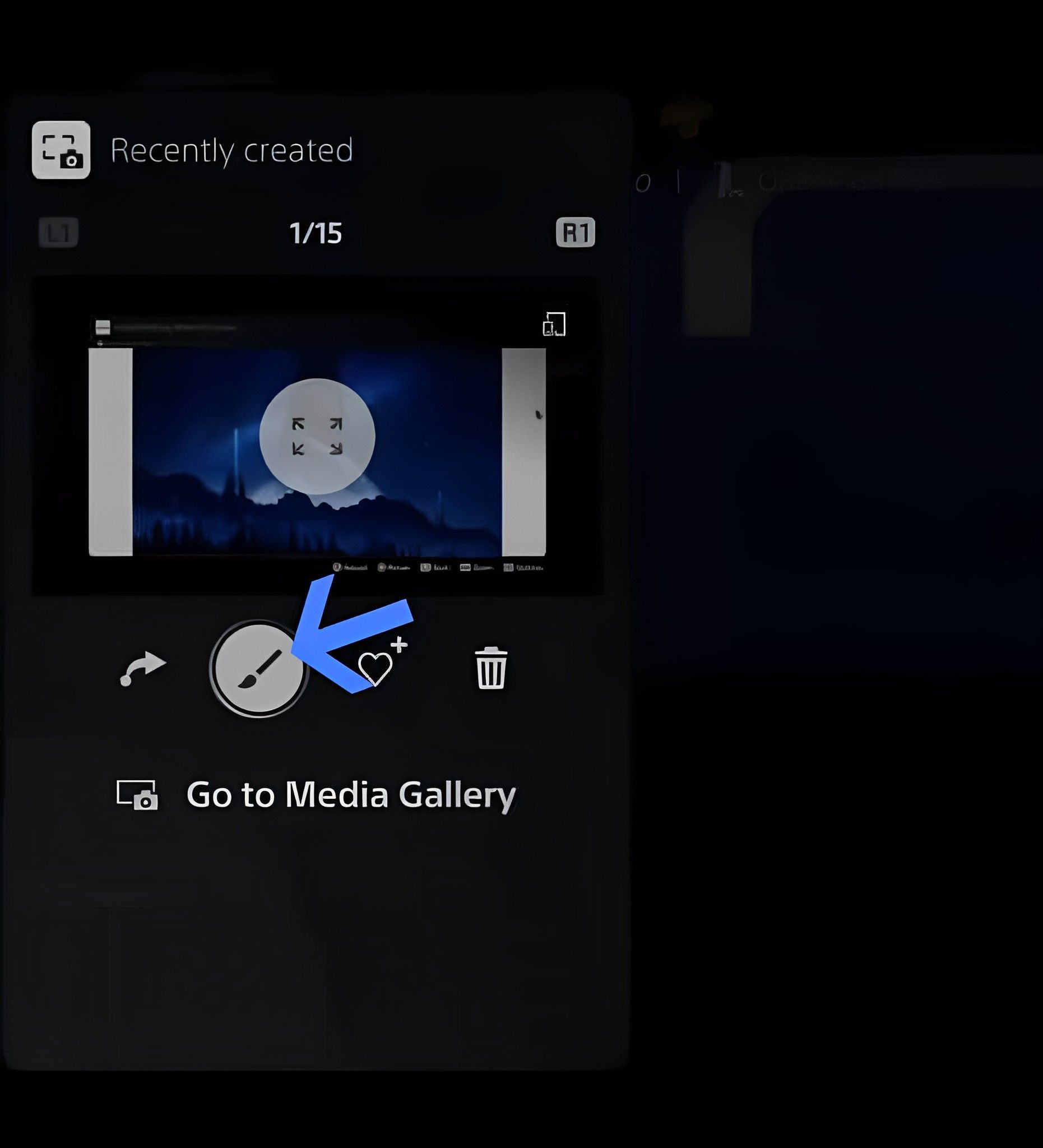
- You’ll see the edit menu appear. To remove the extraneous parts, choose the crop option.
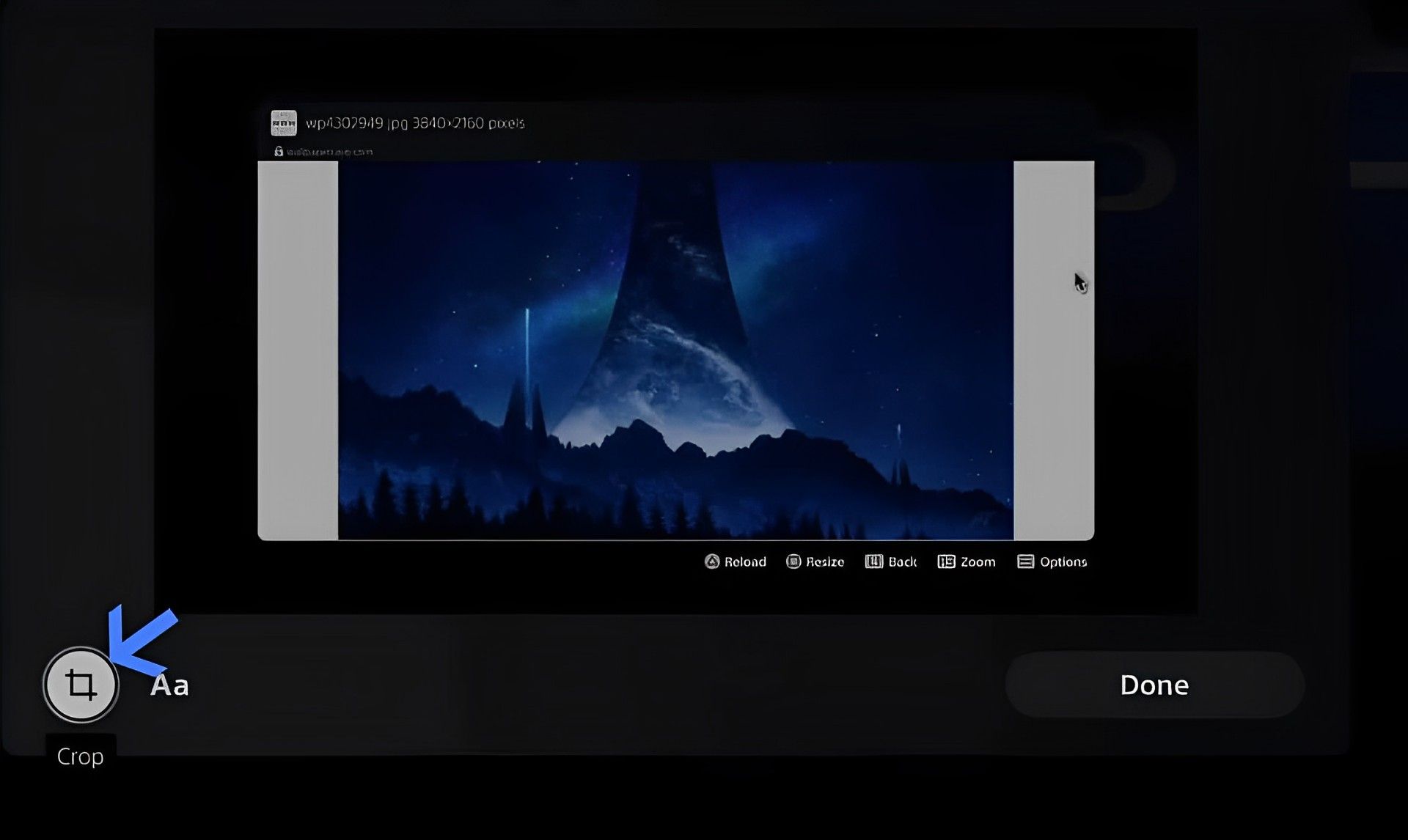
- To crop the screenshot by zooming, press the zoom button.
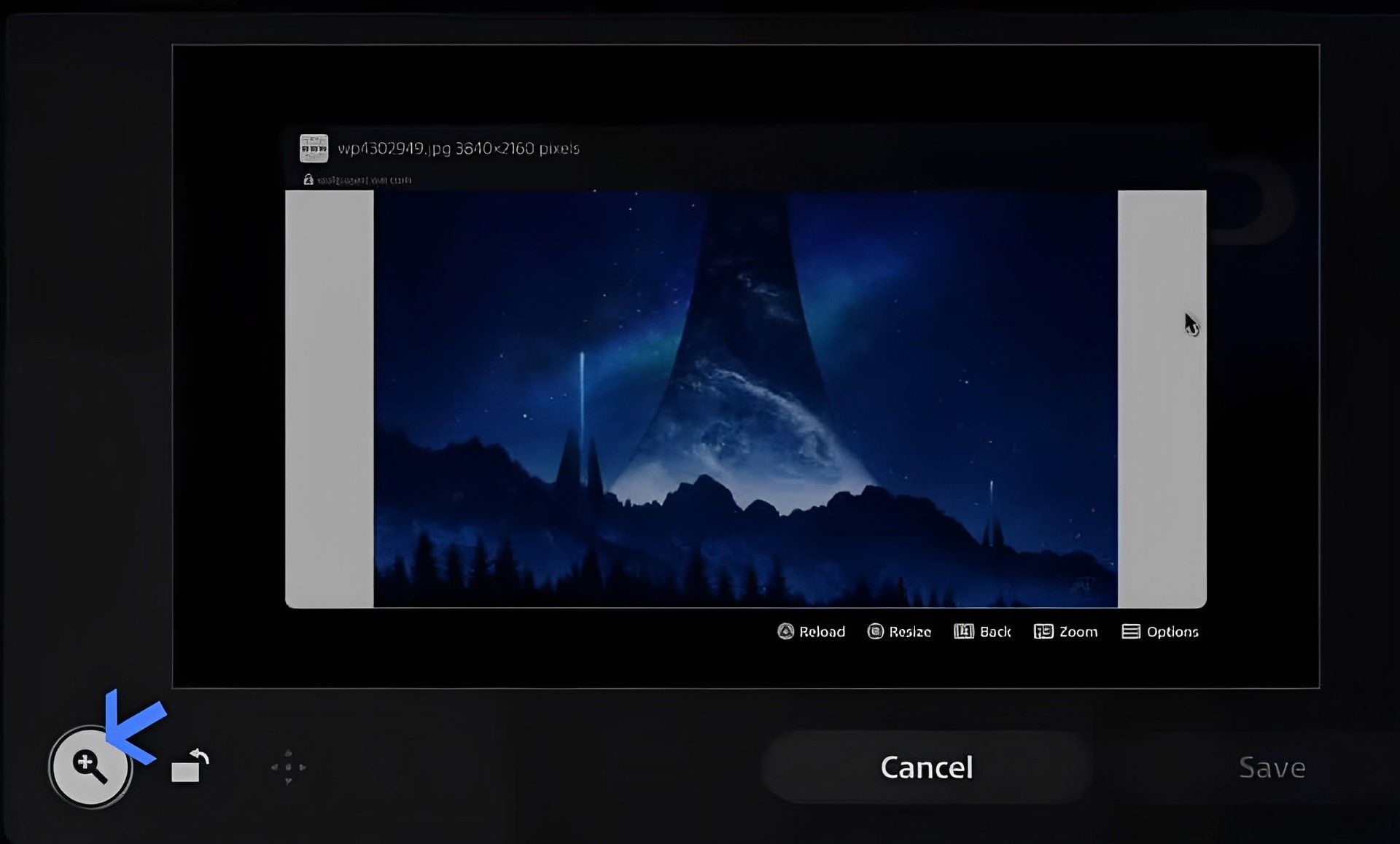
- With the left joystick, enlarge the screenshot until it fills the entire box while obscuring everything else. When you are happy with the cropping, tap Done.
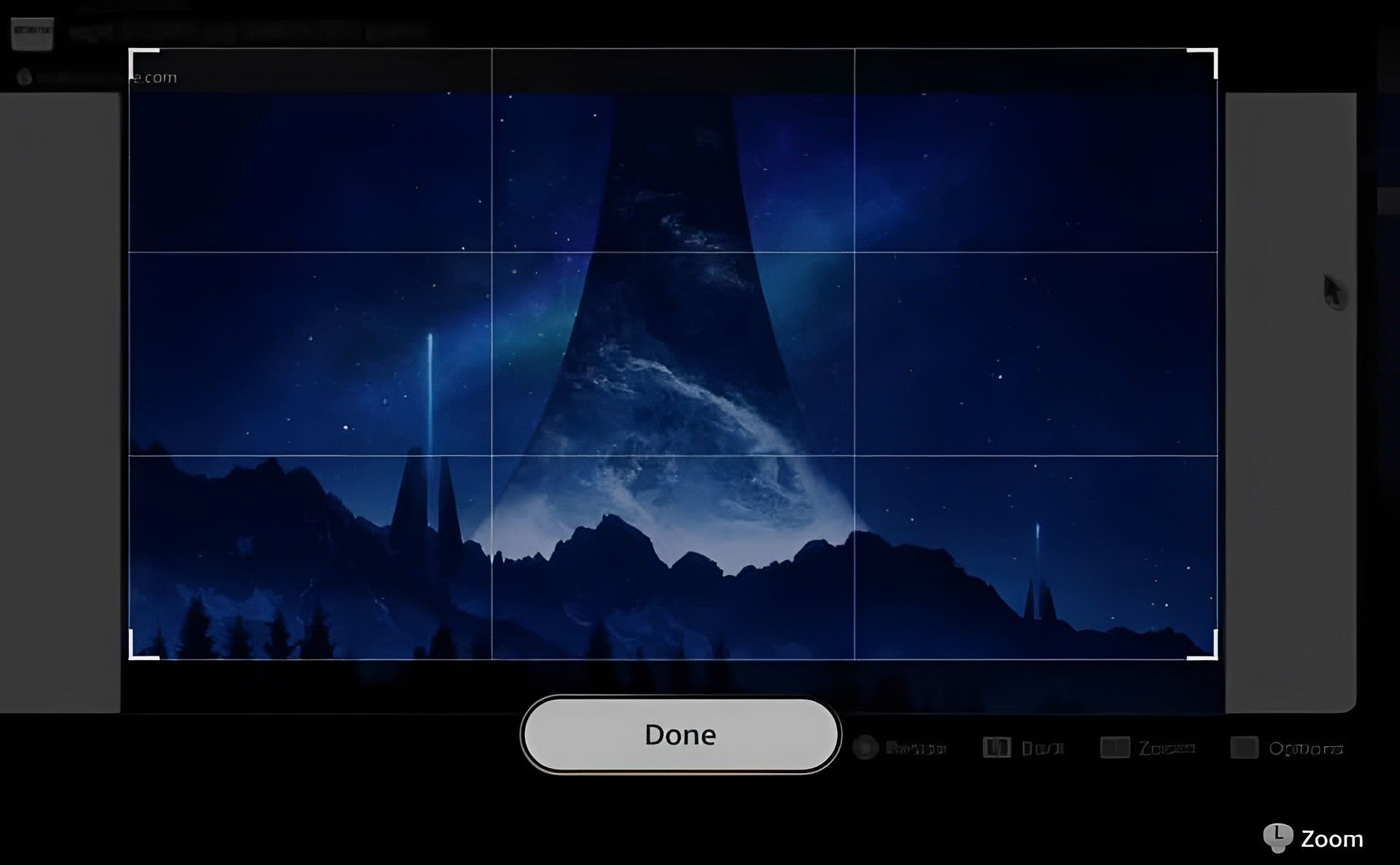
- Now press the move button to center the rectangular cropping box on the screenshot and create the ideal wallpaper.
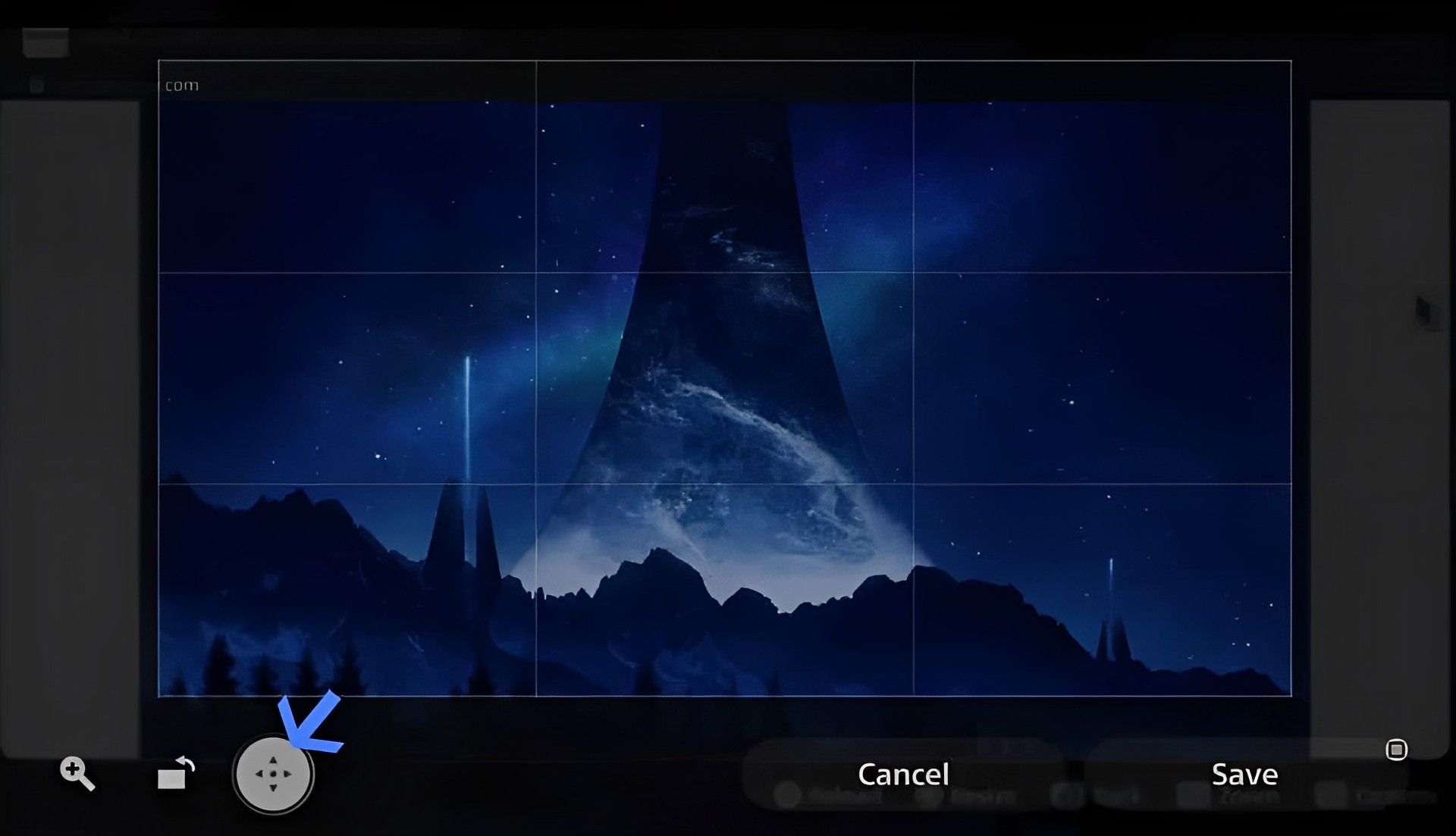
- To position the box correctly in the center, use the left joystick.
- When you have precisely centered the cropping box in the image, click finish.
- To complete and save the changes you just made, click the Save button.
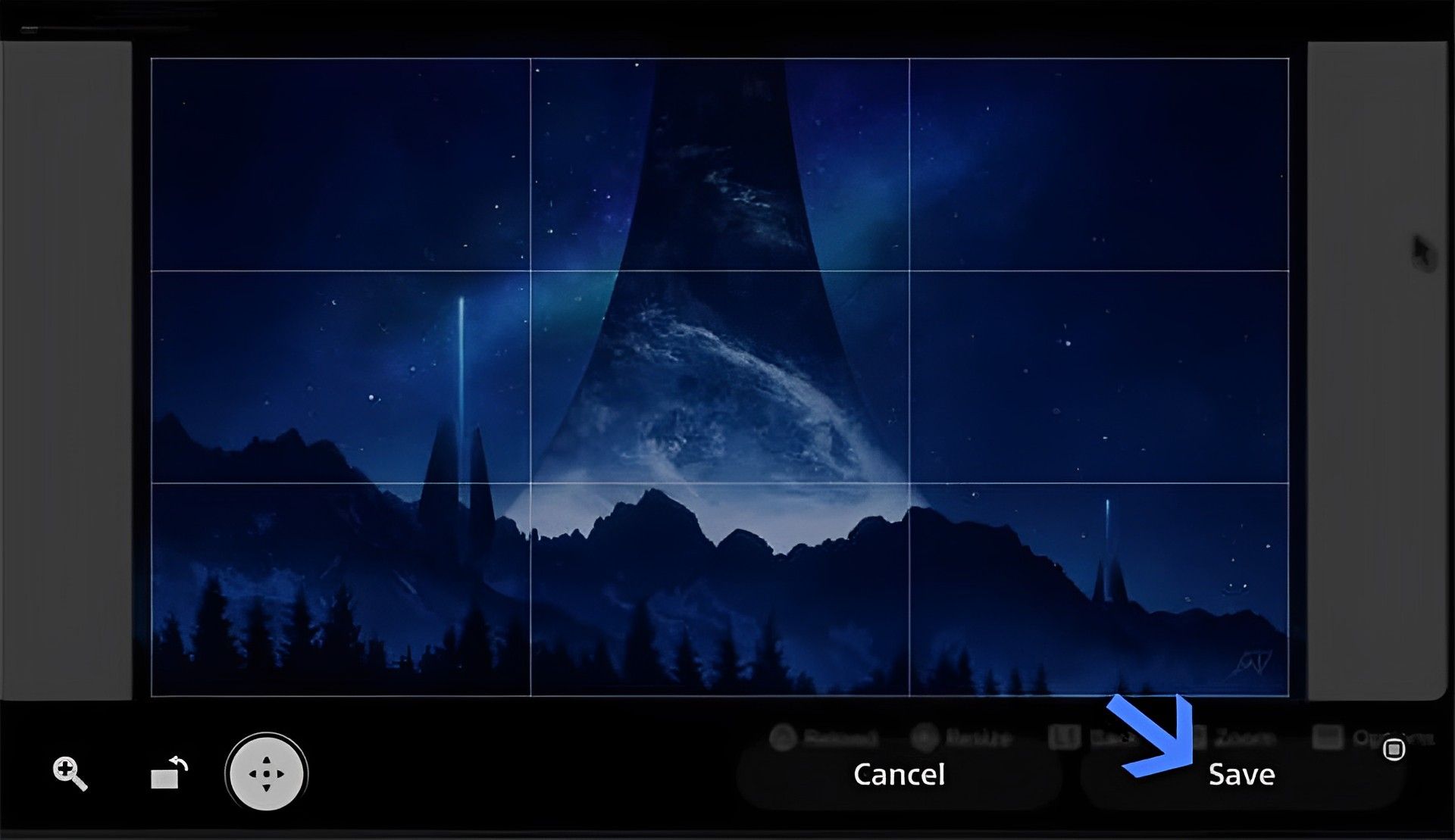
- To save the screenshot as a valid PS5 wallpaper, tap Replace Original.
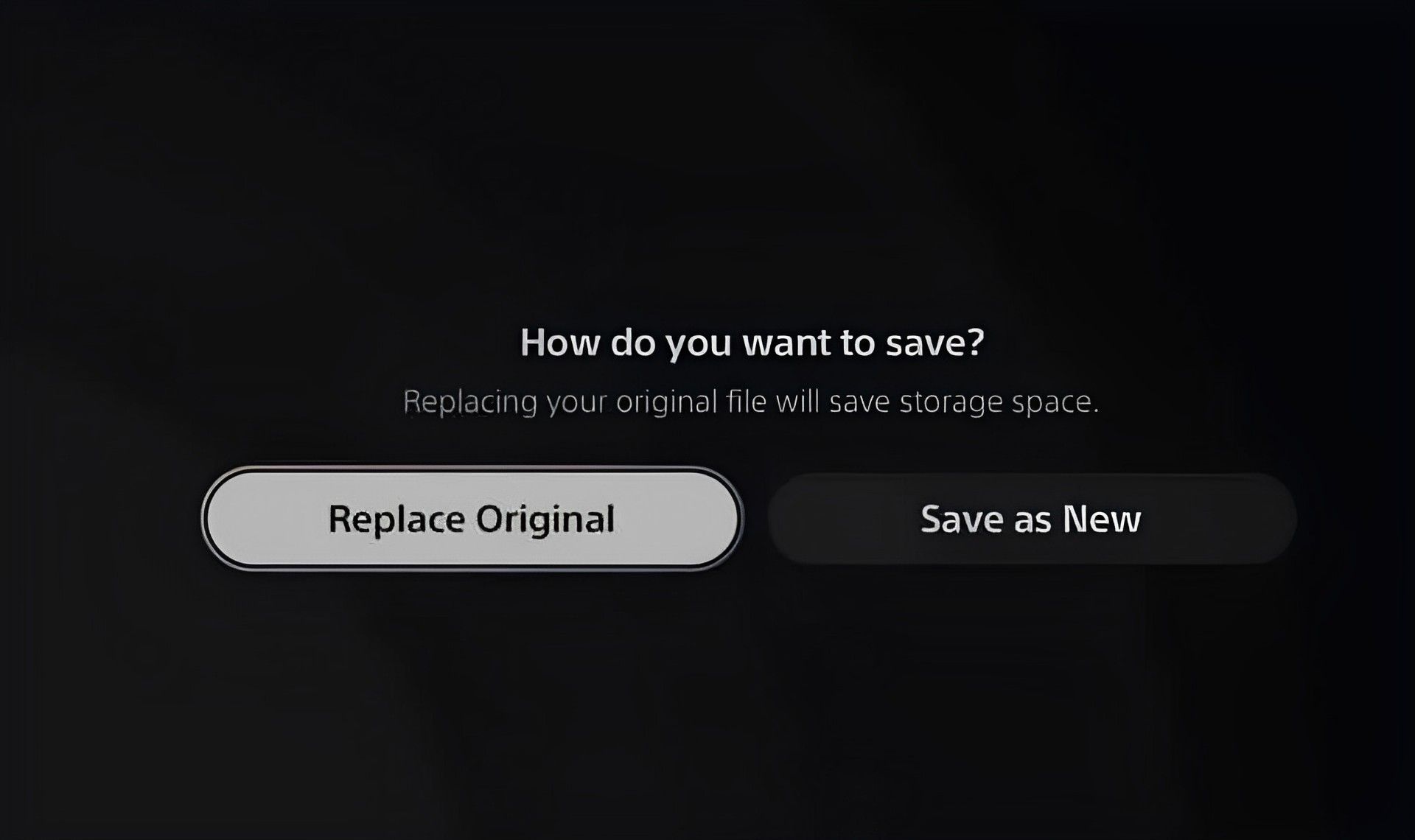
- Get to the profile menu by pressing the PlayStation button on the controller.
- Go to your profile by tapping on Profile.
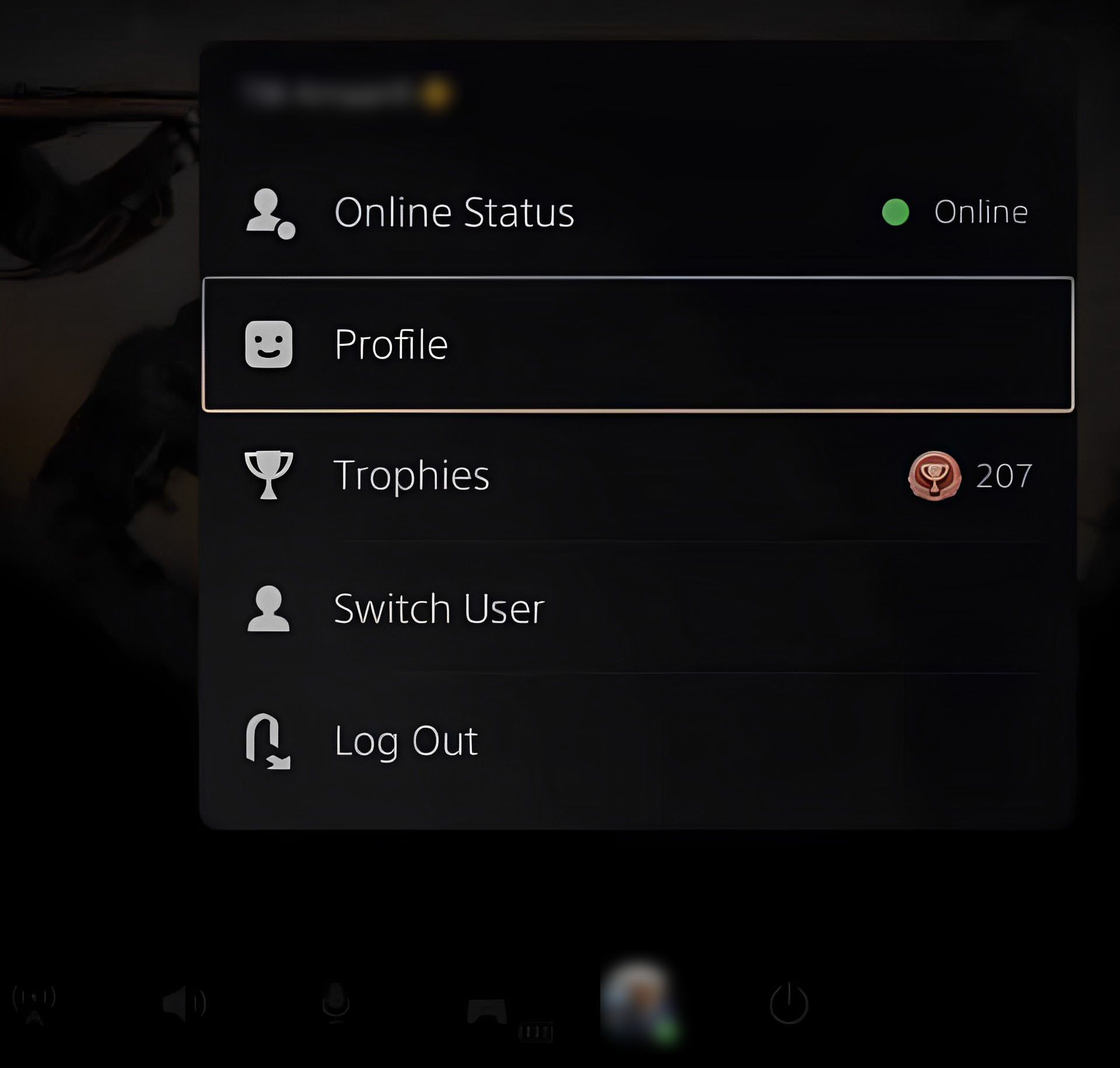
- On the right side of the screen, select the Edit Profile button.
- Choose Cover Picture from the list of choices.
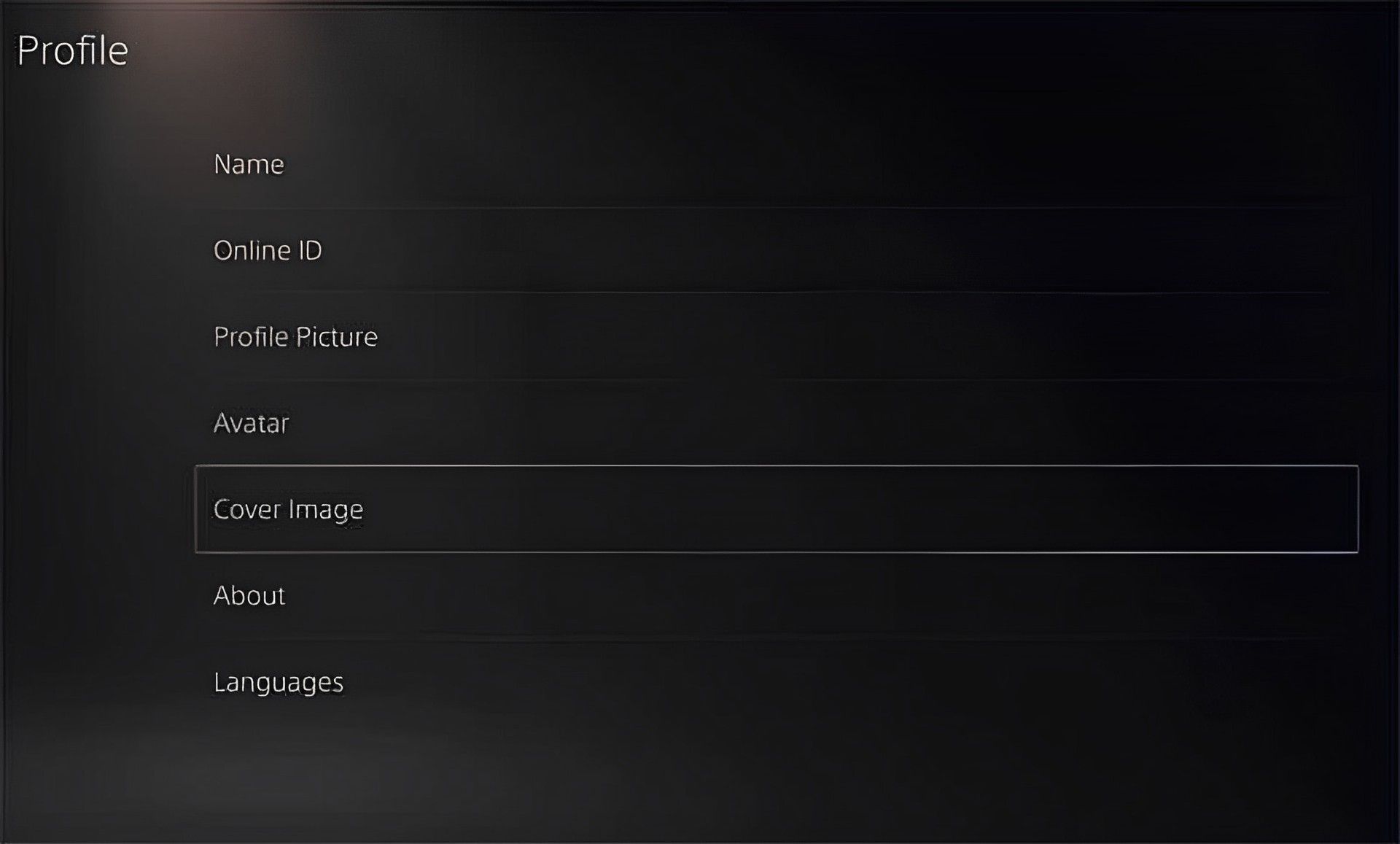
- To choose an image to serve as your PS5’s wallpaper, tap Change Image.
- Choose the wallpaper for the PlayStation 5 that we edited earlier.
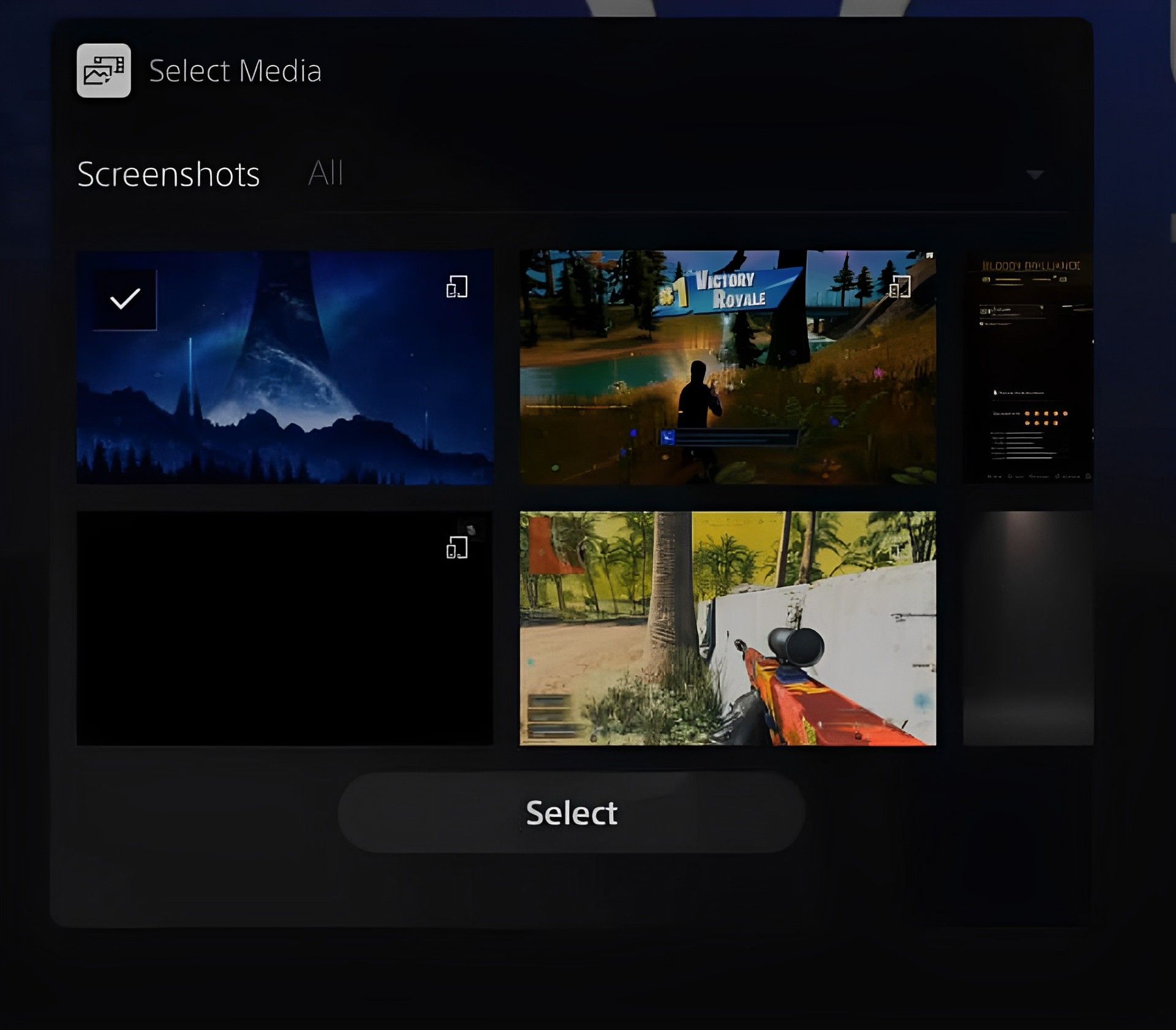
- To change the wallpaper on the PS5, view the wallpaper in use and then tap Save.
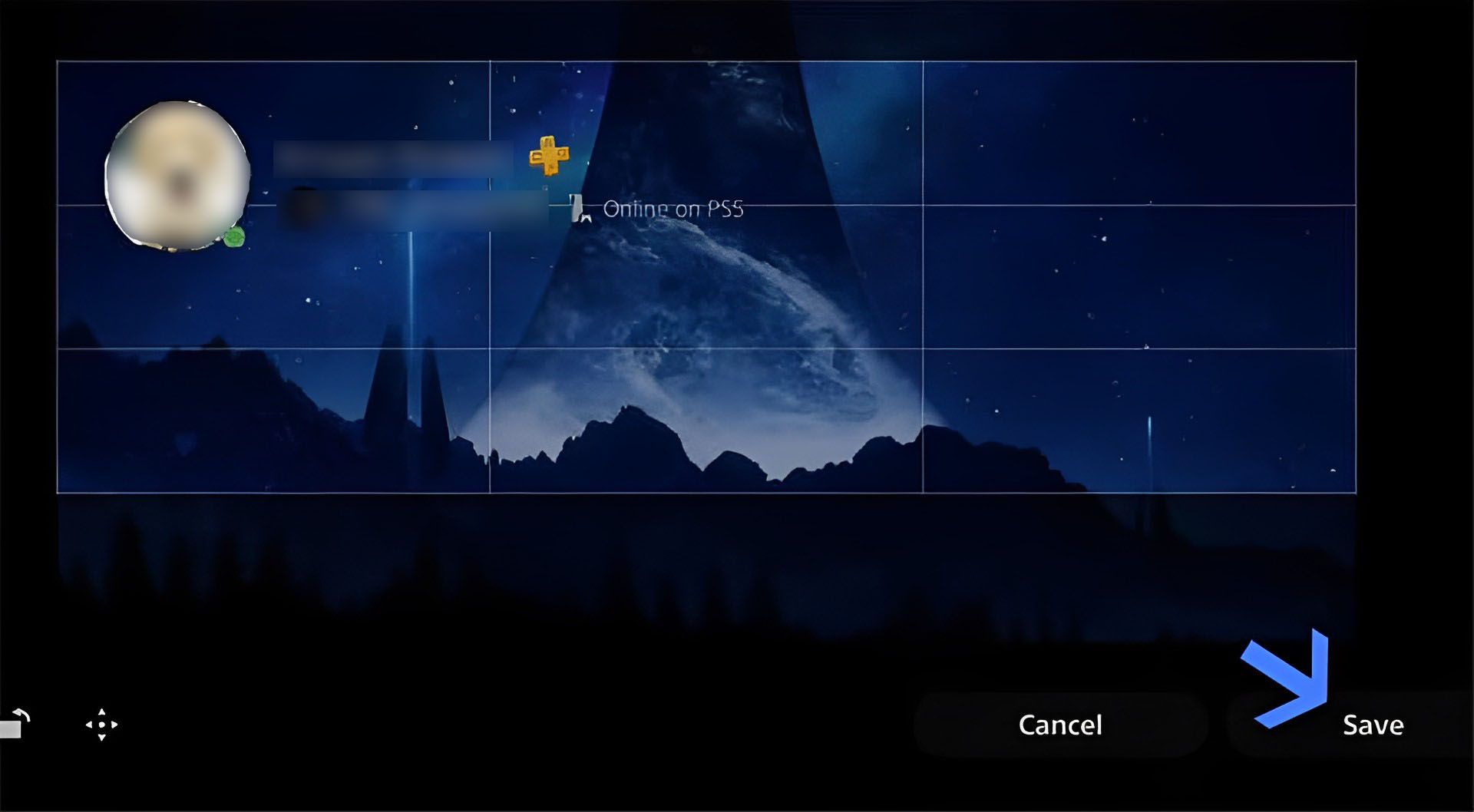
- Return to the profile now, and your PlayStation 5 will display a new background.
With the final step complete, you should be able to change your background image on PS5 anytime you want. If you are not certain about any steps we provided or about the platform itself, don’t hesitate to contact the PS5 support team from this link. Also, if you’re interested, make sure to check out our articles below about PS5 as well.





