Maybe you’ve heard your pals speak about Instagram Highlights and wanted to understand what they meant. Maybe you’ve noticed individuals embed their Instagram stories on their profiles in nice little circles and wondered how they did it. Now is the time to wonder no more.
What are Instagram Highlights?
Instagram Highlights are stories you choose to include on your profile permanently. A story added to a highlight will be viewable after 24 hours, making it an excellent method to continue promoting your most popular content. When you open a Highlight, you have the option of viewing and navigating it like a typical story, except there will be no list of watchers. After 24 hours have elapsed since you saved the story, the list of viewers vanishes, leaving just the view count. The maximum number of photos or videos in an Instagram Highlights is 100, but you may create as many Highlights as you like. You can flick through them by scrolling left and right once there are too many to fit on a screen.

How to use Instagram Highlights?
Instagram Highlights is a simple tool, but understanding how to use it might be tough. For example, you may be unsure about how to add your own covers or remove those you no longer want. Don’t worry, we’ll guide you through everything you can do with Instagram Highlights, from generating to removing one. Although it is always a good idea to have the latest version of the app. So, you can update your Instagram for Android or iOS from Google Play Store or the App Store.
How to create Instagram Highlights?
If you don’t already have any Instagram Highlights, you may make one from your existing story or previously archived ones. That means you’ll need the archiving feature turned on. It’s usually enabled by default, but here’s how to confirm it and turn on the Stories Archive if necessary:
- From your profile, tap on the Menu icon in the top right-hand corner.
- Go to Settings > Privacy > Story.
- Scroll down to Save Story to Archive and switch the toggle on.
After you’ve enabled archiving, you may start by making your first Highlight. Here’s how to turn your current story into your Instagram Highlights:
- Open your Instagram story.
- Tap on the Highlight icon at the bottom.
- In the Add to Highlights pop-up, tap New.
- Enter a name for the highlight and edit the cover if you want.
- Finally, tap Add, and then Done.
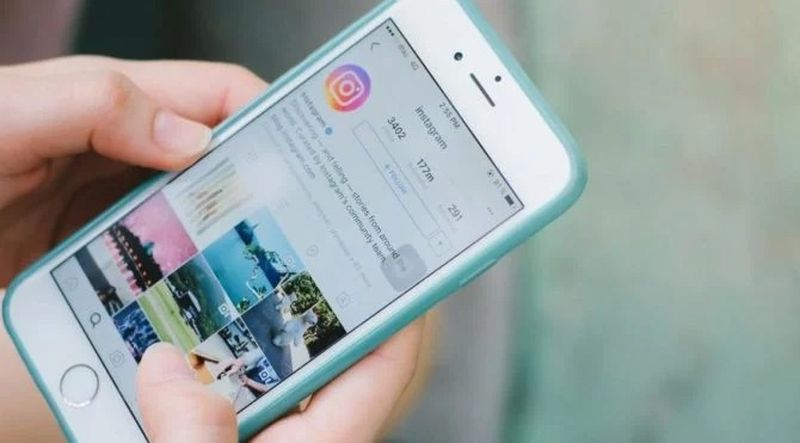
You may also use the older story to create an Instagram highlight. Here’s how:
- From your profile, tap New.
- Check all of the stories you want to add to this new Highlight and tap Next.
- Name your Highlight and adjust its cover.
- Finally, tap Add and Done.
That’s all there is to it! Your very first Instagram highlight will now be visible on your profile.
How to add new Stories to your Instagram Highlights?
Consider an Instagram Highlight that is focused on a certain subject rather than a certain location and time. This might be a collection of amusing images of your cat or world-famous street art. In this case, you’ll want to keep adding new stories to a Highlight you’ve already made. Here’s how to do it:
- Open the Highlight.
- Tap More in the bottom right-hand corner.
- Select Edit Highlight from the menu.
- Select Stories.
- Tap to checkmark the stories you want to add to this Highlight.
- Once ready, tap Done.
There you have it! The story is now featured in that Highlight.
How to add a custom cover to Instagram Highlights?
You may have noticed that when you save a story on Instagram, the program chooses the cover image for you. You may also have observed that prominent Instagram accounts frequently utilize custom Highlight covers with their logos and colors. The tiny button that allows you to create a personal Instagram Highlight cover was already there, but it’s easy to overlook it. Follow the steps below to create your own cover for an Instagram Highlight you currently have:
- Open the Highlight and tap the More button in the lower left-hand corner.
- Tap Edit Highlight, and then Edit Cover.
- Underneath your current cover-up, you’ll notice a list of covers you may select from. Tap on the Image icon to the far left.
- Select the custom cover from your photo library and adjust it.
- When you’re ready, tap Done.

How to delete Instagram Highlights?
It’s possible that you’ve changed your mind about including particular photographs on your profile, or maybe you just want to tidy up your Highlights because there are too many. You may remove an Instagram Highlight by following these steps:
- Tap and hold the Highlight you want to remove.
- Select Delete Highlight from the menu.
That’s all there is to it. You may also remove only specific stories from your Instagram Highlights, rather than deleting them totally:
- Open the Highlight and navigate to the story you want to delete.
- Select More from the bottom right corner.
- Select Remove from Highlight from the menu.
- Tap Remove to confirm.
We hope that you found this guide on Instagram Highlights useful and take full advantage of it while setting up your profile page.





