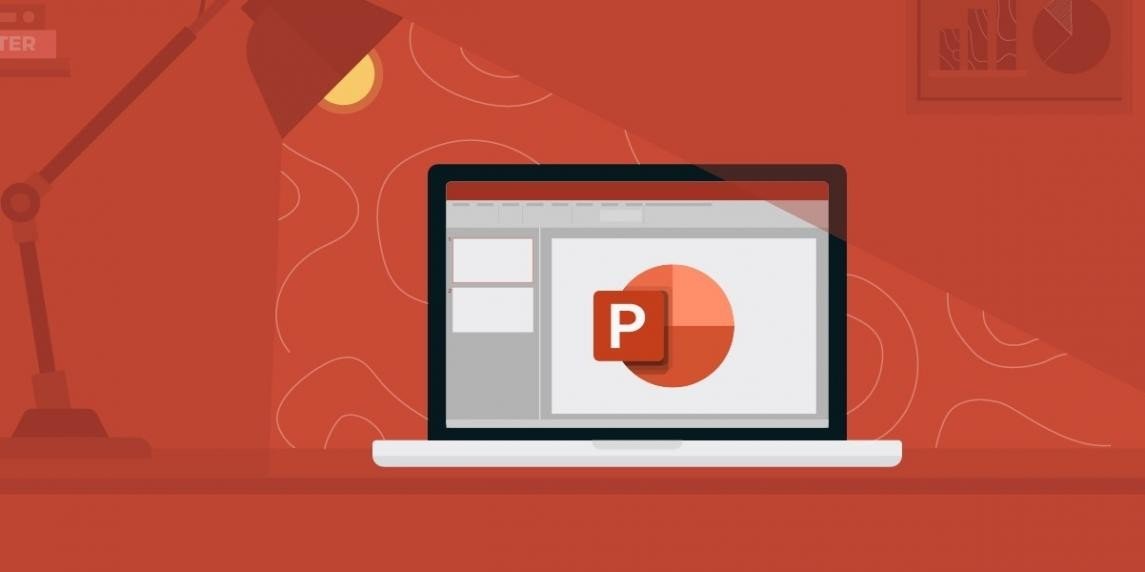If you don’t know how to add page numbers in PowerPoint, we are going to help you out. Microsoft PowerPoint gives you the option of being able to add page numbers to the slides in your PowerPoint presentation. Adding page numbers to the slide can be a great way for the presenter to focus on the timing.
How to add page numbers in PowerPoint?
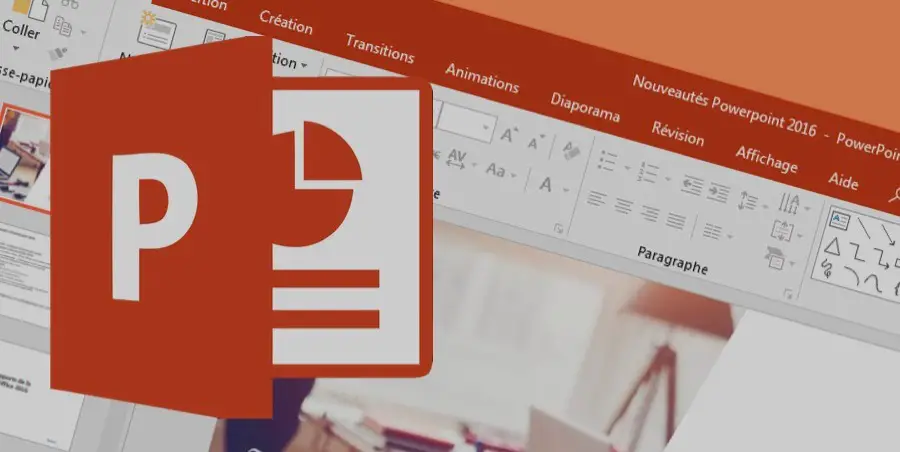
You just need to follow a series of steps:
- Launch Microsoft PowerPoint and open the existing presentation to which you would like to add page numbers. If you prefer, you can start a new presentation so you can learn how to add page numbers that way.
- Choose the “View” menu and click on “Header and Footer” to open the “Header and Footer” dialog box.
- Click the “Slide” tab at the top of the “Header and Footer” dialog box to verify that you are in the correct section of the dialog box.
- Use your mouse to click on the “Number Slide” checkbox to add a checkmark in the box. Doing this automatically adds page numbers to all the slides in the presentation.
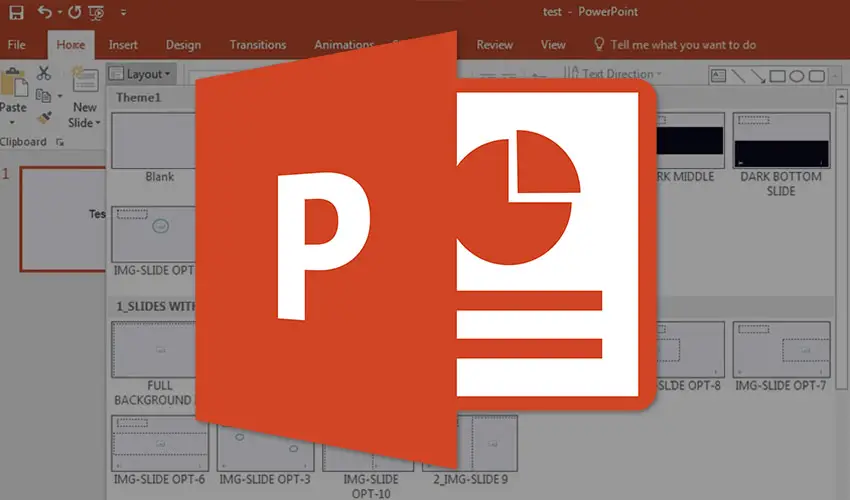
- Click the “Do not show slide title” checkbox if you do not want the page number to appear above the slide title in your presentation. Otherwise, leave the check box unchecked.
- Select the “Apply to all” or “Apply” button to close the “Header and Footer” dialog box and insert page numbers to the slides in your presentation.