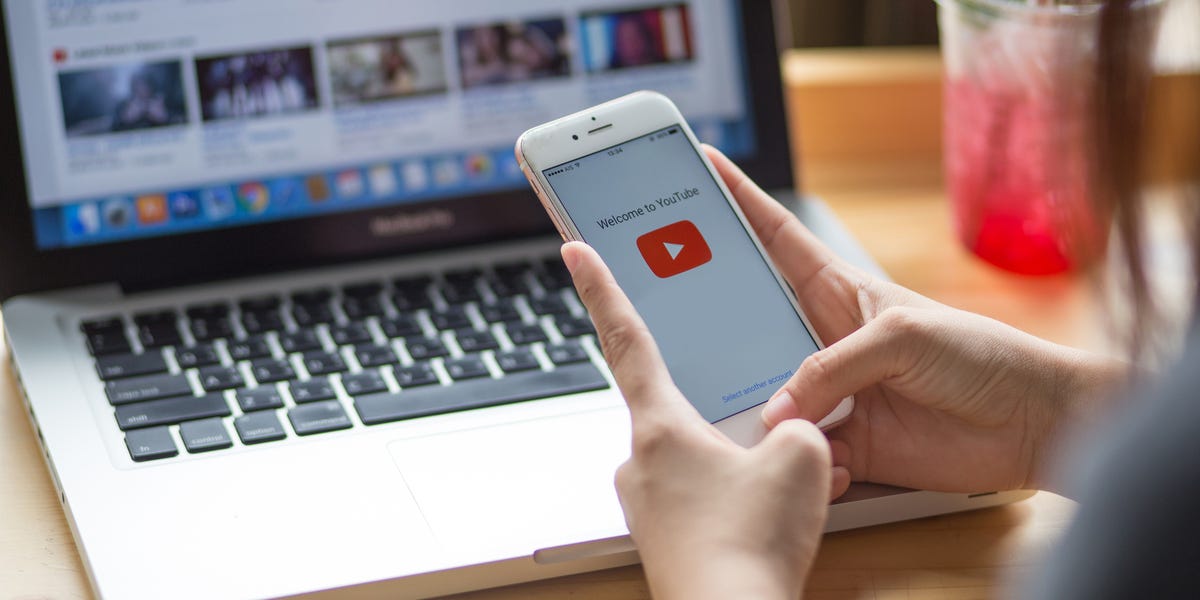If you don’t know how to make a poll on YouTube, we are going to help you out. Polls are extremely positive if you want to reach the majority of your subscribers. In this guide, we will show you step by step how to create one. It’s amazing how big of an effect those polls can have in the community. Possibly they have more reach than the rest of the posts because people participate in them directly.
One recommendation is to put something funny as the last option. The reason for this is because if you manage to get a little smile out of your follower they will want to click on the option to vote. This means that the next time you post something it will reach him/her.

How to make a poll on YouTube?
Let’s take a look at this simple tutorial so you can create or make a poll on a YouTube account easily and quickly. The first thing you should know is that to make a survey you must have the community tab active. Otherwise you will not be able to do it. Follow these steps:
- We are going to have to log in to our YouTube account.
- Then go to the top of the screen and click on Upload > Create a post.
- Now you will be able to create a post in your community, you can add a video you posted, an image or GIF.
- This is where you can choose the type of post you are going to make and you have the possibility to create a poll.
- Once you have finished configuring everything simply click on “Publish”.
- You can also mention another YouTube channel by adding “@” before the name. This way the owner of the channel will receive a notification and users can visit the channel by clicking on the mention.
What kind of messages can I create in my YouTube community?
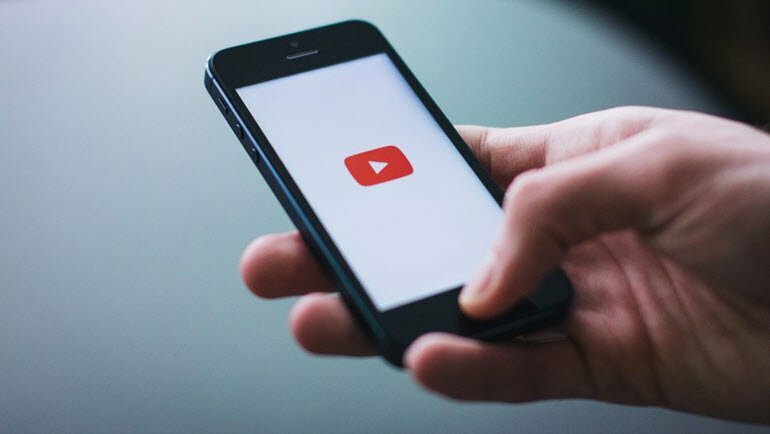
Common text messages
Obviously the most basic post you can make is using text only. Simply go to the Community tab and type something, then hit publish and you’re done.
With images and GIFs
One of the best alternatives to take the attention of all your followers is to use images or GIFs. It is the best way to get their attention.
To promote a video
If you recently uploaded a new video or want to give a little boost to the one you uploaded a while ago. You can copy the URL and paste it so that when you post. The thumbnail of the video will appear accompanied by some text you want to add.
The polls
As mentioned above you can also create polls easily. If you want to reach a huge amount of people you can use this instrument to your advantage. This way you will reach as many followers as possible.
As you can see it is not complicated to learn how to make a poll on YouTube. Why don’t you try it out now?