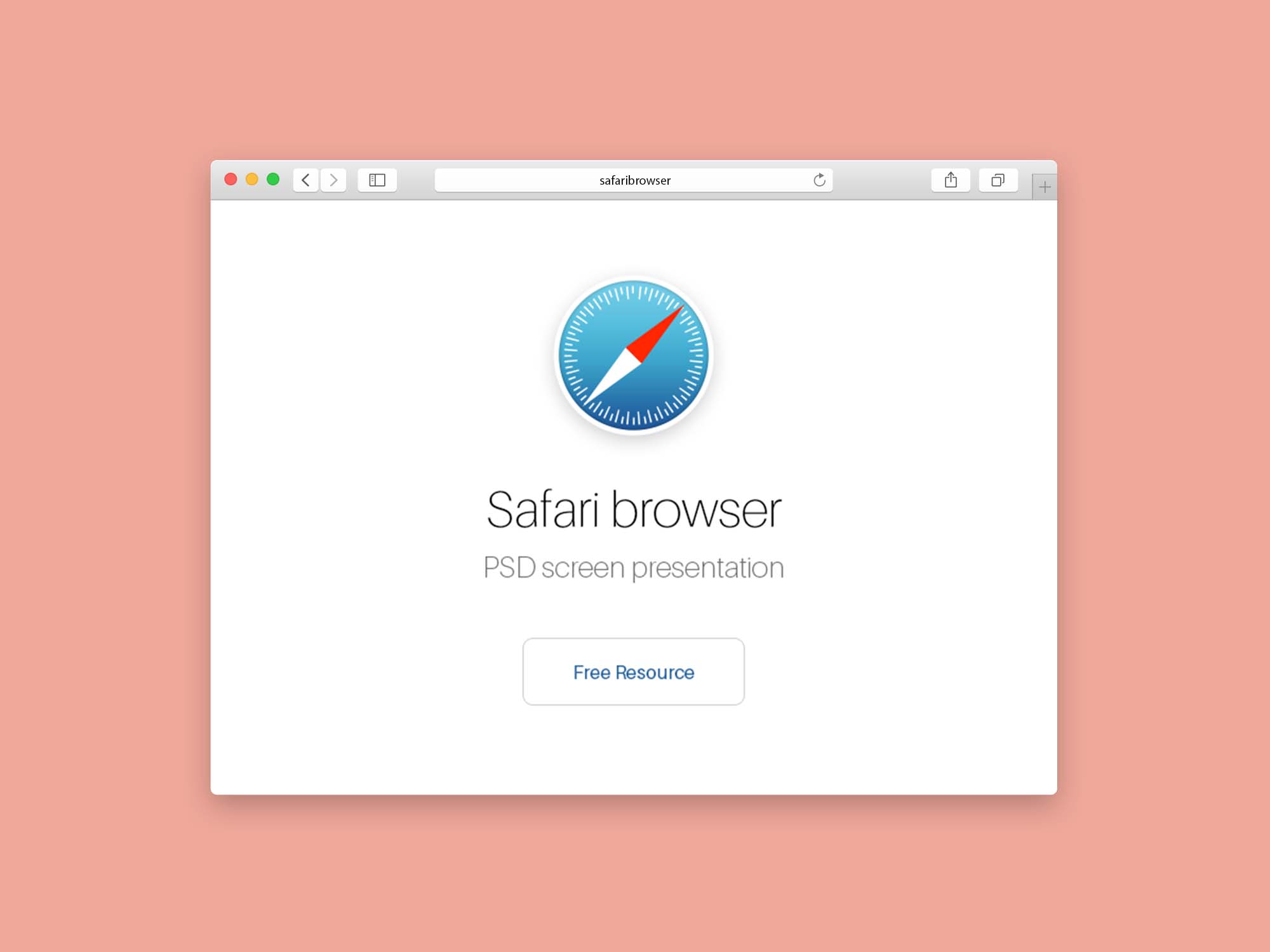How to clear the browsing data of Safari? If we do not want to save cookies or browsing history while using Safari on macOS, iPhone, or iPad, we have the private mode to browse without leaving a trace on our Apple device. In any case, after browsing in normal mode, we can also remove the trace by deleting the cookies and/or history.
In both the desktop and mobile versions, Safari has tools to view and delete cookies, search for an address within the history, clear the history completely. Let’s see how.
- How to use Tab Groups on Google Chrome?
- How to use the tab search feature on Google Chrome?
- How to change the background of Safari?
How to clear the browsing data of Safari?
In Safari for macOS, you will find cookies in Preferences > Privacy > Manage Web Site Data. A new window will open showing a list of pages and websites that have saved something in Safari, like cookies, cached files, certificates, etc.
You can delete all that information at once by clicking on the Delete All button or simply search for specific pages and delete them one by one or by selecting several and then clicking on Delete.
If in the future you want to prevent cookies and/or data from being saved, you can check the option called “block all cookies” in Preferences > Privacy.
In iOS (iPhone and iPad), for deleting cookies, we will have to go to Settings and then Safari > Advanced > Website Data and press Delete all data to delete cookies.
There is a more drastic method that deletes both cookies and history at the same time. Simply go to Settings > Safari and click on Delete History and Website Data.
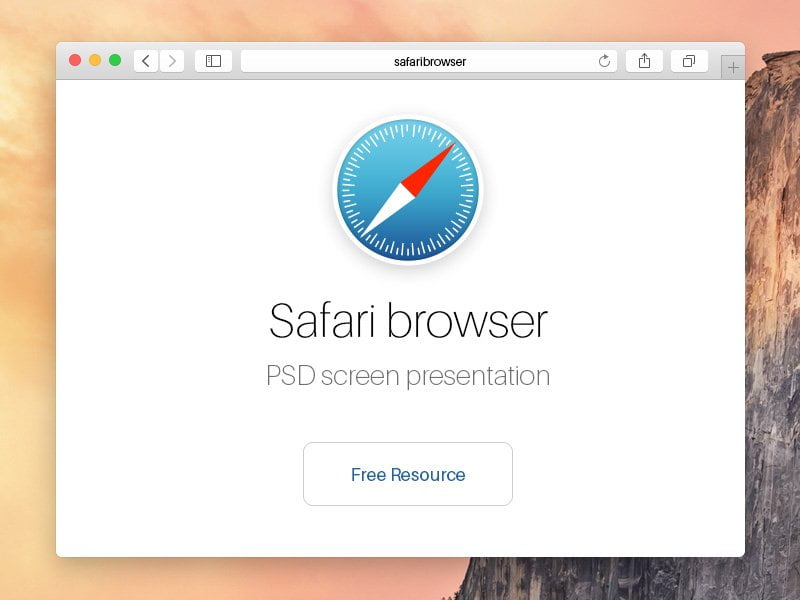
The history is accessible both from the History menu in the macOS menu bar and from the address bar. And if we want to keep an eye on it just press the keys Command + Y or go to History > Show all history. From there you can clear all the history by clicking on the Clear History button. If you search for specific addresses you can delete them separately too.
To select two or more addresses you must press the Command key and then click on each website. Then with the Delete key (or by right-click + delete) we will delete those selected addresses.
If we want to delete the history of Safari in iOS, we will have to do it from Settings > Safari and click on Delete history and data from websites, which will delete both the history and the cookies. And if you do not want to leave a trace, try to use the private mode, both in macOS and iOS.
It is that easy. This way, you’ve learned How to clear the browsing data of Safari.