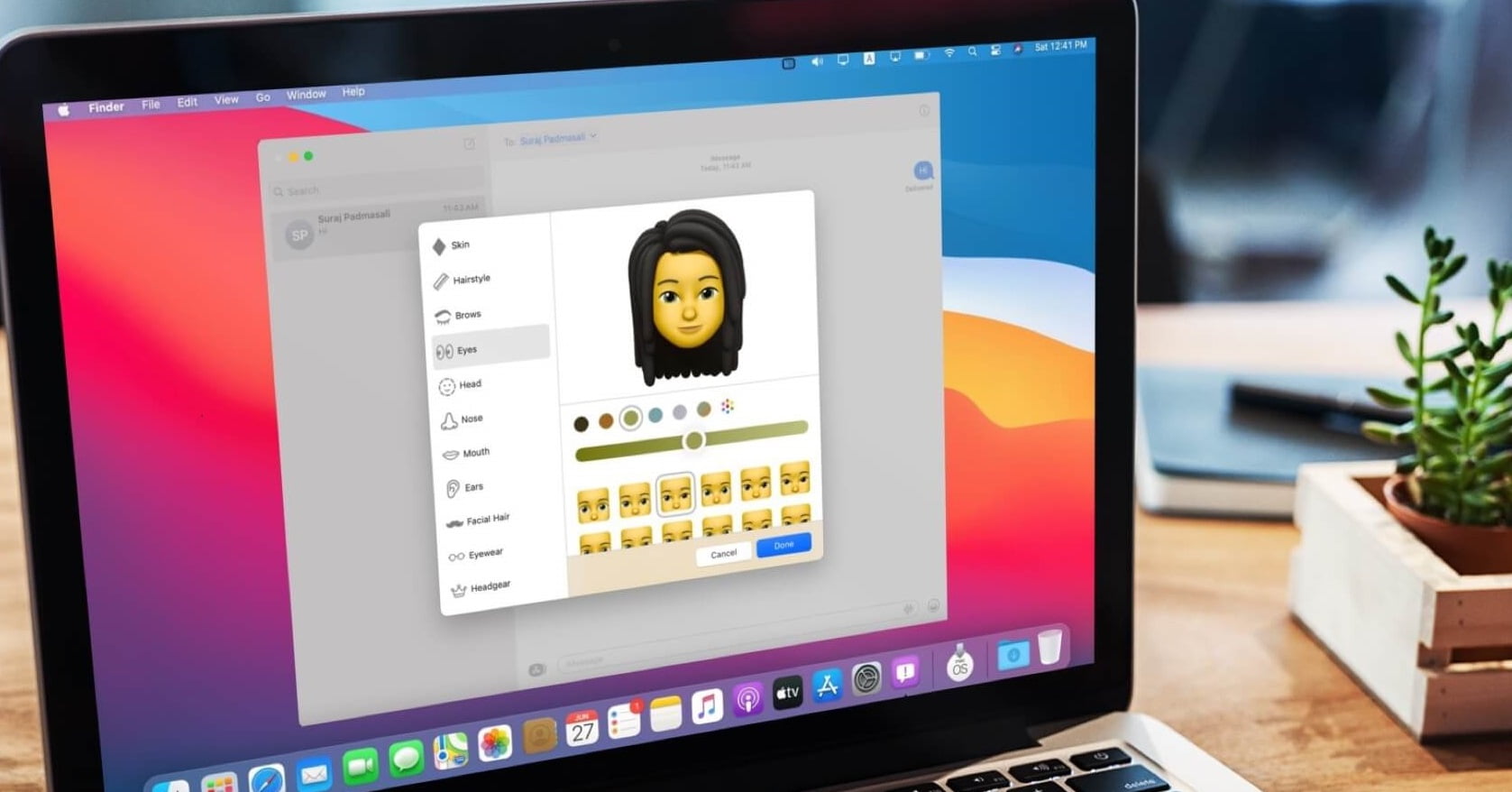How to create a Memoji on macOS Big Sur? When we first met the Memoji they were unique to the iPhone X. The grace of the Memoji was its ability to interact according to our movements, something that required the TrueDepth system that brings Face ID to life. A little later, with the arrival of the Memoji Stickers, the creation, edition, and use of the Memoji have been reaching all devices. With Big Sur MacOS it is possible to create them on the Mac.
- How to disable in-app rating requests on iPhone?
- How to add custom ringtones to iPhone?
- How to add a favorite contacts widget to iPhone home screen?
How to create a Memoji on macOS Big Sur?
The Memoji on the Mac, lacking Face ID (at least for now), comes in the form of Memoji Stickers, i.e those mini images of our Memoji making several expressions that we can send through the app Messages. The steps are really easy:
- We open the Messages app on our Mac.
- We touch the A button on the left side of the text box.
- Choose Memoji Stickers.
- If we want to edit an existing one we select it and touch the three dots then we tap on Edit. If we want to create a new one we touch the three dots and choose New Memoji.
Here we can start with the customization. The process is very simple and the same as we already know from our iPhone or iPad. In the left bar we find the different features -for example skin, hairstyle, eyebrows, eyes, head, glasses, etc.- and in the right part the different variants. At the top of each section, we find several colors that we can choose.
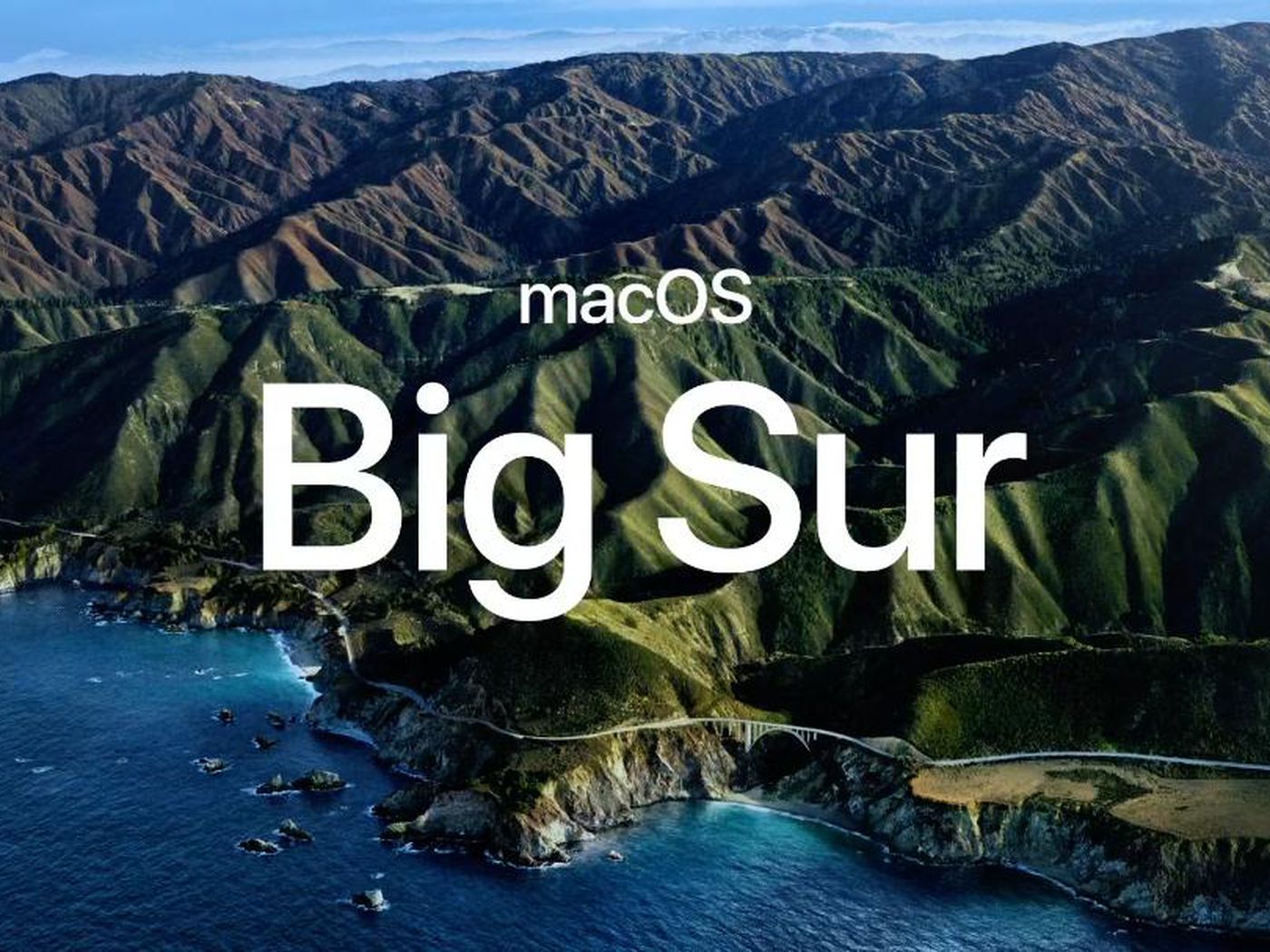
How to use a Memoji on macOS Big Sur?
We continue. The steps are very simple, we will always do it from the same app: Messages
- We open the app Messages on our Mac.
- We touch the A button on the left side of the text box.
- Choose Memoji Stickers.
- Choose the Memoji you want to use.
- Touch the sticker you want.
- Press Enter (↵) to send it.
- On the Mac, you can also drag any sent or received a sticker to the desktop to save it as a png image. Thanks to this system we can use these stickers in any messaging app sending it as we would do with any image.
It’s as simple as that. Please note that any changes to an existing Memoji, as well as new ones, will be synchronized via iCloud and will appear on our iPhone, iPad, or Apple Watch. If you have a device with Face ID, in addition to the Memoji Stickers you can animate the Memoji itself to talk and move around. This way you’ve learned how to create a Memoji on macOS Big Sur.