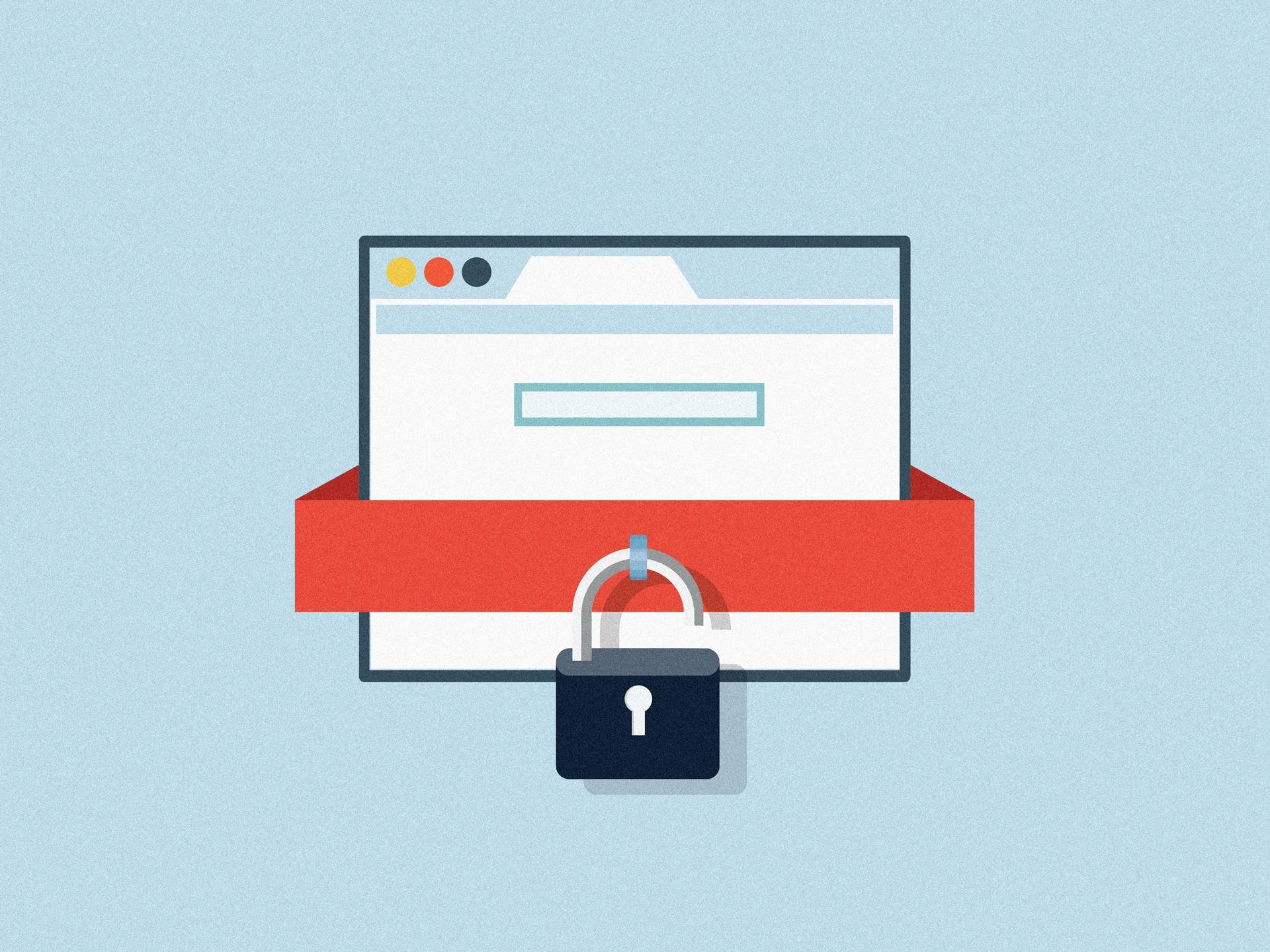Did you know you can use My Google Activity to increase your privacy around the internet and take control over your apps? Let us explain how to use it.
Google collects user data as a data-driven organization to aid in the development of better goods and services. This has the potential for both good and bad because it is difficult to provide a personalized experience without revealing personal information. The fact that Google Play Services is the engine behind even the greatest Android smartphones on the market results in the same fate.
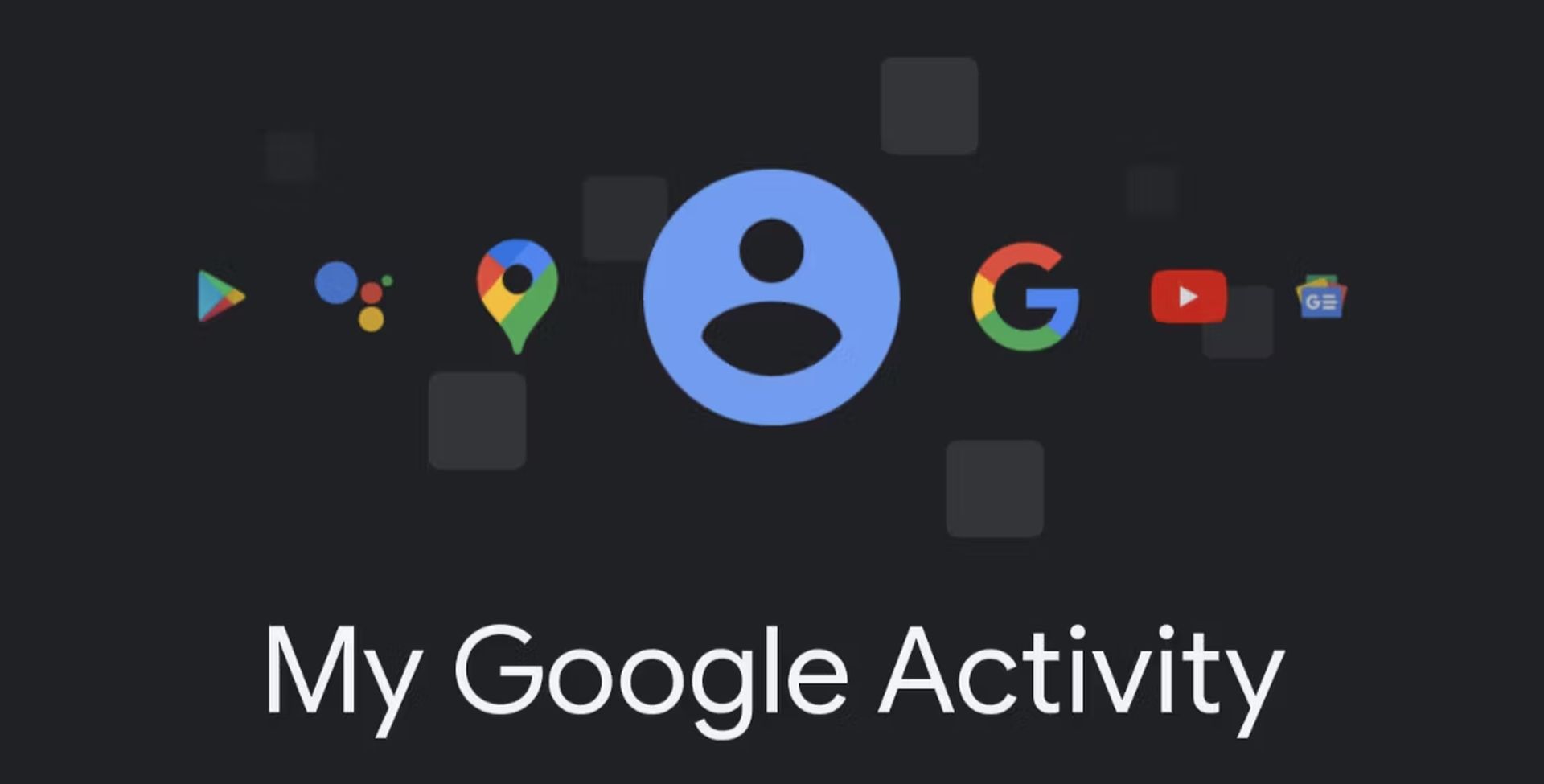
With the useful My Google Activity function, Google allows you control over your search history and account data settings. One important change is the default automatic deletion of your Google search history after a predetermined period of time. Before this, you might have unknowingly stored years’ worth of search data from outdated devices on your account. Discover all there is to know about the My Google Activity feature by reading on.
How to check My Google Activity from a Web browser?
You can also launch your preferred web browser and access the My Google Activity page. The desktop version of this can be used on a computer, or you can use a smartphone and add an icon shortcut to your home screen for convenience. To add My Google Activity to your home page:
- Open your preferred web browser and go to the My Activity main page
- To create a shortcut, tap Add to Home screen after opening the browser’s settings
- Tap Add
- To add the icon to your home screen, tap the Add to Home screen option
- If you want, you may long-press the shortcut icon and drag it to any location on your home screen
How to check My Google Activity from Android Phone?
Regardless of the approach you choose, there are many methods to access the settings for the My Gooogle Activity feature on Android.
By performing the following, you can easily access the home page for your Google account:
- Tap the profile symbol in the top-right corner of the Google app
- Tap the Manage your Google Account button under the account you’ve chosen
- At the top of the screen, select the Data & Privacy tab
- Tap the My Activity button after scrolling down to the History settings section
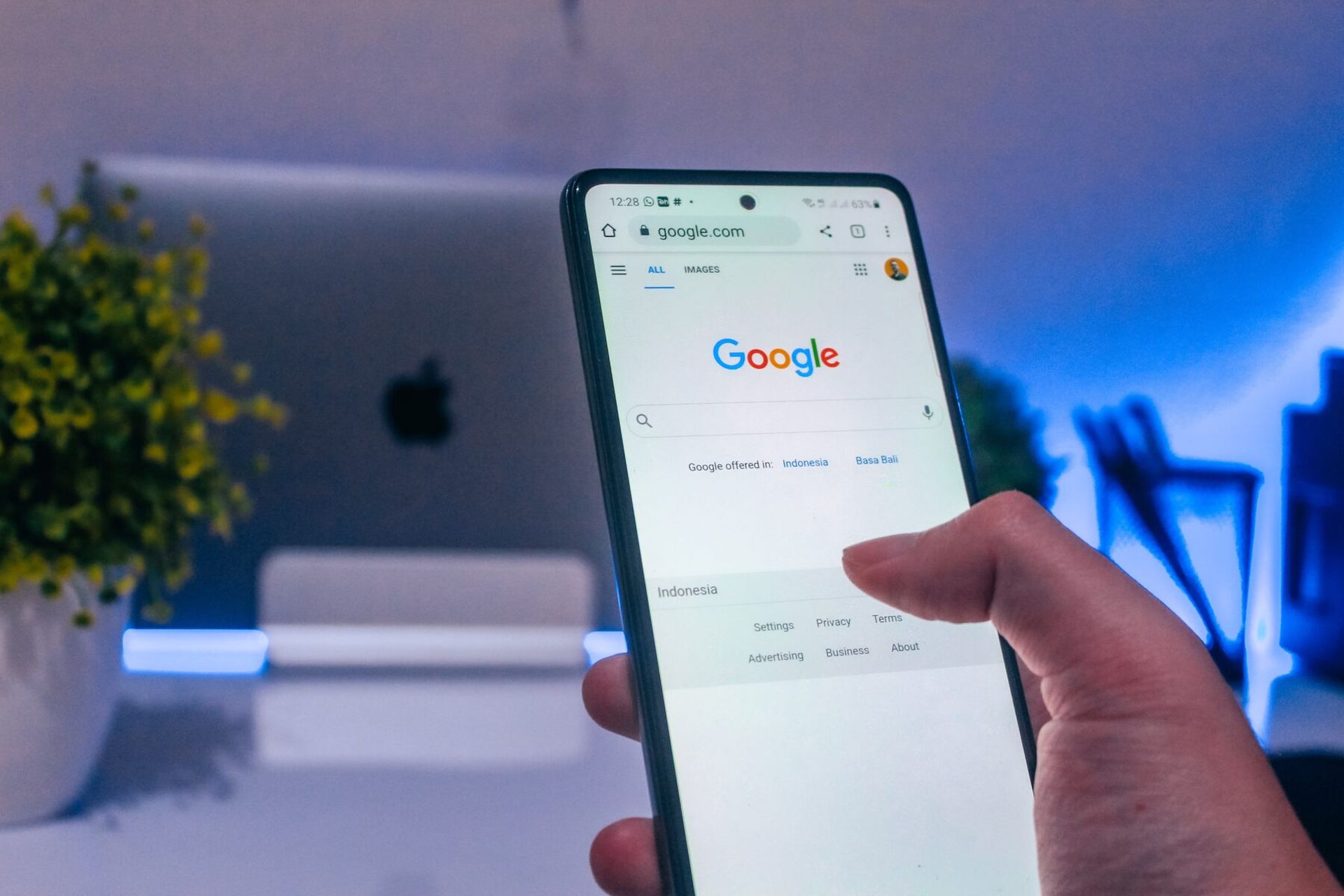
How to use My Google Activity to manage your Google account history?
It’s time to manage your Google account history settings now that you have access to the My Google Activity feature on your device. Three activity controls—Web & App Activity, Location History, and YouTube History—can be found on the main Activity controls page. Pick the finest preferences for your need by going through each one separately.
In the sections below, we’ve broken down each control on the My Google Activity page for you.
Web & App Activity
Your site and app search history settings are displayed in the Web & App Activity section. To improve your overall user experience, Google advises leaving this setting enabled. You’ll get quicker search results and better suggestions for numerous Google services if you do this. In some circumstances, saving your account history can be beneficial. Consider conducting in-depth research on a certain subject. If you need to locate something in your search history again, you may do it easily.
To increase the privacy of your Google account if the option is enabled, take the following actions:
- To begin, tap the Turn off button
- Scroll down after reading the description as necessary
- When you press the Pause button, the setting is turned off
- Select All time after tapping Delete past activities. Your previous search history gets deleted from your Google account as a result
- Choose Next
- Tap Delete after choosing the products for which you wish to remove the activity history
- Your Google account’s activity history for the chosen services will be deleted
By pressing the icon under the section titled “See and remove activity,” you can also adjust the saved history information for any Google service or app. You may manually complete this for each one, giving you even more power over the programs and services you use. This is useful if you only want a select few particular items—and not everything—to be saved to your account.
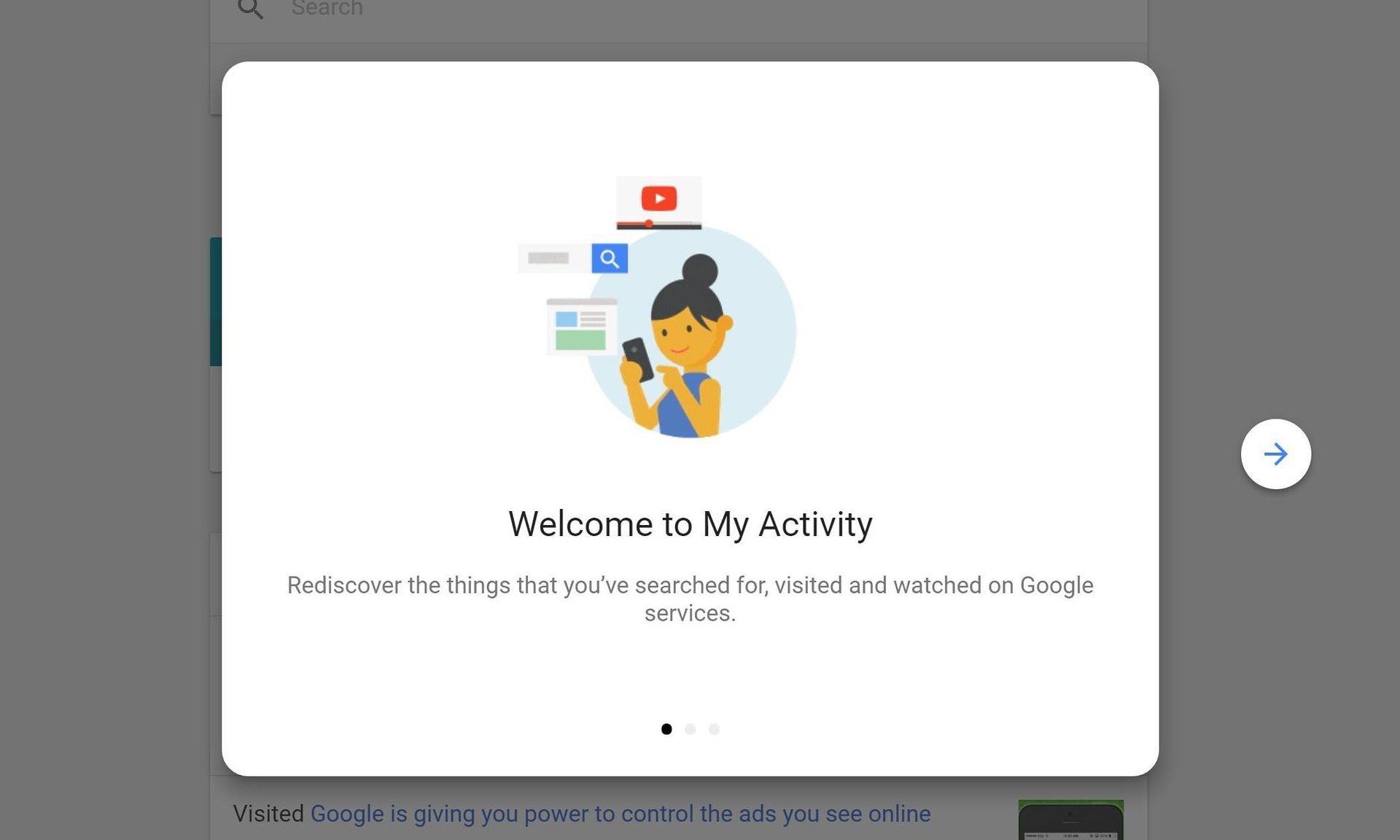
Location History
You might be hesitant to use this option since location history tracking is a touchy subject. The location tracking feature for your account must be manually enabled. Nevertheless, there are certain advantages to enabling it. For instance, based on your past trip locations, you can receive suggestions for areas to visit. This could be useful at home or while traveling if you like discovering new stores or eateries.
Do the following to make your Google account’s location history function available:
- Tap the Turn on button next to the Location History section
- Scroll down after reading the description
- To make the feature available for your Google account, tap the Turn on button
YouTube History
The YouTube History feature maintains track of your searches and saves a record of the videos you’ve watched. You can pick up where you left off with videos and your video suggestions are improved as a result. Your user data is required to make it all function, just like with every feature that provides a customized experience. The extra features are not available if you use YouTube with this setting disabled.
Disable these YouTube features if your privacy is more important to you than they are by completing the following:
- Tap the Turn off button next to the YouTube History section
- After reading the description, scroll down if necessary
- To stop the YouTube History setting on your Google account, tap the Pause button
- Select Delete previous activity
- Choose All time
- To delete your YouTube search history, first, take a look at the preview of what will be deleted, and then tap the Delete button
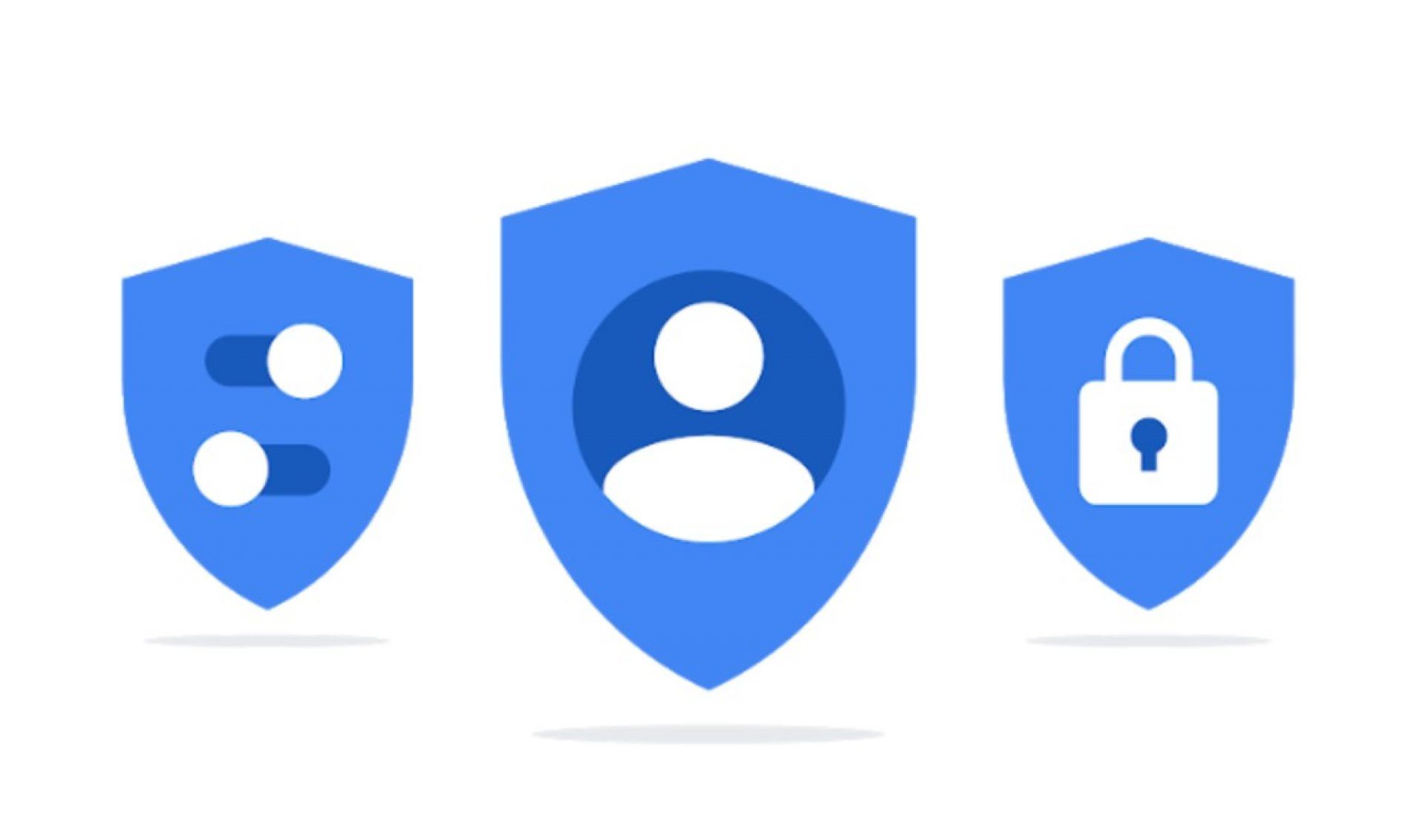
You have control over your Google account’s search history via My Google Activity
You can view and manage anything you’ve shared with Google on an intuitive dashboard with the My Google Activity feature. It’s a good innovation that enables you to choose how much of your data Google should have access to through your account.
For a better user experience, while using their applications and services, Google will always need to know at least a few things about you. However, from this point on, you have control over how much private information they can collect.
At Techbriefly, we care about your privacy. My google activity function is a great feature to take control of your data on the internet and now you know how to use it. If you’re an Android user you might have already heard Google has released its biggest Pixel feature drop. There are lots of amazing features to new Pixel phones and our favorite is the Clear Calling technology. If you wish to learn more about the latest Pixel phone feature you might want to check out our article titled How to use Google Clear Calling?