In this article we will tell you how to merge table cells in Microsoft Word. MS Word offers an easy method to combine table cells in a way that advances your tables’ structure and layout.
What does merging table cells do in Word and why do you need to do it?
You may merge two or more cells into a single cell by using this option. One of the frequent reasons to do so is because you need to use the table title as the table heading. Of course, you want this heading to be a single row that is as wide as your table width or wide enough for subsets, and of course, you’d prefer it to be aligned left.
Ways to merge cells in Word
- Using the Layout Tab in the Ribbon
- Using the Context Menu
- Using the Table Eraser Tool
This section of the guide will discuss all three methods in detail and also tell you how to modify and split cells in Word. This lesson is also for novices, so you can see that the procedures are simple to follow.
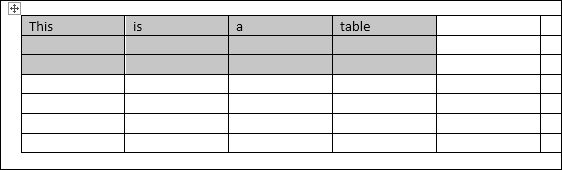 1. Using the Layout Tab in the Ribbon
1. Using the Layout Tab in the Ribbon
The Ribbon houses all of MS Word’s available features, including the many table formatting tools. In this method, we’ll show you how to use a few clicks to access the Merge Cells button on the Ribbon. Here’s how you may get started:
Open the Word document
- We need a Word document that is already opened first and foremost. The modifications in this stage may be readily undone, you don’t have to worry about damaging your file.
Select the cells you want to merge
- In your table, choose the cells you wish to merge. You may accomplish this by highlighting several rows or columns. Please double-check that you’re selecting adjacent cells, though.
Go to the Layout Tab in the Ribbon
- When your cursor is anywhere in or near a table and the table is on focus, the Layout tab may be seen in the Ribbon. You’ll find the Layout tab at the end of the Ribbon if you click in between Options and Home. The Design tab should be visible, as well. It’s just a little to the right of the ribbon, within the Table Tools group. The Design tab is next to it and is also in the same group as the table tool.
Select the Merge Cells button
- Select the cells you want to merge by clicking on them.
- Then, click the Merge Cells button beneath the Merge group. If you’ve made a mistake and selected the wrong cells, just click on Undo Merge Cells from the shortcut menu.
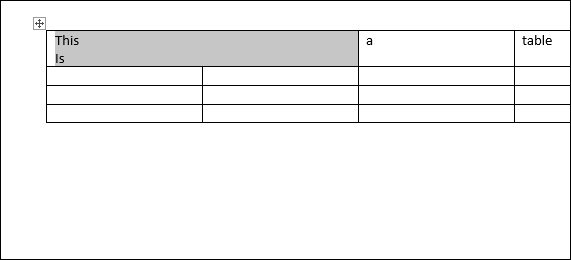
2. Using the Context Menu
The fastest method to combine table cells in MS Word is to use this approach. It’s so quick that it can be completed in only two clicks. Here’s how to go about it.
Open a Word document
You should open your Word document that you want to merge cells within. Remember, the modifications you are about to do can be undone, so don’t worry about messing up your Word document.
Select the table cells you want to merge
Choose two or more cells in your table to merge. Ensure that you only select cells that are adjacent to one another. You may simultaneously highlight rows and columns or just one of them.
Right-click on any of the table cells you want to merge
Select the cells while right-clicking over the highlighted region to display the Context menu. You’ll notice two pop-up menus next to your cursor. Select Merge cells from the lower menu.
3. Using the Table Eraser Tool
The Table Eraser tool allows us to remove specific table cell borders using Microsoft Word, much as Spreadsheet borders are removed. When you merge cells, you might be wondering why we’re eliminating the cell boundaries. When we eliminate the borders between them, we are, in fact, merging cells into one. This tool is quite useful, especially when you want to merge cells without changing the table’s contents.
Open up a Microsoft Word document
- Open up your Word document and find the table where you wish cells would be merged.
Go to the Layout tab
- To add a table, click anywhere on your document to bring up the Table Layout tab. This is typically in the middle of your Word window.
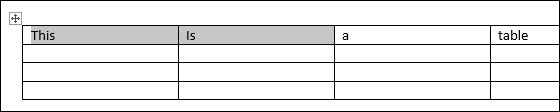
Select the Eraser Tool
- Select the Eraser option from the Document drop-down menu. Under the Draw group on the left side of the Ribbon, click the Eraser button. You’ll see that your cursor has become a white eraser symbol.
- Click the border between the cells you want to combine on your table. If you’re merging cells in a row, pick the vertical barrier between them. On the other hand, if you’re combining columns, look for and select a horizontal border between them.
You may also erase numerous borders at once by dragging your cursor horizontally and/or vertically over the border lines. The Eraser tool will then highlight the border lines in red and remove them after you release the left-click.
WARNING: However, note that if you do so, the contents of the combined cells will be removed. Keep in mind that this function is only useful when merging empty table cells.
If you’re not sure which border to choose, we understand how difficult it may be to do so accurately. So, once again, if you wish to reverse any modifications, simply press CTRL+Z.
Editing or deleting table cells in Word
In Microsoft Word, be cautious when working with tables that contain combined cells. Merged cells cannot be deleted. In MS Word, the Delete Cells option is used to completely delete table cells. On the other hand, Splitting Cells is called “deleting merged cells”. Here’s how you can Split Cells quickly in Word.
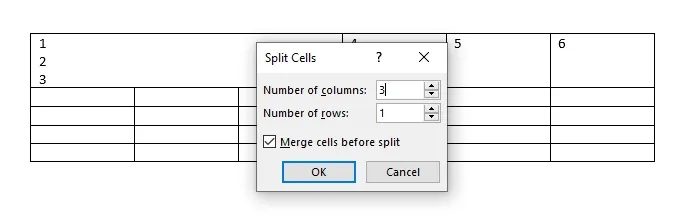
Splitting cells in Word
- Click on the merged cell that you wish to split.
- On the Layout tab, select the Split Cells button.
- Select “Split Cells” from the Split Cells pop-up menu that appears in the center of your document. Enter the number of rows and columns you wish to seperate.
When you check the Split Cells option, it will only be displayed if you have checked merged cells.
Editing merged cells in Word
You can also modify the combined cells if you realize that you need more cells to be merged than the previous one. You may do this by performing the identical procedures as we did in any of the aforementioned techniques.
When you merge cells in a row, the formatting of the contents of the cells you are combining will change somewhat. You’ll notice that each cell’s content is placed a line below the previous cell’s content whenever you merge cells in a row. This is always true when rows of cells are merged.





