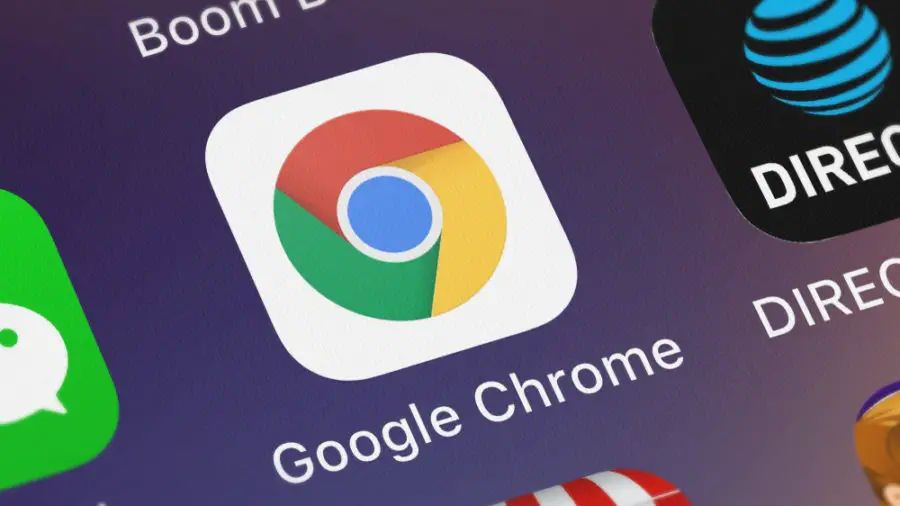If you don’t know how to enable Chrome flags to test beta features, we are going to help you out. Google Chrome has a lot of features you can use, but many of those tools are not available by default. There are some experimental features you can find under “flags” section that you can enable and try out easily.
These features sometimes show up in the stable releases, but they can disappear without warning too. Remember that these tools are in the test phase and sometimes they might have a negative impact on your browser experience, so you are the one to decide.
How to enable Chrome flags to test beta features?
For every operating system, like Android, Windows or iOS, there are different flags you can find. It is really easy to enable Chrome flags on every platform, you just need to follow a series of steps:
- Open Google Chrome on any operating system such as: Windows, Linux, Android, iOS, macOS, iPadOS.
- Then you need to type “chrome://flags” in the address bar.
- Hit enter.
- You’ll be prompted with a screen called “Experimental.”

- There are two columns called “Available and Unavailable.”
- Scroll down into the “Available” list and select a flag.
- After choosing a flag, click on the drop-down menu next to it and select “Enabled.”
- Restart the browser.
That’s it! Now you can test that feature and you can always disable it from the same menu. Have fun!