You can learn how to watch Netflix on TV with this article. You can stream Netflix on any device that’s connected to the internet. As long as it’s connected to the internet, you should be able to stream without issue from a TV, Blu-ray player, game console, media player, or mobile device. This post will guide you in connecting your Netflix to your TV through different devices.
How to Watch Netflix Using a TV App
To stream movies from Netflix on your TV, you’ll need a smart TV that has a Netflix app. This is probably the easiest way since LG, Philips, Samsung, Sony, Vizio, and others all make Smart TVs that include Netflix support. These apps work in much the same way as the browser version, except you can’t view your DVD queue if you have one.
Smart TVs usually vary in their functionality, so you might need to find the Netflix button on your remote, or the specific button for their Smart TV platform. See your TV’s manual for how to get started. Then open and log into your Netflix account.
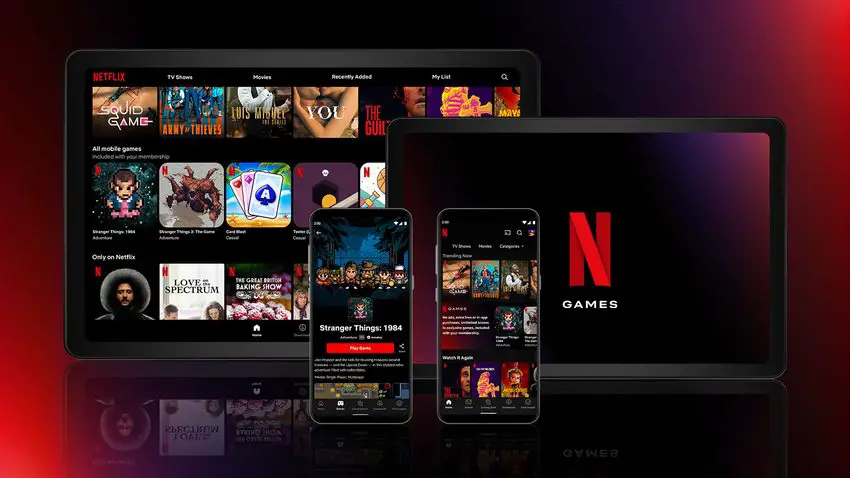
Connect Netflix to TV Using a Media Player, Game Console, Blu-Ray Player, or Cable TV Subscription
There are multiple devices that are capable of streaming Netflix. Some of them may already be in your home. These contain:
Game Consoles
You can download the Netflix app from the PlayStation Store or the Microsoft Store to your PlayStation and Xbox consoles. If you have an older console, like the 3DS or the Wii U, the Netflix app will work with that system as well. However, the Switch, Nintendo’s current console doesn’t support Netflix at this time.
Comparison: Which Smart TV operating system is the best and why?
Cable TV Set-Top Boxes
Multiple cable providers such as Dish, RCN, and Xfinity already have Netflix as a component of their packages. The Xfinity X1 set-top box users can access the app through its entertainment platform. Other cable providers offer Netflix as another channel in their lineup. Your local provider can give you further information.
Blu-Ray Players
Some of the best brands including, LG, Panasonic, Philips, Samsung, Sharp, Sony, and Toshiba, have a Netflix option in their players that you can mostly access from the player’s video menu.
Laptops
You can watch Netflix on your computer, and you can connect that computer to your TV via an HDMI cable.
Media Players
Devices like Apple TV, Roku, Fire TV, and Nvidia Shield all have Netflix apps, so they’ll work with Netflix without any additional steps. If you have an Apple TV, you can opt-in to be billed for Netflix through iTunes instead of through Netflix itself.
As of Dec. 1, 2019, Netflix no longer supports older Roku devices. They state that “technical limitations” prevent support for these Roku models: Roku 2050X, Roku 2100X, Roku 2000C, Roku HD Player, Roku SD Player, Roku XR Player, and Roku SD Player.
How to Connect Netflix to TV From a Phone
With the iOS and Android Netflix apps, you can stream what you’re watching on your TV through a device like a Chromecast or Roku. Here is the guide:
- Open the Netflix app and tap the Cast icon which is in the upper or lower right corner of the screen.
- You’ll see a menu of different devices under Connect to device. Click on the one you wish to connect to.
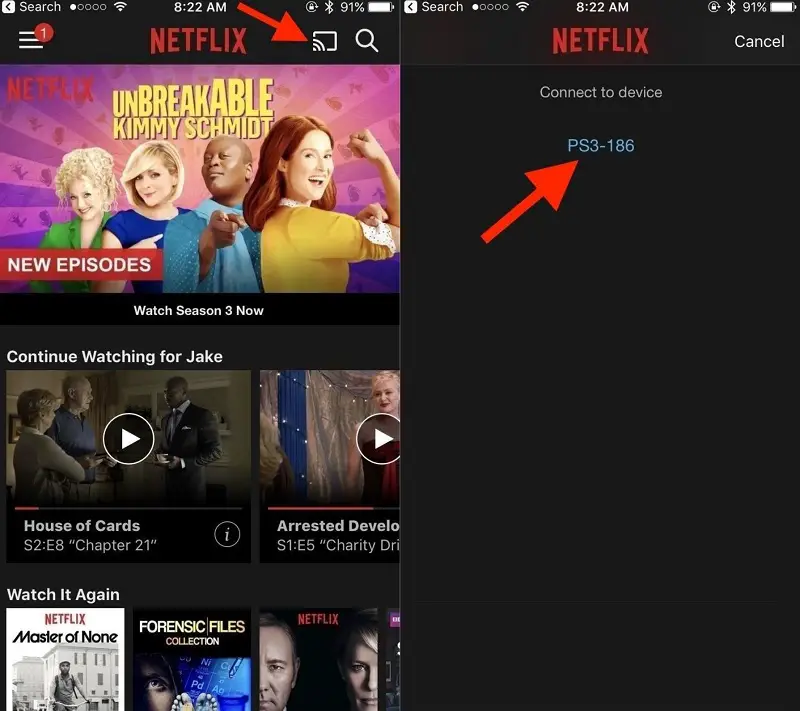
- When the cast icon turns blue, the Cast device is connected to the TV, and you should see the Netflix app on your TV screen.
- Use your mobile device as normal to play a Netflix movie or show as normal.





