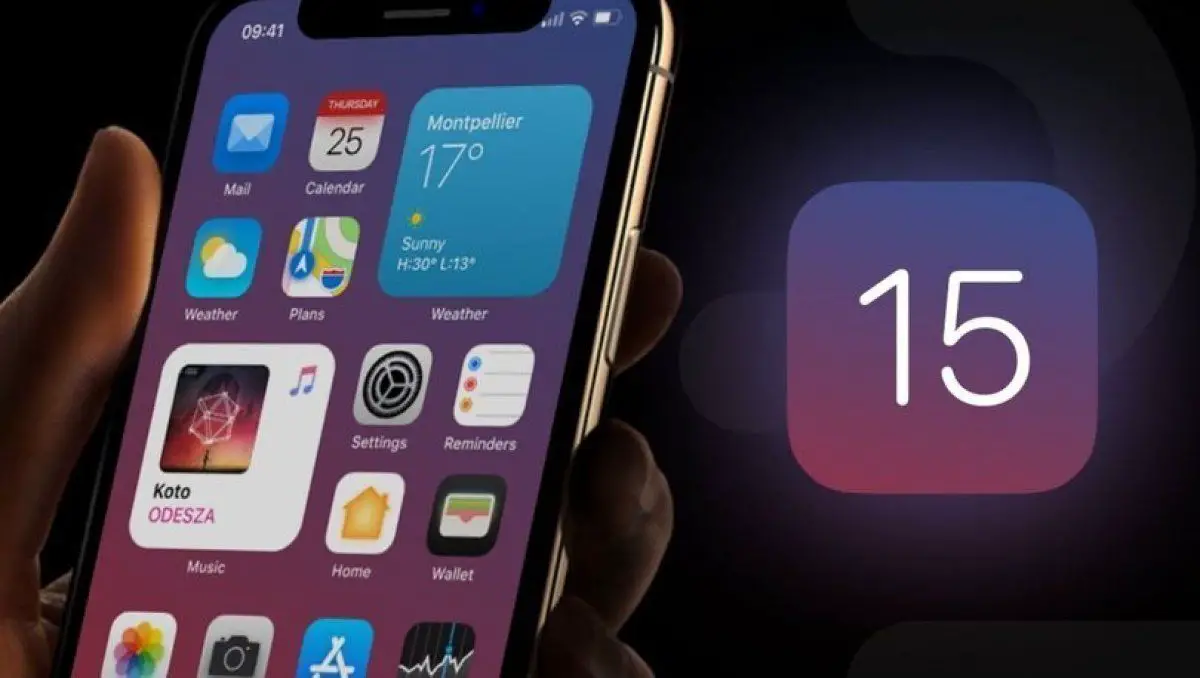iOS 15 and iPadOS 15 are already here. We will show you how to update your device’s firmware, which will improve its capabilities even more.
Many users choose to use the settings to download and install iOS and iPadOS OTA, but many people would rather do a “from scratch” installation to avoid any problems. We show you how to perform a clean install of iOS 15 or iPadOS 15 on your device in the simplest way. Discover with us the safest method to update your iPhone and thus avoid any possible errors.
As iOS 15 and iPadOS 15 are the same operating system, the way to perform the “clean” update is the same.
The first thing you will need is the iOS 15 and iPadOS 15 IPSW that you can download from this link by selecting your device.
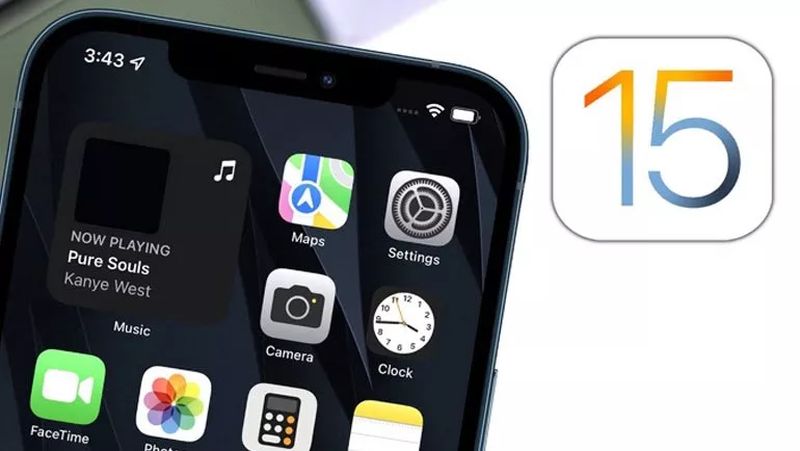
First of all, we want to mention that it is not necessary to perform this type of pure installations unless you do it to perform a cleanup of your device or because you have found a bug in the OTA update of iOS 15 or iPadOS 15. Many users prefer this method because it prevents possible errors such as high battery consumption, but it is far from necessary or recommended. As always when we are going to perform a device wipe, the first thing we are going to do is a full backup:
Connect your iPhone or iPad to your PC/Mac and follow one of these instructions:
- Mac: In the Finder, you will see the iPhone, click on it and the menu will open.
- Windows PC: Open iTunes and look for the iPhone logo in the upper right corner, then click on Summary and the menu will open.
Choose the option “Back up all iPhone data to this Mac/PC”. To do this you will need to set a password, we recommend an easy four-digit one.
This will save a complete copy of the iPhone on your PC/Mac, this means that in case you decide to re-install it you will have it easy because you will keep absolutely everything as it was.
Zero installation of iOS 15 or iPadOS 15
Connect your iPhone or iPad to your PC/Mac and follow one of these instructions:
- Mac: In the Finder, you will see the iPhone, click on it and the menu will open.
- Windows PC: Open iTunes and look for the iPhone logo in the upper right corner, then click on Summary and the menu will open.
On Mac Press the “alt” key on Mac or shift key on PC and select the Restore iPhone function, then the file explorer will open and you will need to select the IPSW you have previously downloaded.
Now it will start restoring the device and reboot several times. Do not disconnect it while it is being done.
So easy you will be able to install both iOS 15 and iPadOS 15 completely clean.