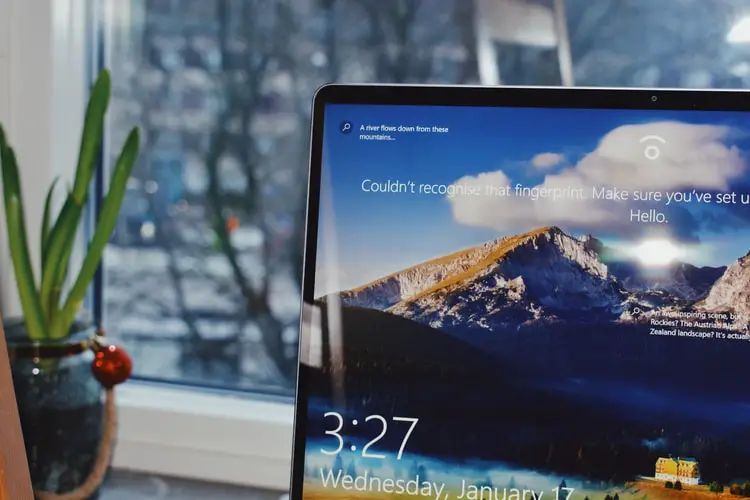If you don’t know how to disable animations to make Windows 10 feel faster, we are going to help you out. A good way to speed up system performance is to disable Windows 10 animations to take the load off the graphics card. The good news is that Microsoft allows us to perform this process without using complex methods or third-party tools.
How to disable animations to make Windows 10 feel faster?
If we want to disable the system animations completely, enter the Windows 10 accessibility options, which we can access from Settings in the gear wheel that is shown in the Start menu. Once we are inside the Accessibility section, we will navigate to the section Simplify and customize Windows, where we will find several options.

To remove the animations of Windows 10 we will only have to uncheck the box Show animations in Windows. We can also uncheck the box Show Windows transparencies to further accelerate the performance of the computer. However, both options will disable all transparencies and animations. If we want to enable certain animations to improve the appearance of Windows 10 we will have to enable them one by one manually.
How to disable Windows 10 animations one by one?
If we want to configure the animations manually we will have to access the advanced system settings, which we can access through the Control Panel, in the System and Security section. Once we are inside, we will press on the option Change configuration.

After clicking on the previous option, Windows will enable a pop-up window with different sections. To change the configuration of the animations we will have to go to Advanced options and finally to the Performance option.
Now the window will show us a list with dozens of options to configure. Once we activate the Customize checkbox, the system will allow us to modify Windows 10 animations one by one.