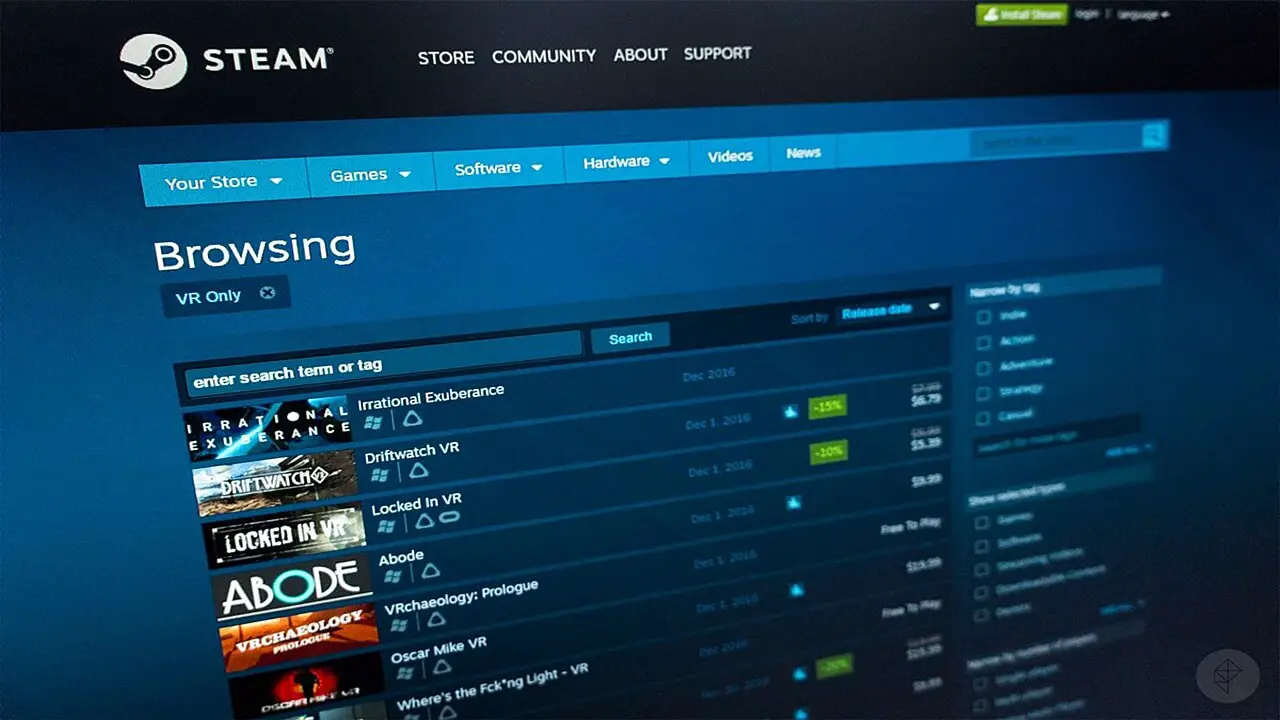If you don’t know how to move a Steam game to another drive, we are going to help you out. When you install a video game with Steam, the platform allows you to choose in which hard drive and directory you want to host it. But in case you change your mind, you can move that game to another place without reinstalling.
As always, it is very important to make sure you have your Steam client updated to the latest version. This feature has been around for a while, but you never want to deal with a bug or error.
How to move a Steam game to another drive?
Create a new library folder
The first thing you need to do is create a new Steam library folder on the hard drive you want to move your game to. The platform only allows you to move games into the library folders you have preconfigured. To do this, in the top bar of the client click on the Steam menu, and choose the Settings option.
Once you are in the Steam settings, on the left panel, you will see a bar with several options. Click on the Downloads option. Then, on the right side, you will see several options. Click on the Steam Library Folders button.
Now you need to create a new folder by clicking the Add Library Folder button. A file explorer will open and you will be responsible for choosing the directory. It is important to remember that the library folder has to be empty and exclusive for Steam.
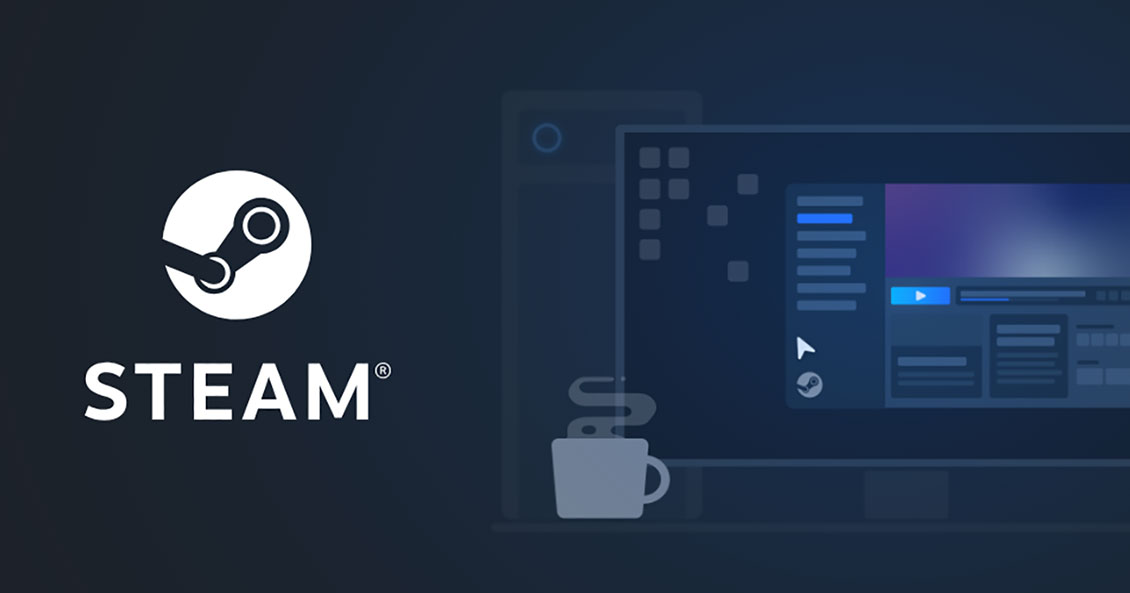
By default, this new folder will be called SteamLibrary. Leave it with that name or give it another name of your choice and click the OK button. Now, make sure you have selected the new folder you have created for Steam games and click Select.
Now, you should now have a new Steam library folder, the default one and the one you created. By right-clicking on the new folder you can make it the default directory. All the new games you are going to install will be located there by default.
Move your Steam game to another drive

You can move the games one by one to another drive. Right-click on one of the games you have installed and choose the Properties option.
In the properties window that will open, first click on the Local Files tab at the top. You will see several options, and click on Move installation folder to proceed.
When you do this, a new window will appear with the additional library folders you have created. Just choose the folded you have created and click on Move Folder to start the process. And that’s it, as you can see it is a really simple process. This way you’ve learned how to move a Steam game to another drive.