Today we are going to show you how to clear all text formatting in Word. It is very common that on the internet we find a web page with a text fragment that we are interested in keeping. Or maybe we have converted a PDF to text. If we simply copy and paste a text from somewhere else, we will also copy the formatting, spacing, font, links, and other elements that we don’t need at all.
How to clear all text formatting in Word?
When we want to copy a text from a web page, we just select it and press the CTRL and C keys to copy it. We open a blank document in Word, press the CTRL and V keys, and the text will be pasted into the document.
The problem with this is that direct pasting also adds font and font size, links, and other elements of the original formatting.

The trick to removing the formatting is to paste the text in a special way. So, copy the original text with CTRL and C, and go back to the blank page in Word. Right-click to bring up the context menu and choose the Paste text only command.
We will get the clean text, without highlights or links.
How to paste text your own formatting in Word?
There is a trick you can use to paste the desired text with your own formatting.
We go to the blank page in Word and type some words with the formatting we want: bold, special font, size, whatever we want.
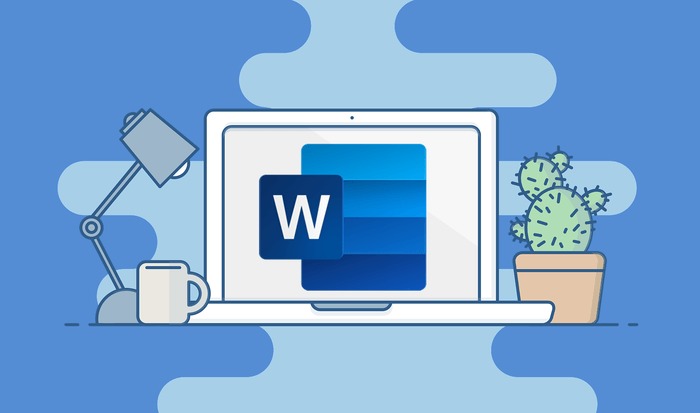
Place the cursor at the end of the text, make sure that it keeps this new formatting. Try typing a letter, and check that it comes out with the formatting we just created. Now go back to the web, copy the original text, return to Word, right-click and choose Paste text only where the cursor is. It is the same as before, but now the pasted text will have the formatting we have chosen.





