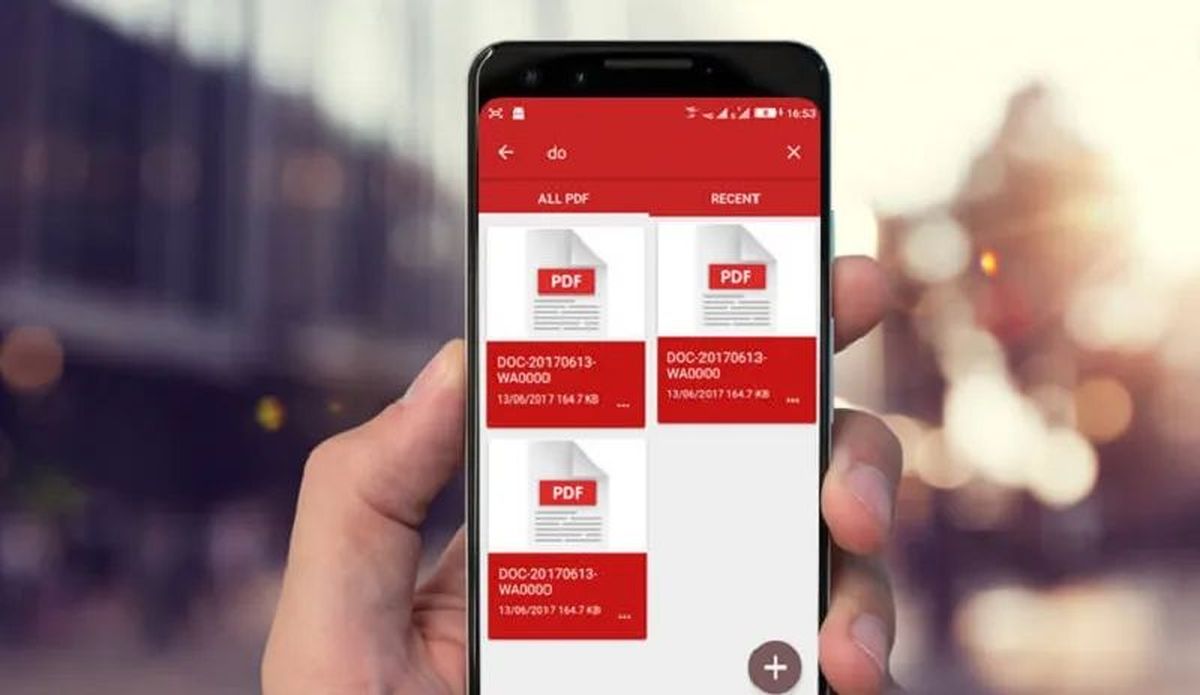Today we’ll tell you how to edit PDF files on Android phones from Google Drive. Thanks to the power of our mobile devices, especially coupled with the cloud, it is possible to always carry all our data with us and be able to do practically the same as we would do with a computer, especially in terms of office automation. Whether on a smartphone or a tablet, today we can open virtually any type of document created both on other devices and computers using suites such as Microsoft Office. In addition, it is also possible to both create and easily edit these documents directly from our devices, documents that can be from the classic Word or Excel documents to PDF documents, elements that are generally more complicated to modify but that from a smartphone we can do so without any difficulty.
Nowadays we all surely have a data tariff on our smartphone that allows us to be always connected to the Internet. Thanks to these tariffs, instead of carrying our files stored in the internal memory of the phone, we usually carry them hosted in one of the many clouds, or storage services, available on the network. One of the best known of these servers, and used especially by Android users, is Google Drive.
Google Drive allows us to store in it up to 15GB of data, of any type, so that we can always have them available through the Internet. One of the most frequent uses of this cloud is to save all kinds of documents, both the classic ones created with Office (or Google Docs), as well as PDF documents so that we can open them when we need them. However, neither Android, nor Google Drive, have by default PDF editing software, so how can we do it?
How to edit PDF documents saved in Google Drive from Android?
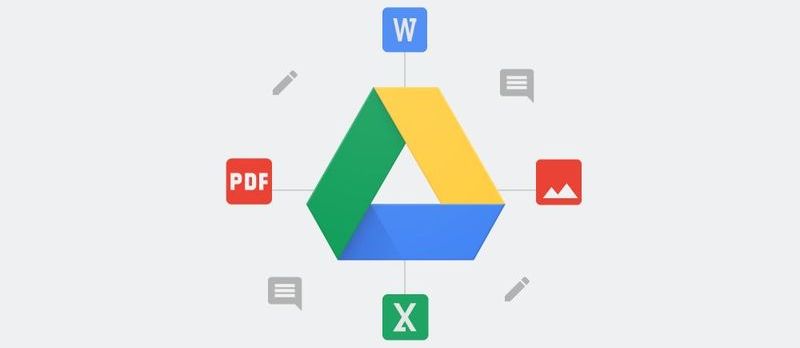
As we have said, neither Android nor Google Drive has a default PDF editing software, so to edit this type of documents, the first thing we must do is to install one on our smartphone or tablet from the Play Store. In the Android store, we can find a wide variety of these apps, although one of the simplest and most complete for this editing task is Xodo PDF Reader and Editor.
Once we have the PDF editor installed on our Android smartphone, the next step will be to open the Google Drive app, connect to the Google cloud, and search it for the document we want to edit.
Once we have located the PDF document we want to edit, we open it and, once loaded, we will click on the menu button, the 3 dots at the top right of the screen, to open the options that There, we will choose the option “Open With”.
Google Drive will download a copy of the document to our smartphone (remember that this cloud does not allow us to edit these files) and will show us a window to choose the app with which we are going to edit it.
Select our PDF document editor and the document will open in it. Now we can use our app to edit the document as we want or need. The app that we have put allows us to paint and add elements to edit existing ones and even delete pages.
Once we finish editing, we save the changes and that’s it. Now, when we reopen our PDF document we will be able to see how the changes we have made have been saved. In our case, the letters we have added and the scribbles.
Unfortunately, these editing apps work locally, so the edited document will be in our storage memory. To be able to take it to the cloud, we must not forget to upload it to our cloud storage server, Google Drive, as we have explained, so that we can always have our modified PDF at hand.