If you don’t know how to use hidden Samsung keyboard gestures, we are going to help you out. The Samsung keyboard is an extremely complete app and has great features. Did you know that this keyboard has a way to redo and undo actions with gestures? Keep reading if you want to learn.
- How to hide WhatsApp profile picture from specific contacts?
- How to increase RAM performance on Windows 10?
- How to activate Google Chrome notifications on Windows 10?
What is your favorite keyboard for Android? Usually, we all have our own. But to be honest, the Samsung keyboard is a great option, and let’s see its hidden gesture features.
How to use hidden Samsung keyboard gestures?
The typical ‘Undo’ or ‘Redo’ feature of any keyboard is present in this app too. It is a hidden feature and it is a bit difficult to catch. However, once you learn it, it’s extremely useful. Just follow the steps:
- Open the keyboard and click on the cogwheel icon to go to the settings.
- Go to ‘Slide, Touch, and Touch Response’.
- Go to ‘Keyboard Slide Controls’ and select ‘Cursor Control’.
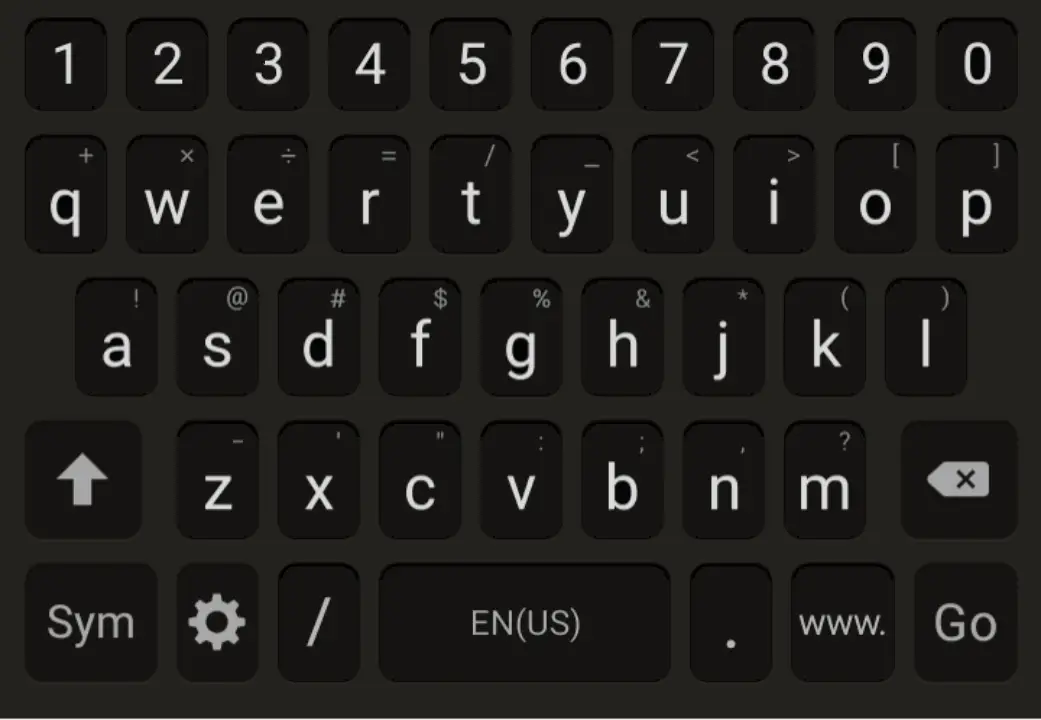
With this feature, when you slide your finger from the edge of the screen to the center of the keyboard, you will have the option to undo actions.
- Redo an action. Slide with two fingers from the right edge of the keyboard to the center.
- Undo an action. Slide with two fingers from the left edge of the keyboard to the center of the screen.
It’s a little hard to accomplish at first, but you will get used to it. It works with any application where you use the keyboard.





