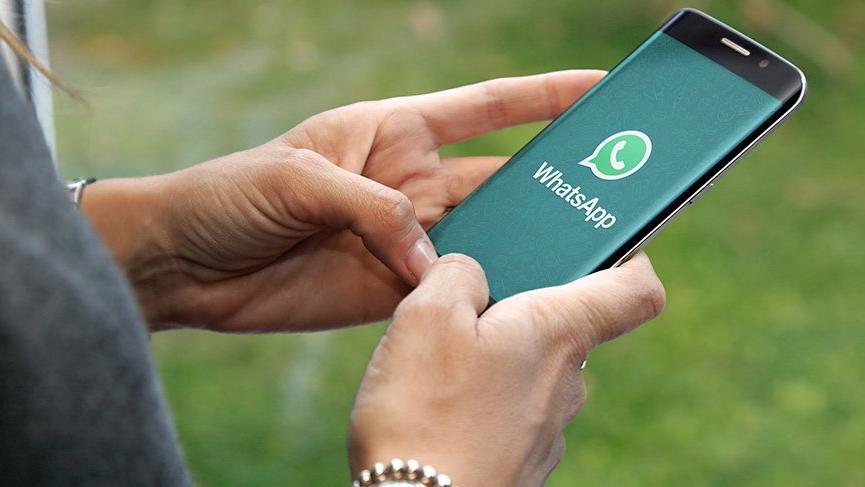If you don’t know how to hide WhatsApp profile picture from specific contacts, we are going to help you out in this guide. Almost every WhatsApp user has a profile picture in their account. Depending on how you set up your account in the application, everyone may be able to see that photo, which is perhaps something you don’t want. Luckily, in the app, you have the possibility to choose who sees your profile picture.
- How to activate Google Chrome notifications on Windows 10?
- How to save your WhatsApp photos and documents to your PC?
- How to use WhatsApp shortcuts to protect your privacy?
How to hide WhatsApp profile picture from specific contacts?
By default, your profile picture is shown to everyone on WhatsApp. This means that anyone who has you on their contact list will be able to see your picture, even if it’s someone you don’t know or don’t want to see your picture. Also, anyone who sends you a message will be able to see that picture in the application. If you want to have control over this, you can configure it by following these steps:
- Open WhatsApp on your phone.
- Click on the three top vertical dots.
- Go to Settings.
- Go to Account.
- Click on Privacy.
- Go to the section Profile photo.
- Select who can see your profile photo.

The application gives us three basic options: Everyone, my contacts, or nobody. The most comfortable option may be to choose your contacts so only the people you have in your contact list in the application will be able to see your photo. If you delete a specific person from your contact list, you will be able to prevent him/her from seeing your profile picture. You can change this setting whenever you want.