How to translate a web page in Safari on an iPhone, iPad, or Mac? Although this is a feature in the beta phase, Apple teams already allow us to translate complete websites in their reference search engine: Safari. Apple has made this feature simple and available to everyone, and with a few clicks, we will be able to translate a website completely.
- How to change iPhone keyboard?
- How to disable in-app rating requests on iPhone?
- How to listen to music with Apple Watch without the iPhone?
How to translate a web page in Safari on macOS?
The first thing we have to control is to the version of Safari, we need the latest version. Once this is done, just follow the steps:
- Open Safari on the Mac, and go to the website you want to translate.
- Safari automatically detects if the site is not in your default language. If this is the case, Safari will display an icon with two dialogue snippets next to the address bar. In the address bar, we will also see the message “Translation” if we pass the cursor over the icon without clicking.
- We will click on this icon and select the language we want to translate into.
- The process is immediate and reversible, by clicking on the icon again and by selecting “View Original.”
How to translate a web page in Safari on the iPad and iPhone?
As before, the first thing we have to do is make sure we have the latest version of the system, then we just have to follow these steps:
- Open Safari and go to a website that you want to translate.
- Click on the icon with an A in two sizes in the address bar.
- In the drop-down menu that opens, select “Translate website”
- Again we choose the language we want to translate into.
- The website will be translated automatically.
- You can click on “See original.” to undo.
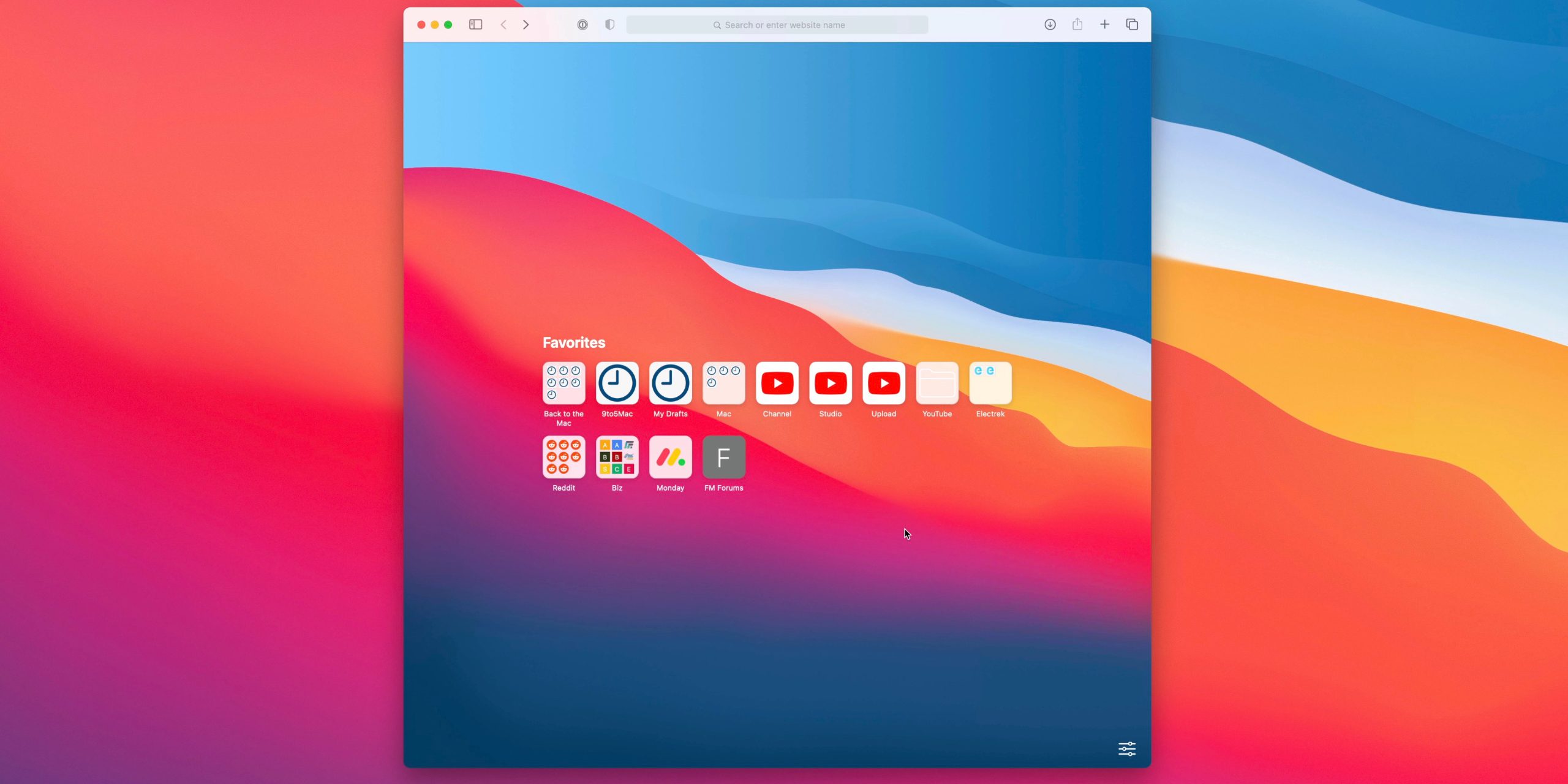
Safari currently offers translation from Arabic, Chinese, English, French, German, Italian, Japanese, Korean, Portuguese, Russian, and Spanish, although Apple has assured that the remaining languages will arrive in the near future. This way, you’ve learned how to translate a web page in Safari.





