You may have heard about the remote desktop feature of Windows 10. Thanks to this great tool it is possible to connect to our home computer from any other device when we are away. In this article, we are going to show you how to use this tool.
- Microsoft improves driver management in Windows 10
- Microsoft launches new exclusive wallpapers for Windows 10
- How to use Windows 10 like a pro: All keyboard shortcuts
How to use remote desktop in Windows 10?
Follow these steps to enable this tool:
- First, you will need to access the ‘Settings’ menu, press on the Windows button, type settings, or click on the cogwheel button.
- Then select the ‘System’ option to access the main Windows settings.
- Once there, take a look at the options you’ll find on the left sidebar. If you look below, you will see a section that says ‘Remote Desktop’.
- Click on this option, and you will access a new section where the ‘Enable Remote Desktop’ switch appears. This is the only button you will see, plus a brief description of what the remote desktop is.
- When you click on it, you will automatically receive a confirmation message asking you if you want to activate it. It’s that easy and fast.
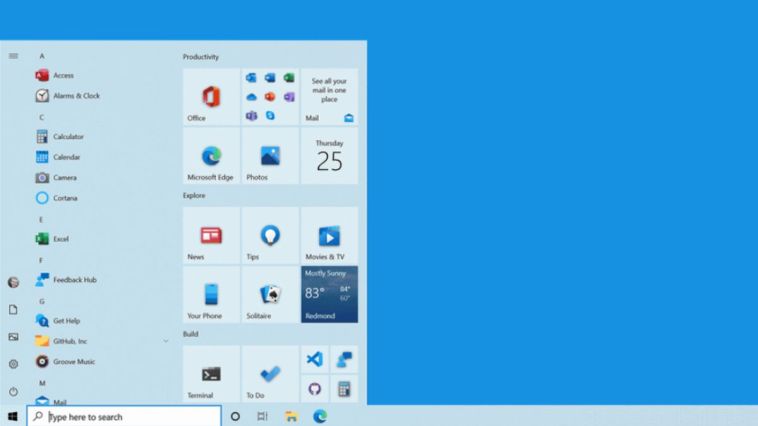
In addition, we will enable three additional options that are explained below:
- Keep my computer active for connection when it is plugged in: Within this first section, you can set the timeout for the computer screen to turn off or go into sleep mode.
- Make my PC recognizable in private networks to allow automatic connection from a remote device: This is where you can enable the permissions for the type of networks we want to access our computer (private, public or all types of networks).
- Advanced settings: If you want, you also have the option to request the credentials for those computers that intend to access your host computer. It is very important to have the option ‘Require computers to use network-level authentication’ activated.
In this section, you will also find information about the connection port for external access. Finally, you will have to install the remote desktop application, available on almost all operating systems: Windows 10, Android, iOS, and macOS.
This way you’ve learned how to use remote desktop in Windows 10.





