You can learn how to fix the iOS 16 photo cutout not working error with this article. Numerous improvements and new features are included in iOS 16, such as focus filters, focus mode linking to the lock screen, and the option to customize your lock screen. Improvements to Visual Lookup and Live Text are also included, including the ability to quickly press and hold a subject in a photo to lift and cut it out.
Without spending hours painstakingly feathering edges in Photoshop, this function is a fantastic way to extract something from a photo or video. However, some users have encountered a problem or two and cannot utilize Photo Cutout on their iOS 16-powered smartphones. Here are several fixes to help you if the Photo Cutout feature in the iOS 16 upgrade isn’t functioning on your iPhone.
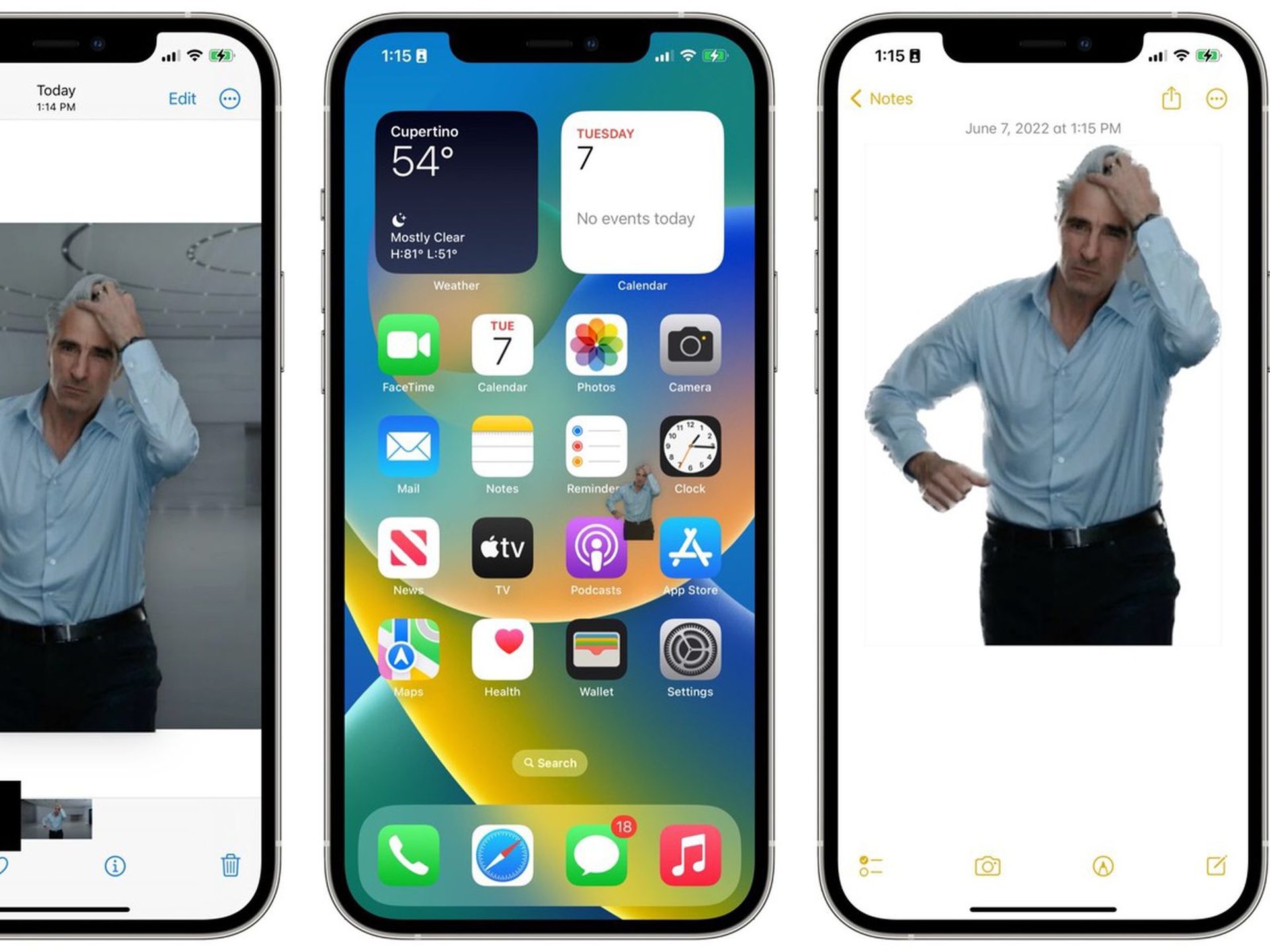
Yes, the new mobile operating system of Apple is now out. Check out iOS 16 supported devices list to see if your iPhone can receive the new update. Apple brought some interesting tools with this update, discover iOS 16 top features here! You might be asking yourself like: “Should I update to iOS 16 now or wait?” Well, we need to tell you that there are 9 hidden iOS 16 features you shouldn’t miss.
You can also learn how to add widgets to the lock screen. Check out the best iOS 16 lock sceen widgets by visiting our guides. This way you will learn how to customize lock screen on iOS 16. If you don’t like the search button, find out how to remove home screen search button in iOS 16.
How to fix the iOS 16 Photo Cutout not working error?
You can resolve the Photo cutout issue by ensuring compatibility and then debugging other aspects of iOS 16 as necessary. It can be difficult to troubleshoot Photo Cutout because it is an inbuilt feature without any options or toggles that can be accessed.
We advise you to start with the approaches listed below and work your way down the list until you can resolve your problem.
Is your file compatible with Photo Cutout?
There are only a few pictures and video formats that Photo Cutout supports. Furthermore, for it to function as intended, a compatible app is needed. We advise making sure the feature supports the image in question if you have been unable to use Photo Cutout. Photo Cutout for iOS 16 currently supports the following file types:
- Images: TIFF, JPEG, GIF, PNG, DIB, ICO, CUR, and XBM.
- Videos: M4V, MP4, MOV, and AVI.
Is your device compatible?
It may surprise you that not all iOS 16 devices support Photo Cutout. To analyze background images and AI effectively for Photo Cutout, a device must run an A12 Bionic chip or higher. These are compatible Photo Cutout iOS 16 devices:
- iPhone 14 series
- iPhone 13 series
- iPhone 12 series
- iPhone 11 series
- iPhone XS series
- iPhone XR
- iPhone SE 2nd Gen
- iPad Mini 5th Gen and newer
- iPad Air (3rd generation) and newer
- iPad (8th generation) and newer
- Apple TV 4K (2nd generation)
If your answer is “yes” to both questions, continue to reading.
Hard Restart your device
Try giving your device a hard restart. This will assist in restarting background services, re-registering components, and perhaps fixing flaws preventing Photo Cutout on your device from working properly.
Check Visual Lookup
You can view details about your subjects in any image using Visual Lookup. This might assist you in discovering more about the locations, plants, and animals you photograph while traveling. Verifying Photo Cutout’s functionality will aid in identifying the problem with your device because it is a component of Visual Lookup. You can check Visual Lookup on your device by following the procedures below.
- Open the Photos app and select a picture with a nicely focused subject.
- Click the
 icon.
icon. - Click Look Up
- You ought to now see details on the subject of your photo.
- Make sure Visual Look Up is enabled for your device.
- Tap Siri & Search after opening the Settings app.
- Make sure the switches under CONTENT FROM APPLE and SUGGESTIONS FROM APPLE are now turned on. If not, tap your device to enable the essential ones.
- Show in Look Up
- Show in Spotlight
- Allow Notifications
- Show in App Library
- Show When Sharing
- Show When Listening
Following the instructions above, try utilizing Visual Look Up on your smartphone again. Continue with the fixes below if it does not work.
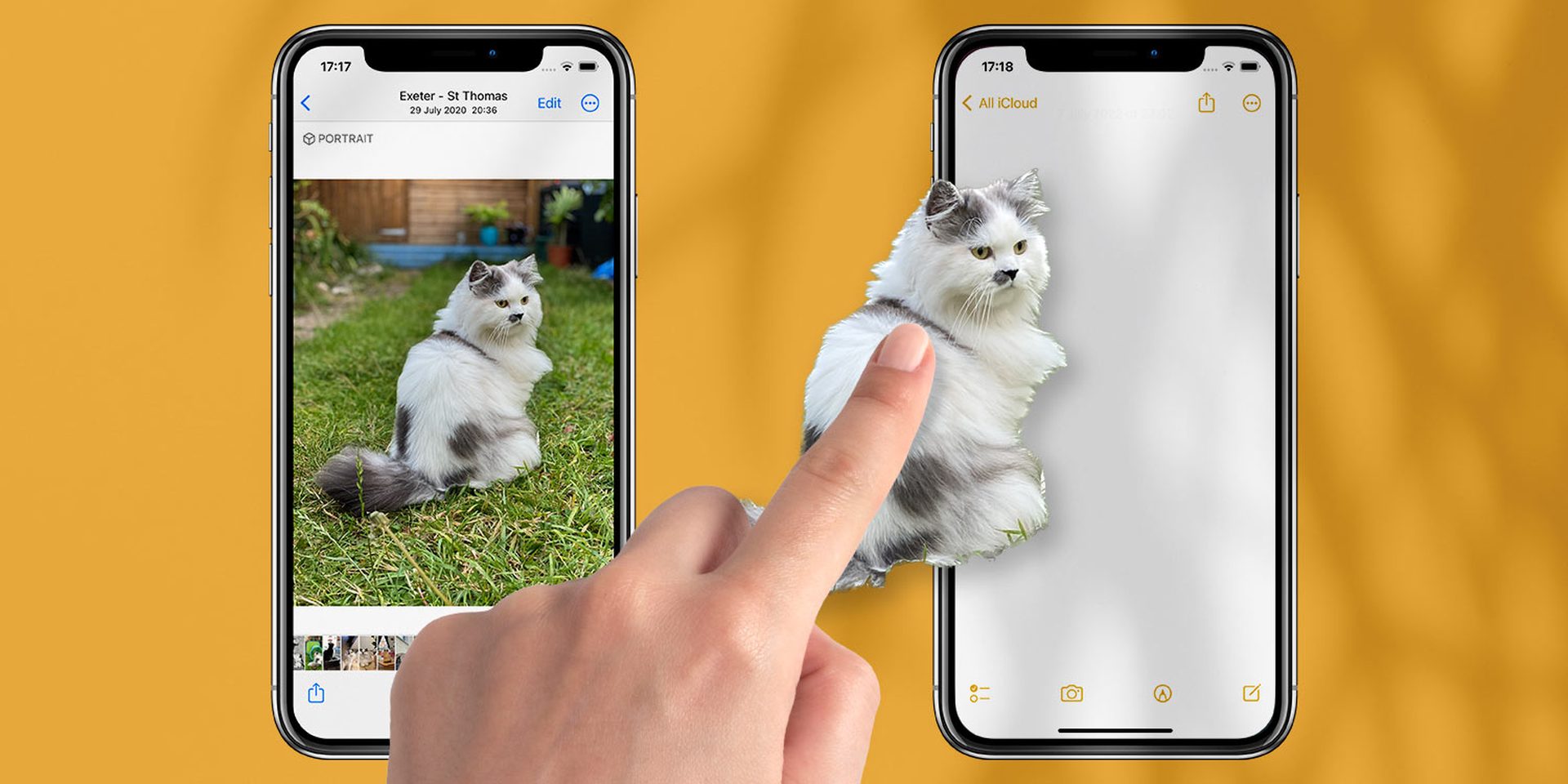
Change region
Certain iOS features are not available in all areas. It’s possible that Photo Cutout isn’t available or is limited where you are. We advise you to try switching to the US region and see if that can help you restore Photo Cutout.
Is the problem still continue?
Reset all settings
It’s time to take some extreme action right now. Let’s erase all of your device’s settings. This should help get Photo Cutout back to functioning by reconfiguring all features.
Reset your device
It’s time to reset your device if a Settings reset does not solve the problem. Do not forget to back up all of your data because a reset would erase everything currently on your device.
If it continues, we have one more option.
Contact Support
The problem may be unique to your device and must be diagnosed further. We advise you to get in touch with the Apple Support Team to identify and resolve your issue. To contact the support staff, click the link.
Should I update to iOS 16?
You’re better off waiting for iOS 16.1, iPadOS 16.1, and possibly macOS Ventura, all of which will be released in October despite the fact that iOS 16 has some fantastic new features. Both new features and a more stable experience are provided. Waiting until after the first release is generally a sensible move, even if you want to upgrade to iOS 16 right now. You can at least wait a week or two for Apple to release the iOS 16.0.1 bug-fix update.
Should I Update to iOS 16 Now or Wait? is a great resource to refer to if you want to learn more.

Check out new iOS 16.1 features and changes, iOS 16 wallpaper ideas: Cool depth effect wallpapers and more, or iPhone microphone not working (iOS 16): How to fix it.





