This article will help you solve numerous typical Netflix issues without waiting for Netflix support to respond. There may be times when Netflix is not accessible; however, the majority of the time, when you run into a Netflix problem or are unable to stream, it’s something you can fix.
We will teach you how to resolve any problems you may encounter while watching Netflix. If you’re wondering whether Netflix is down right now, or why you’re having trouble streaming it, this guide will help you solve the problem so that you can resume viewing. You’ll also discover how to reset Netflix and what to do if downloaded Netflix movies aren’t showing on your iPhone or Android device.
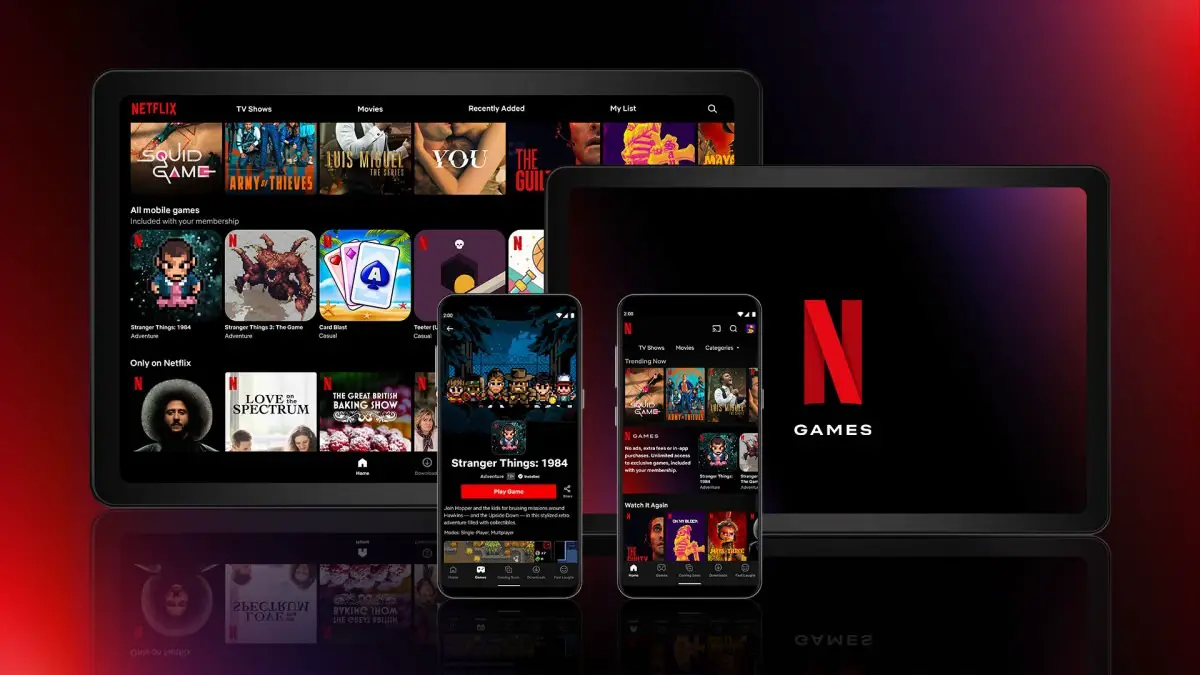
We’ll go through error codes and some typical Netflix issues on iOS, Android, PC, and Mac. We’ll also cover resolving Netflix streaming issues on Apple TV, PlayStation 4, Xbox One, and other connected devices.
Netflix connection issues
If you’re having trouble watching Netflix on your computer, there are a few steps you can take to resolve the issue. If you have an issue with streaming video, it’s possible that the picture quality will be poor or that the episode will begin with a lengthy delay. It’s probable that this problem is caused by an inadequate internet connection. This may happen at home or over a shared Internet connection.
You may perform a Speedtest on your device to see if it has the minimum required speed for SD and HD quality. Here are some methods for resolving Netflix buffering problems:
- Restarting your iPhone, Smart TV, Game Console, or another device you depend on to access Netflix is strongly advised.
- Restart your wireless router, let it sit for 60 seconds, and then plug it back in.
- Unplug your modem from your internet connection and wait for between 30 and 60 seconds to restart it.
- Check your WiFi router’s position. If your router is hidden behind an object, move it to a better location.
Unfortunately, if you still have Netflix issues, you may try hooking your device directly to your ISP’s modem using an Ethernet connection to see whether the problem is with your router or provider. It’s typical for your internet service provider to point the finger at your router, so doing this will allow you to identify where the issue lies and get in contact with them for assistance. We covered how you can boost your wi-fi signal in an article.
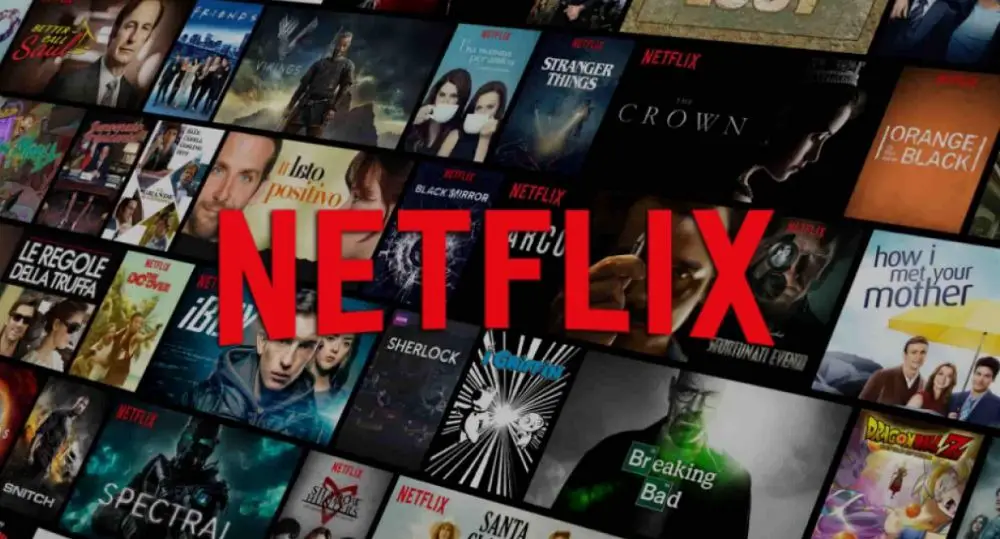
Netflix app crashes
Netflix can crash all the time. Despite its inconvenience, you may typically fix the problem in a few minutes. You’ll need to discover the appropriate solution for each situation depending on what you’re trying to watch on Netflix.
The first thing to try on any smartphone is to restart the app. If that doesn’t work, you should turn it off and then back on the device. This technique works for TVs and Blu-ray players, as well as smartphones.
If the Netflix app still crashes, you should look into it further. The greatest thing to do is uninstall and reinstall the Netflix app after your device restarts. If you’re using a computer or Smart TV, log out of Netflix and then sign back in. You may also search for updates to the Netflix app on the manufacturer’s website.
Netflix movies download issues
If you use the Netflix download feature on your iPhone, iPad, or Android device, you may run into issues. Please ensure you’re on the most recent version of iOS or Android, as well as that Netflix is up to date, before proceeding. If your device is jailbroken or rooted, you may not be able to download Netflix films. Netflix will not allow downloads on these devices. If you’re having trouble downloading Netflix on approved devices, check to see whether your Netflix app is up to date, has enough storage, and if your Internet connection is working.
Netflix issues regarding login
Despite using the correct password, if you are unable to access your Netflix account, most likely, the problem is with your internet or router. Here are a few options for resolving this difficulty.
- Reconnect your internet service.
- When you see the error UI, NW or AIP, disconnect your internet for a few seconds and then reconnect it.
- Reinstall the Netflix application.
If you still cannot log in after making sure that your network settings are correct, close and restart the Netflix app on your device. This will clear the cache on your device, allowing you to resume watching.
If this didn’t resolve your issue, there is still hope. You should log out of your device and then switch it off and restart it. Whether you’re using an iOS, Android, or PC, you should turn off and restart any equipment you’re utilizing at this time. You can also uninstall the program and reinstall it. This will solve your problem and provide your app with a fresh start.
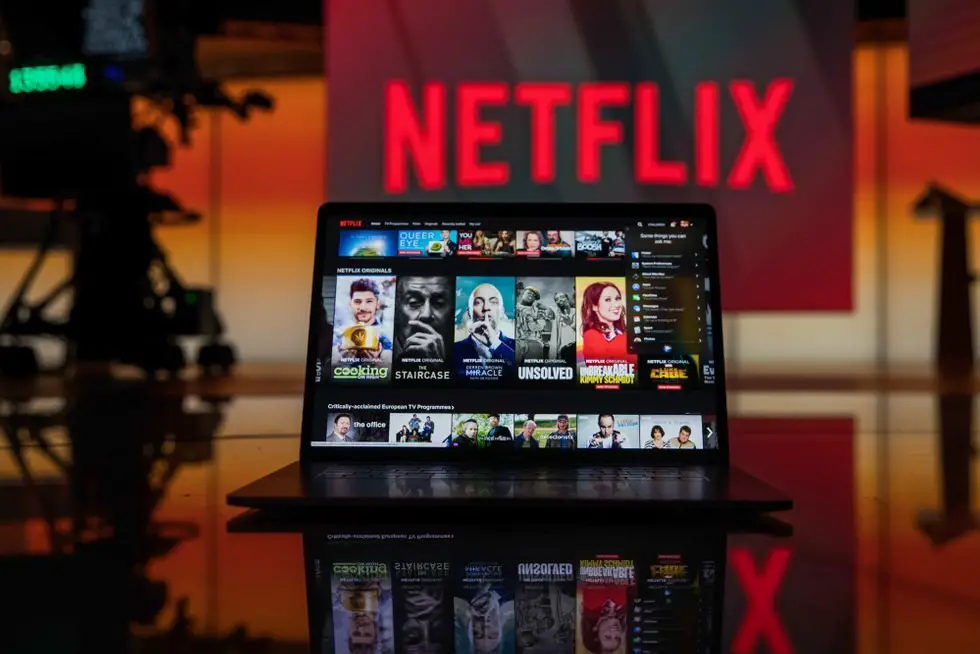
Netflix issues regarding geo-restrictions
Netflix is a well-known streaming service that has thousands of movies to entice viewers. Furthermore, Netflix has separate libraries for each area.
The US library is currently the most popular and biggest collection, which includes the greatest blockbusters, exciting Originals, and the latest releases. And let’s assume you live in a different country and want to watch Netflix in the United States. In that scenario, you’ll need a VPN to circumnavigate geo-restrictions. We have guides on how to set up a VPN on iPhone, as well as how to use third-party VPNs on Mac.
Netflix issues with 4K streaming
Make certain you have access to Ultra HD and four displays of streaming with your subscription. Check your Internet connection’s speed. To watch 4K, Netflix recommends a minimum download speed of 25Mbps. If you don’t have 4K or 4K HDR material, your device may not be able to play it. If you fulfill the earlier criteria, you can watch 4K on a 4K Smart TV; however, older Apple TVs, Fire TVs, and other streaming devices do not support 4K unless they are specifically designed to do so. You may need to purchase a Netflix 4K-compatible gadget or use a computer to stream Netflix 4K if you do not already own one of these gadgets.
If you’re using the proper streaming device and subscription, you should check the HDMI cables to be sure they’re in good working order, but you won’t find an Ultra HD symbol beside a movie. If not, try connecting via a different port. Some televisions are only capable of supporting a single type of standard. To watch Ultra HD content, your television and streaming device must support HDCP 2.2. For detailed information on the subject, you can check out our article on how to watch Netflix in 4K UHD.
Netflix buffering issues
Netflix might have buffering issues depending on the device that you are using to view your favorite movies and TV shows.
Netflix buffering issues on home devices
Some users may have persistent buffering difficulties as Netflix’s HD and 4K content grows in popularity. When you’re watching HD or 4K video, your connection is probably not strong enough. To fix this problem, set the playback preferences to Auto or below High. You can also test your internet speed with this simple tool offered by Netflix.
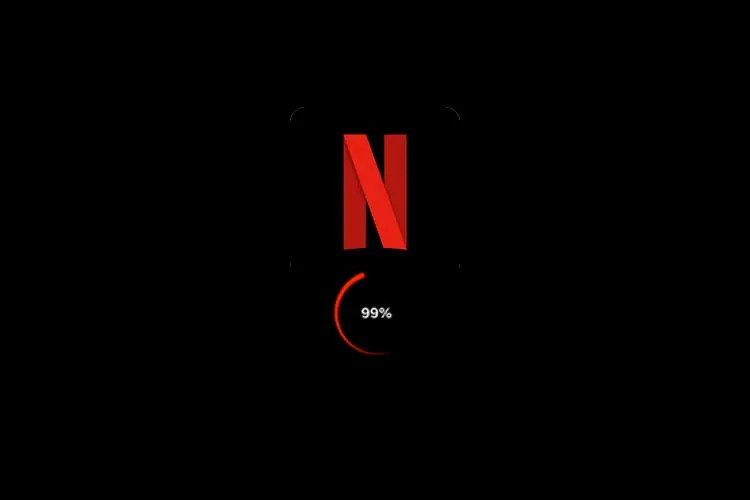
Netflix buffering issues on mobile devices
When you connect to the Internet via a smartphone, however, the same buffering problems might occur. Ensure that you’re connected to Wi-Fi rather than your mobile provider’s 4G network. We strongly advise utilizing 5 GHz instead of 2.4 GHz whenever possible.
How to solve Netflix issues on Apple TV?
The Netflix app on Apple TV has a software problem. The gadget should be restarted to cure the problem. However, if the problem is severe, you may need to restart your network router as well. You also might want to check out our guide on how to watch Netflix on TV.
How to solve Netflix issues on PS4?
There is no distinction between a corrupted Netflix installation and any other corrupt app on the PS4. To repair the problem, unload and reinstall Netflix. Keep in mind that you’ll need your login/password combination to log back in.
How to solve Netflix issues on Xbox One?
The procedure for repairing damaged Netflix installations on Xbox One is somewhat different from that on the PS4. Users should first turn off their consoles and wait at least thirty seconds before turning them back on. This will aid in the resolution of a lot of Netflix start-up problems.
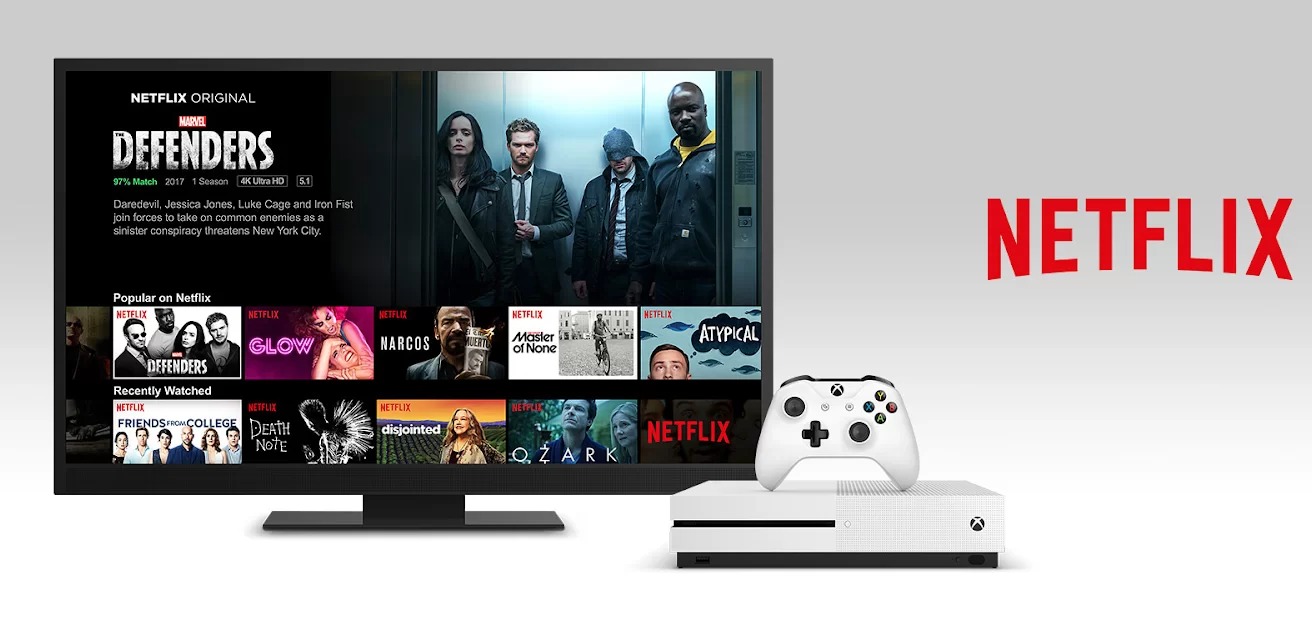
How to resolve Netflix errors?
There are a few different Netflix issues on smartphones, whether it is iPhone or Android. The following are the most common ones and all have easy solutions. We have a more detailed article on all Netflix error codes and fixes.
Netflix Errors 1011 and 1012
These errors are due to the apps’ differences between iOS and Android. Restarting the app or clearing its cache might return it to working properly.
Netflix Error 12001
When the app data on the Netflix app for Android is out of date, this problem arises. As a result, the software is unable to connect with the server. To sync successfully without any Netflix issues, clear away the cache/data for the application.
Netflix Error 1016
Due to a bad internet connection, iOS users may encounter error 1016. Restarting the device or resetting the internet connection will fix the problem.

“Too Many Users” Netflix Issue
This is due to an issue with your current Netflix membership. You will be able on multiple devices to access the service if you upgrade to a higher plan.
Solving the Netflix black screen issue
You may fix a black screen issue when watching a video by removing Netflix cookies or flushing your cache. However, it’s possible that Windows users will need to remove Silverlight in order to fully resolve the situation.
If you’re still having difficulties with Netflix after following our instructions, you may need to contact the company. Netflix offers phone, chat, and Twitter assistance. There you have it, a guide that will hopefully resolve most of your Netflix issues. We also have explaining how to download all Netflix games for Android, and how to watch Netflix on an unsupported Android TV. If you are not happy with the service you can always check out our article showing how to cancel Netflix subscription on your PC and phone.





