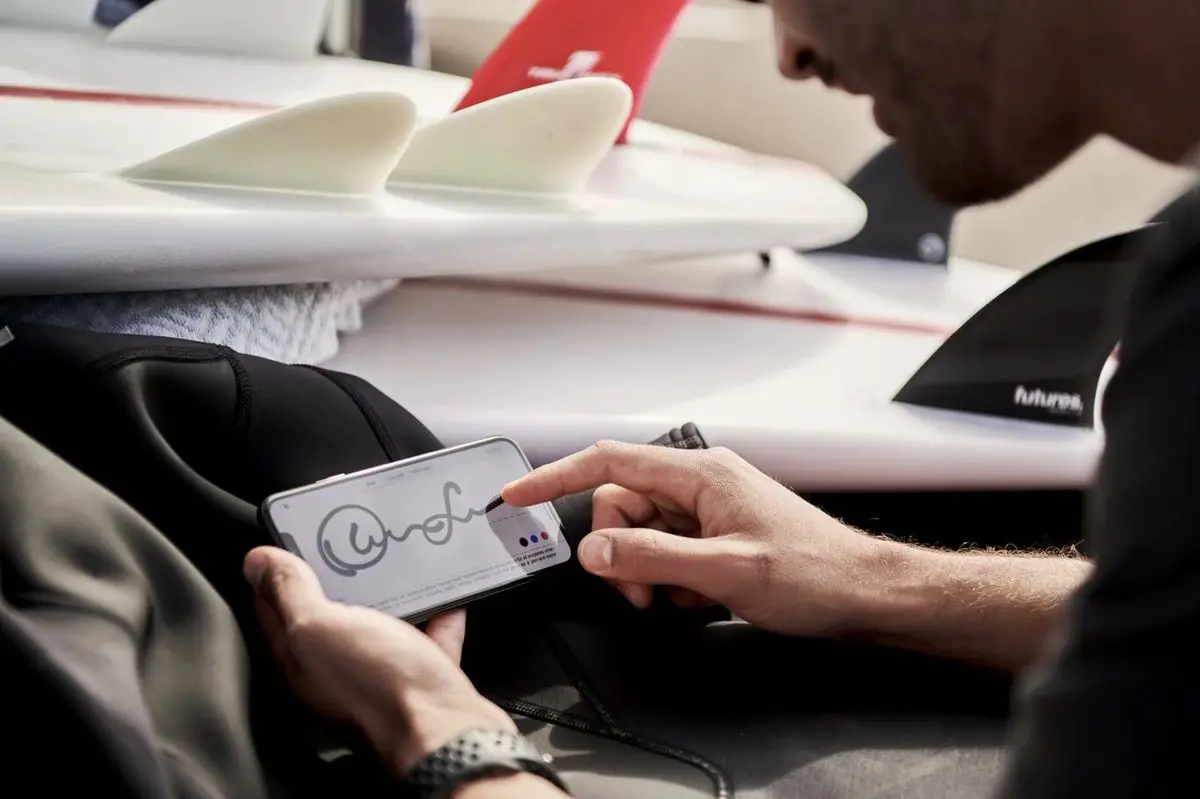Today we are going to show you how to electronically sign documents on iPhone or Mac without a printer. Few people know that you can sign documents electronically using an iOS, macOS or iPadOS device. It’s a simple step that will save us time by not requiring us to print paperwork, fill it out, sign it, scan it, and send it back. Learning how to sign documents electronically on the iPhone or Mac is a real giant step towards leaving the printer behind once and for all.
This feature is completely free and there is no need to download additional apps to complete the task. Just keep in mind that it is not the same as signing a PDF with a digital certificate.
How to electronically sign documents on iPhone or Mac without a printer?
Create your signature in digital format
The first step to sign a PDF or any document from an iPhone, iPad, or Mac is to create your signature. Follow these steps on the Mac:
- Open a PDF document or any photo, even a screenshot will do.
- Look for a circular symbol with the tip of a pen pointing up. It will activate the markup tools.
- Once there, look for the Signature option. If you have never created one, you can do so here.
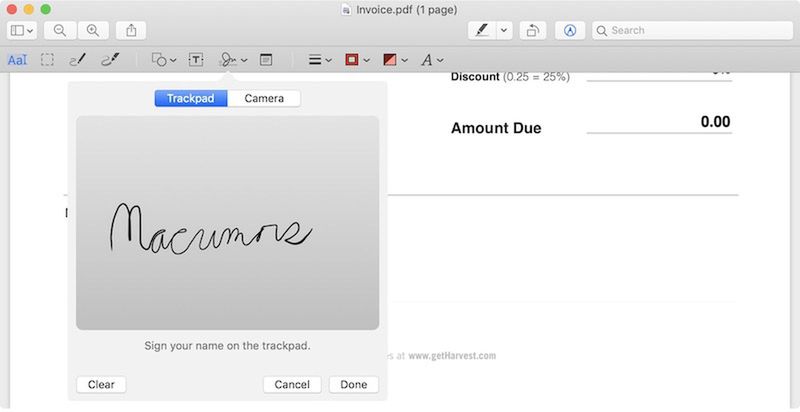
Follow these steps on iPhone or iPad:
- The quickest way is to take a screenshot and click on the dialing tool symbol itself.
- At the bottom right there is a button with more options. Click it and choose Signature.
- Again, if you have one already created it will appear here. And if you have to create one, you can hit the button and do it.
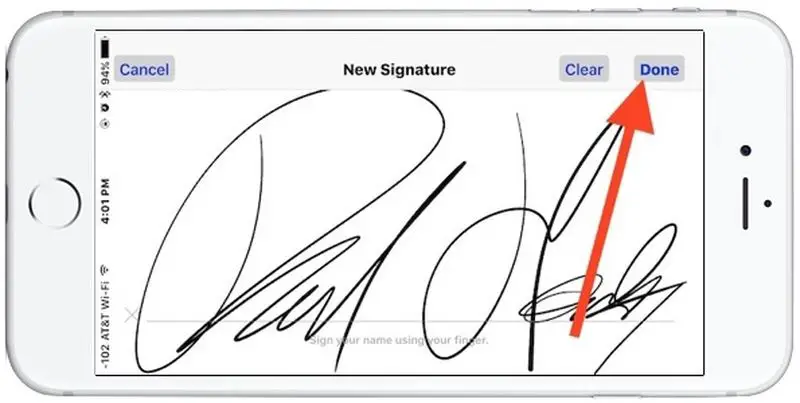
If you have more than one Apple device on the same Apple ID, all signatures you create will sync between devices.
Sign all your documents without printing them
Now that you have created an electronic signature, you can sign documents on iPhone, iPad, and Mac without having to print them. Whatever device you are using, just open the document and activate the markup tools.

Then, look for the signature option and choose the one you have just created. It will be placed on top of the document anywhere, but don’t worry. You can drag it to the necessary place with your finger or mouse.
It is a transparent background signature, so you can place it on top of a text without it covering it as if it were a block. And you can also make it bigger or smaller from its corners. To save it, close the markup tools or save your changes. Now you have it ready to share with whoever you need to.