If you don’t know how to create a private Twitter List, we are going to help you out. Unlike public lists, private lists are hidden from the eyes of other users, so you can keep an eye on your competitors’ posts or create a special news feed for yourself and yourself only.
How to create a private Twitter List?
To create a private Twitter list, just enter the application and display the main menu by clicking on your profile picture. Clicking on ‘Lists’ will open a new page and at the bottom right there will be a blue icon. Click on this icon and name the list as you want. We will have to make sure to activate the ‘Private’ tab, this way the list will be only visible to you.
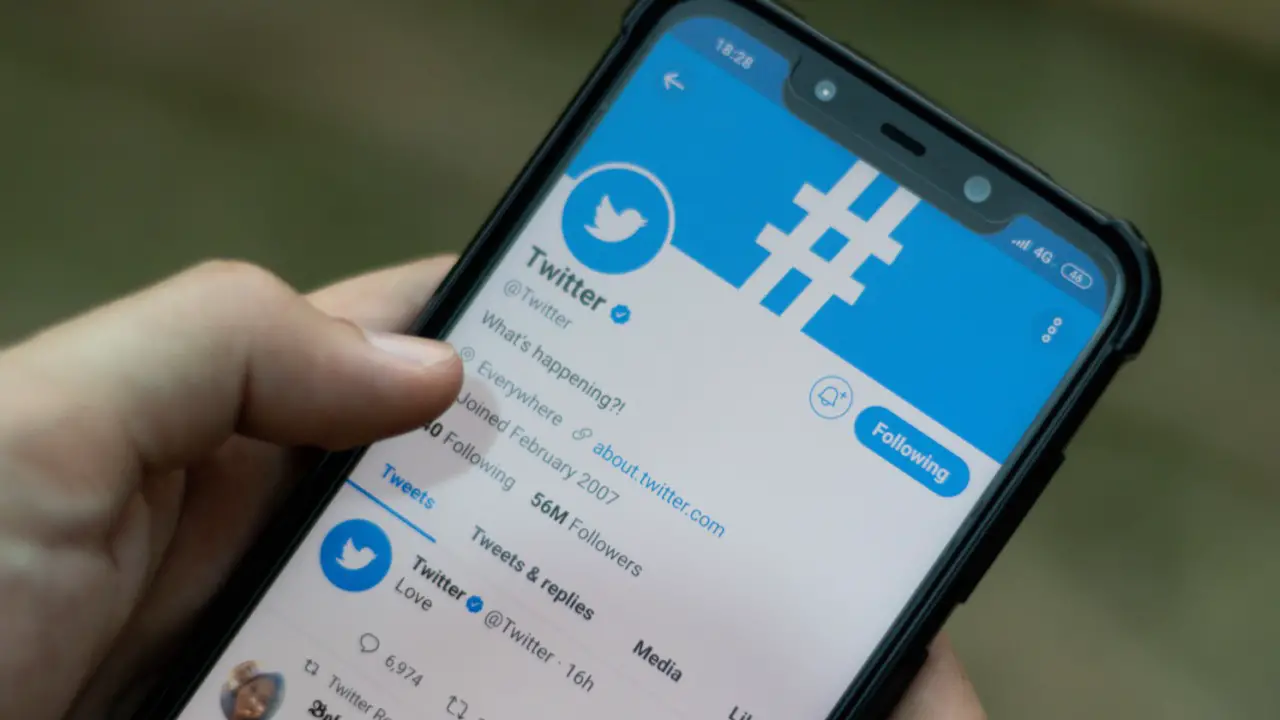
The procedure for adding users to this new private list is simple. When you enter your Twitter profile, click on the icon with three dots at the top right of the screen and select the option ‘Add to/remove from Lists’. Then choose any user, that profile will be able to see your private Twitter list.
How to search for Twitter Lists?
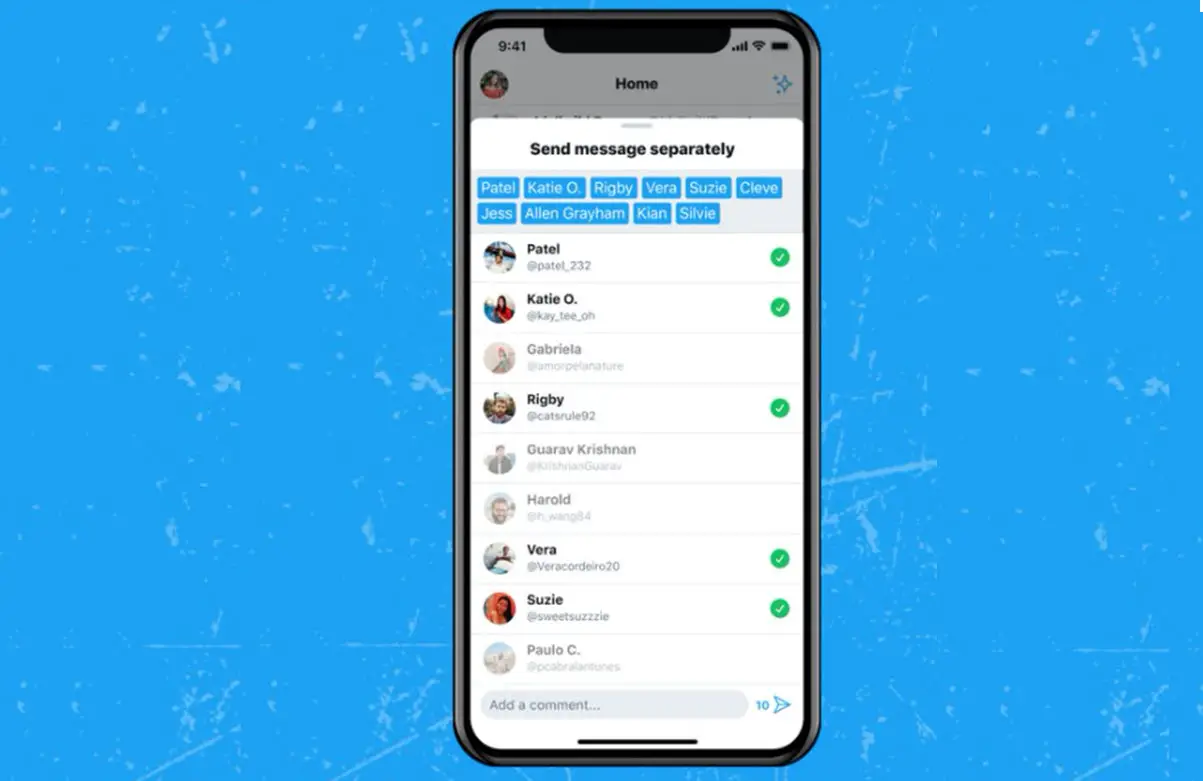
Unfortunately, the application does not provide us with a way to search for Twitter lists, so we have to use the browser. To do this, open Google and use the following command:
- [site:twitter.com/*/lists/technology]. If you perform a search like that, Twitter will show us the different lists that have been created with the specific name ‘technology’. You can change the keyword as you like.
- [inurl:lists inurl:technology site:twitter.com]. With this command, all the lists that have the word ‘technology’ included in their name will appear.





