Today we are going to show you the best office app alternatives to Microsoft Word for Android devices. Microsoft Word is the best-known office app for Android but there are other options you can go for. It’s time to go learn about the different options you have in the Google Play Store to create, open and edit documents with your Android phone or tablet.
If you are not convinced by Microsoft‘s apps for Android, we recommend the best alternatives that you can currently use. All of them have many features to offer you, so analyze all the options before you choose.
Best office app alternatives to Microsoft Word for Android
You always carry your mobile phone around, so why not expand its applications and use it for professional purposes as well?
You can do this by downloading an office application and edit text documents for work. The first choice for this is obviously Microsoft Word, but it is not the only one. These are the best alternatives:
- WPS Office
- OfficeSuite
- Google Documents
- Polaris Office
- Docs To Go
- Office Document
- SmartOffice
WPS Office
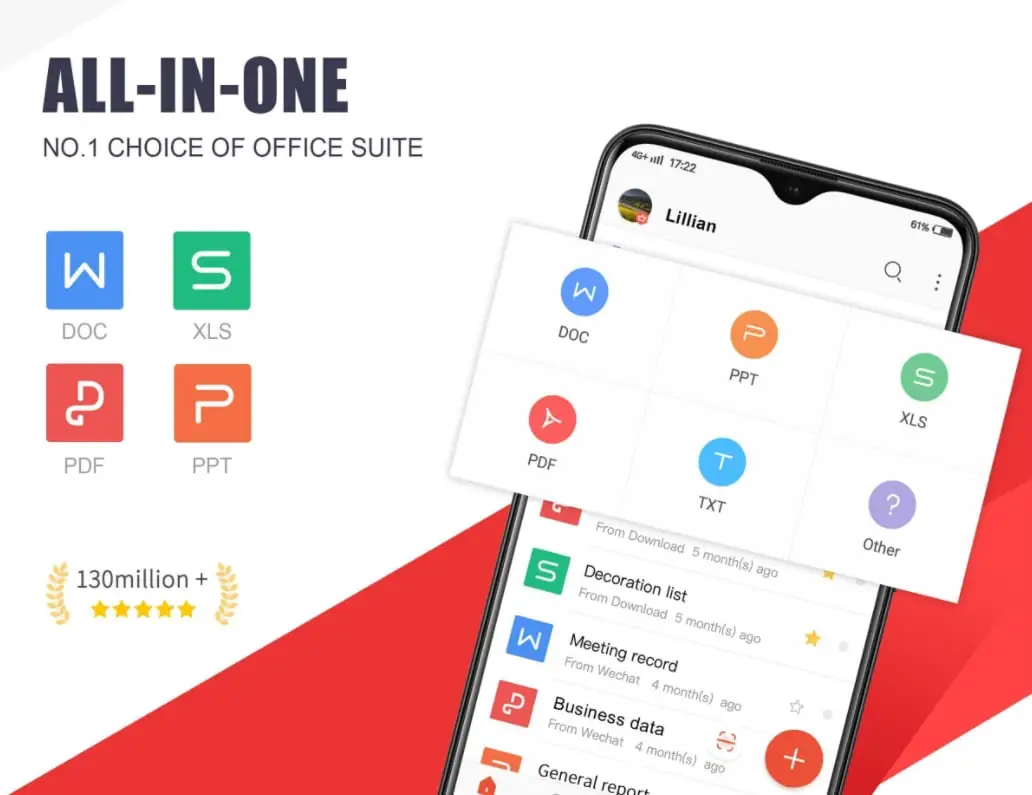
WPS Office is a free office suite for Android that integrates Word, PDF, Excel, PowerPoint and you can create, edit, open, and share documents, spreadsheets, and presentations online with other users. In addition, it is a tool compatible with Google Classroom, Zoom, Slack, and Google Drive.
WPS Office also allows you to convert PDF files, as well as write annotations on them. With this tool, you can also create calendars and forms, and use its template galleries to create the best PowerPoint presentations.
OfficeSuite
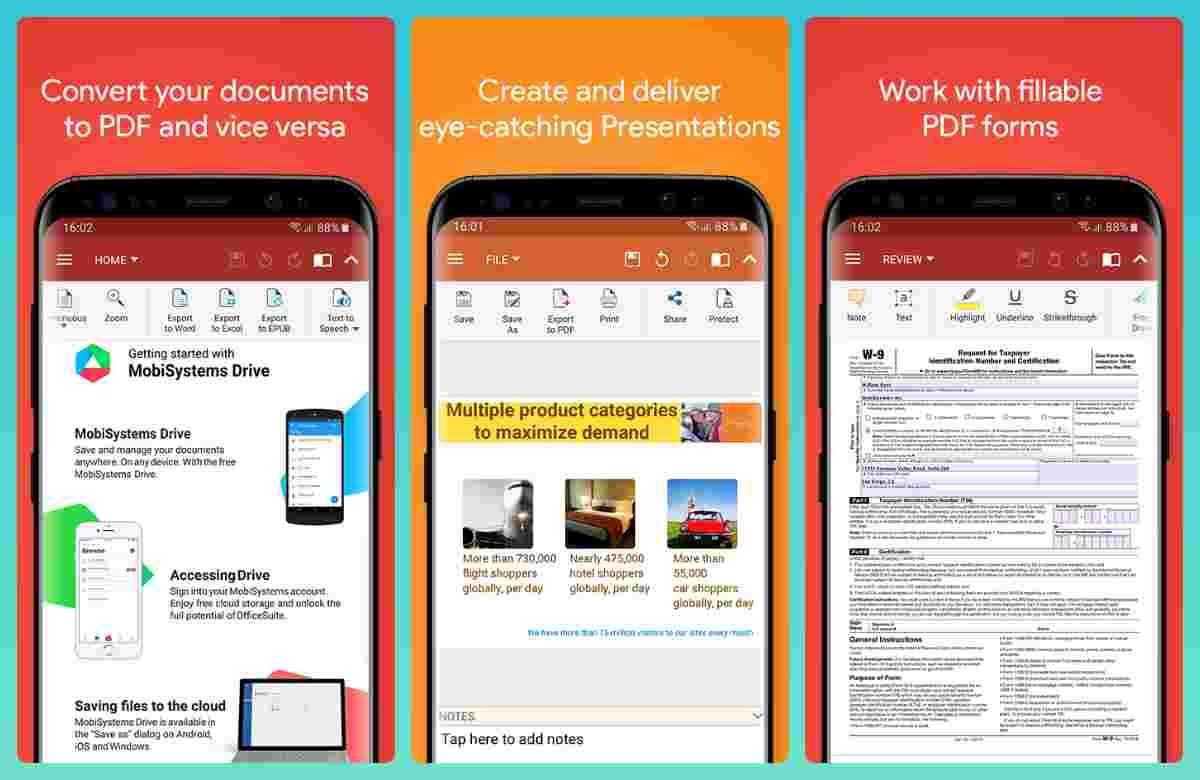
Another good alternative to Microsoft Word on Android is OfficeSuite, it brings all the productivity solutions to your phone. If you install this app on your smartphone, you can read, edit and create PDF, Word, Excel, and PowerPoint files for free.
One of the most interesting features of this app is related to PDF files since you can open them, edit them with annotations, digitally sign them and convert them without problems to other formats. Once you finish editing documents, whatever type they are, you can easily store them in a cloud, as OfficeSuite is compatible with Google Drive, OneDrive, Box, and Dropbox.
Google Documents
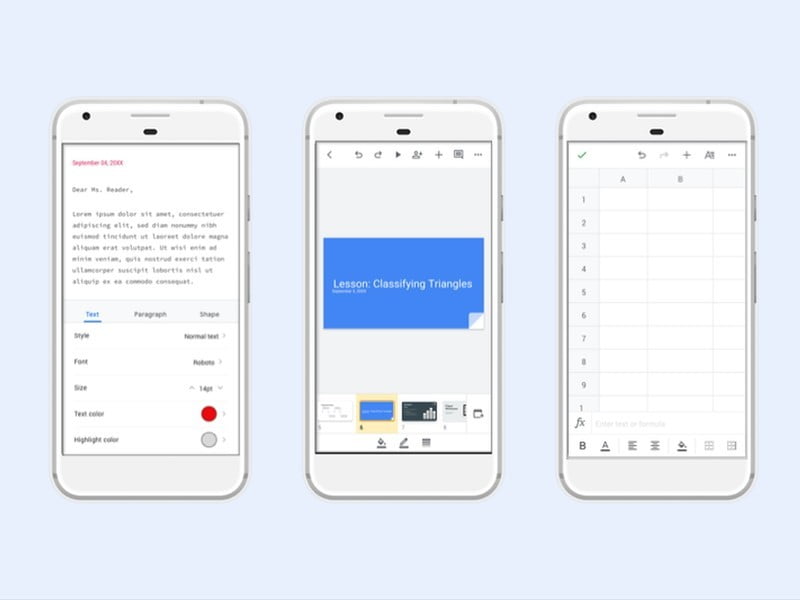
We already know the complete ecosystem of applications that Google has, and of course, the tech giant has its own office solutions too. We are talking about Google Docs with which you can create documents, edit them and collaborate with other users when working on these files.
Google Docs is characterized as being simple, but it is also a very complete office app. You can quickly change the text format, its size, add images, export the document in different formats, and activate the dark mode, very useful when you are in environments with low light.
Polaris Office
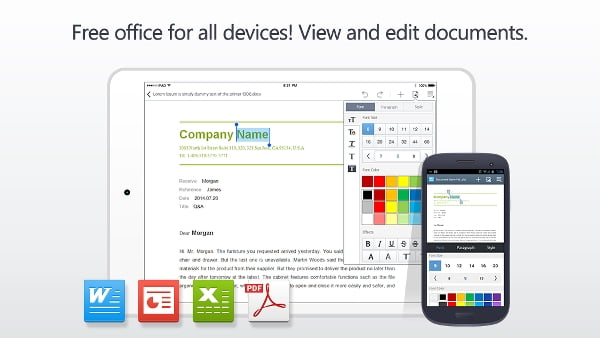
Polaris Office, an alternative to Word for creating and editing text documents on your Android device, has more than 50 million downloads on the Play Store. In Polaris Office, you will find all the tools you need to work comfortably in a text, as different fonts, sizes, and colors for letters, the option of joint editing with other users, and various formats for exporting the document.
Polaris Office also allows you to work with Excel, PowerPoint, and PDF files. In addition, it is compatible with Google Drive, Dropbox, Box, and OneDrive.
Docs To Go
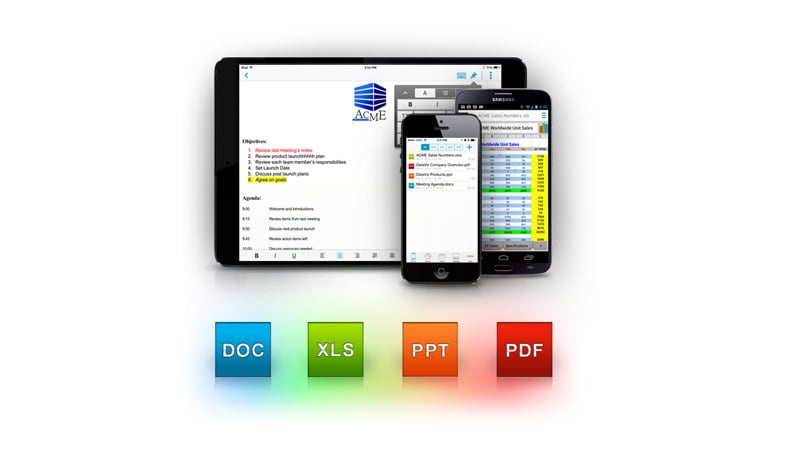
Docs To Go is a free office app that you can use on your Android devices. Compatible with Word files, Docs To Go is a tool focused on quick text creation and editing, as it has the most basic tools for this task.
Office Document
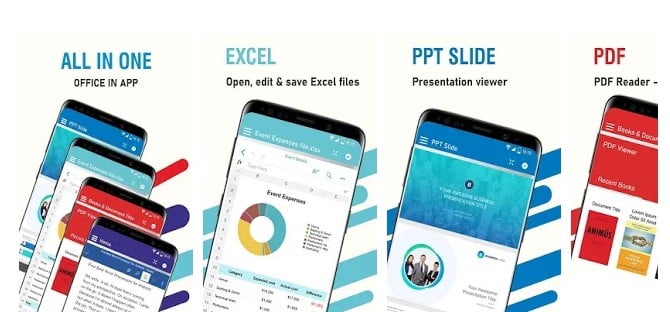
As an alternative to Microsoft Word, we also find Office Document, which is free and also serves to create presentations and spreadsheets, not only text documents. In this application, you can find all the necessary tools to create your documents and share them with other people. Of course, you can edit text, add images and even scan other documents.
SmartOffice
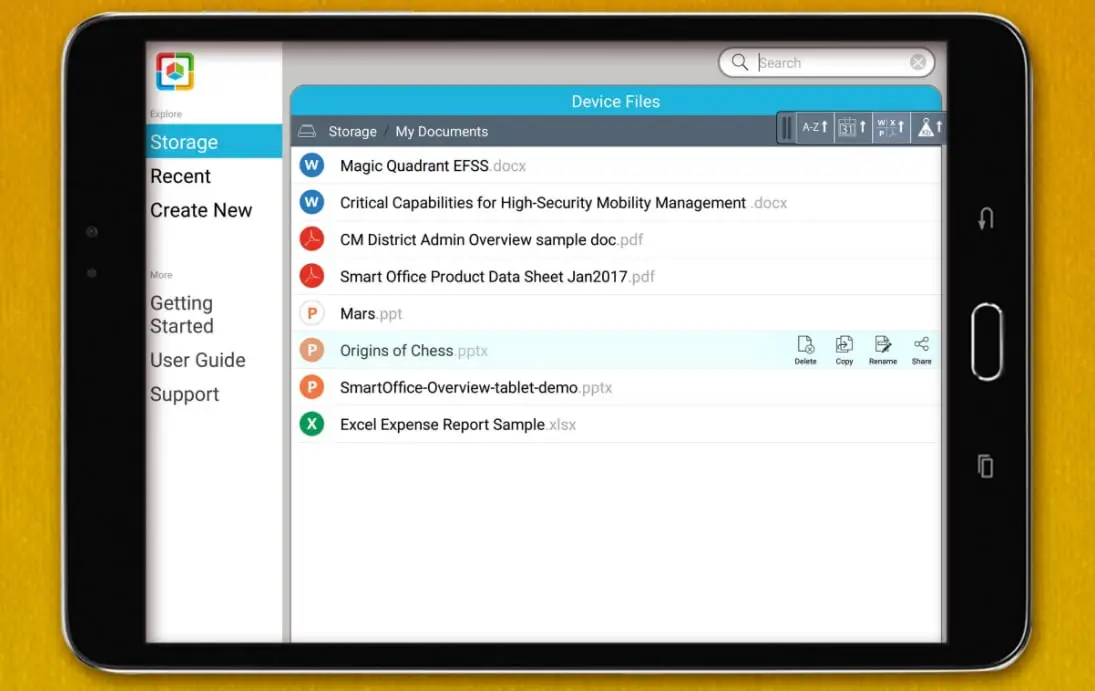
If you are looking for freedom to work on your text documents wherever you are, you can download this application on your mobile phone or tablet. SmartOffice allows you to create new documents or use its default templates. SmartOffice will allow you to copy, cut, paste, undo and redo, make the font bold, italic, underline or change the color and size of the font.
You can also view documents in full screen, activate dark mode, protect some files with passwords, add tables, shapes, and graphics, insert images or add numbered lists, among many other options. SmartOffice has many tools to create and edit a text document, so we encourage you to download it to see everything it has to offer.





