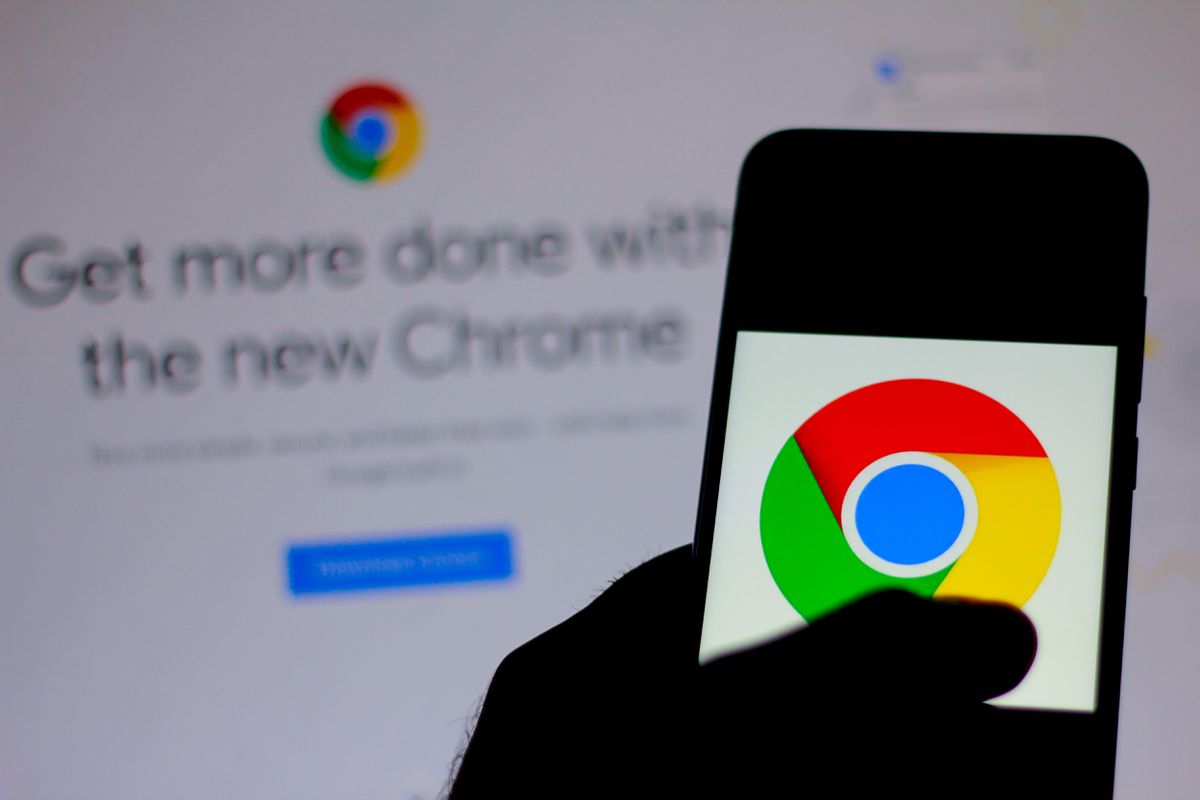If you don’t know how to delete cookies of a specific website on Google Chrome, we are going to help you out. Chrome is the most popular browser worldwide. The browser collects a lot of data, which can be easily cleared whenever you want. Although there are times when you do not want to clear the entire history of the browser, with this trick you will be able to manage this option more specifically.
- How to sign out of Gmail on Android and iOS?
- How to extend WiFi coverage without spending a fortune?
- How to use an Android as a hearing aid using Google Sound Amplifier?
Maybe there are some cookies of specific websites that you want to delete from Google Chrome. If this is the case, there is no point in deleting all the data from the browse. The process is very simple.
How to delete cookies of a specific website on Google Chrome?
This process will only delete cookies of a specific website, so we will not lose other data such as passwords. Just follow these steps:
- Open Google Chrome on your phone.
- Click on the three vertical points.
- Go to Settings.
- Go to Stored Data.
- Look for the website in the list or use the search engine to find it.
- Go to that web site.
- Click on Delete and Reset.

This process will delete the temporary files that have been downloaded to speed up the loading process of the website. If you want to repeat this process with more websites, you can do it with the same steps we have indicated. You won’t have any problems if you follow these steps carefully.