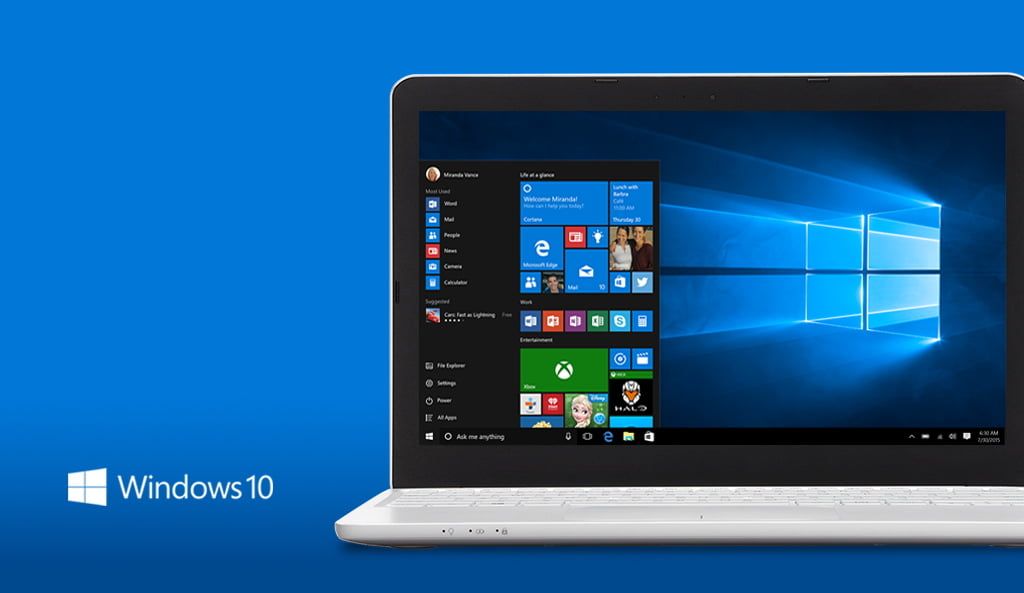The launch of Windows 10 20H2 is imminent. The development of the version has been closed for weeks when the 19042.508 build was announced as a final compilation and only patches for reported vulnerabilities or serious errors will be incorporated.
Windows 10 20H2, also known as the “October 2020 update“, will be offered free of charge for computers with valid licenses activated by Microsoft’s servers, and will update previous versions of the system through an optional update in Windows Update or through the Microsoft portal for Windows 10, via the web or through the usual ISO images. The version will also serve as the basis for the pre-installed version offered by manufacturers on new computers.
- Microsoft will release a screen recording app for Windows 10
- How to take better screenshots in Windows 10?
- Windows 10 privacy settings that you should check [How to]
What’s new in Windows 10 20H2?
Windows 10 will be a “minor” version without great news in features. Microsoft has changed the development and distribution of the system and from the original idea of two annual versions has opted for a larger version in spring and a lighter update as a “Service Pack” in Autumn.
The reasons are well known and convincing: to regain control of Windows 10 updates, to increase software quality and to solve the disastrous updates that in terms of stability we had to suffer from consumers and companies in previous years, which illustrated a serious problem in the system testing process and in its quality control.
This way, the version is a cumulative update on the current Windows 10 2004 aimed at improving stability and performance, solving known errors and adding the latest security patches available. Even so, there are some interesting new features that we are going to tell you.
Start menu and UI
Microsoft continues to refine a component that worked perfectly in Windows 7, and it still works in Windows 10. We like what we have seen in previous versions. Cleaner, modern, attractive and integrated with the rest of the interface under the Fluent Design language that Microsoft is using for the system and other applications.
It will have a more transparent background for the tiles and will have the possibility of disabling the “Live Tiles” transforming them into static icons.
The recognition of tiles will be able to determine the use of light or dark themes, instead of always being colored, so you can have monochromatic tiles. You can also enable color for the Start menu under Settings -> Customization -> Colors, and the tiles will be colored while maintaining the effect of transparency.
There are also some improvements in the “All Applications” list. Application icons are no longer forced to fit into colored squares. This way the list as a whole will look much cleaner. In addition, there is a new folder icon more compatible with other changes
The taskbar also offers minor changes when you install Windows 10 20H2 under new accounts. You will see new icons that replace the old ones.
More changes are coming for 2-in-1 devices. Microsoft has adjusted the way the user interface changes when we turn off the screen. We will no longer see a notification asking if you want to switch to tablet mode as Windows will automatically do so with the appropriate settings for the new experience that Microsoft has prepared, increased space between some items and the addition of a virtual keyboard in the taskbar to enhance the touch experience. These changes had already been implemented for the Surfaces and now they come to any 2 in 1 with Windows 10.

Microsoft Edge
The web browser is still one of the most important and used applications on any PC and Windows 10 20H2 will release the new Microsoft development based on Chromium instead of the original legacy version of the Windows 10 release. You are probably already using it because Microsoft has deployed it as an update of the previous one and in new versions for Windows 7, Mac and even Linux.
What’s new in Windows 10 20H2 is that it will come integrated into the system, with no trace of the previous one. Edge Chromium is the best browser in Microsoft’s history, in performance; compatibility with web standards; stability; more features; more privacy options and a greater number of extensions. It’s a welcome addition.
More settings
You already know that Microsoft is on the way to eliminate the Windows Control Panel by considering it a legacy component, transferring its features to the new Configuration tool, more modern and in tune with the design and experience of Windows 10, although at the moment without the power of the general management tool of the classic system.
You’ll also find a new group of settings under “System> Multitasking”, where you can decide whether to show individual browser tabs when using the Alt + Tab task switch. You can choose to show only the main tab, the three or five most recently visited tabs, or all tabs. On the “Advanced Display Settings” page, you’ll find a new option to change the refresh rate, which previously required a third-party utility.
In this section, there will be more important changes in the future that are already being tested in Windows 10 21H1, such as the new disk manager for managing storage drives. As with other components, there are duplications in both management tools. We are waiting for Microsoft’s decision on this, but it will be in future versions.
Notifications
Microsoft has made some notable improvements in the way notifications are presented in Windows 10 20H2, making them easier to understand. On the one hand, the name of the application and its icon are now displayed at the top, while the previous design only showed the name in a small text below the notification content. In addition, there is a new X button to immediately discard notifications. Previously, you could only hide the notification in Action Center and then discard it from there.
Microsoft has also disabled notifications when Focus Assist is enabled by an automatic rule. This feature silences incoming notifications automatically during certain scenarios, such as games or when using full-screen applications. Interesting because the notifications become very annoying. Everything can be managed in Configuration -> System.
- How to add a shortcut to the Windows 10 start menu?
- Windows 10: How to view wired & WiFi network data usage?
- How to modify or disable key functions in Windows?
How to install Windows 10 20H2 update?
The new version will be available this October if no serious errors are found that force its delay. Its deployment will be gradual, starting with users who actively seek the optional update that will appear in Configuration > Update and Security > Windows Update.
It will be the first step. Then, Microsoft will display the new version on its portal dedicated to Windows 10, using the update button on the same web page or through the media creation tool, including the ISO images that are usually published with each version.
The last step will come from Windows Update with the display of the version in a general way for all users. All of the above refers to computers with versions of Windows 10 that are still supported. With previous versions, without support or close to the end of it, Windows 10 20H2 will be automatically deployed.