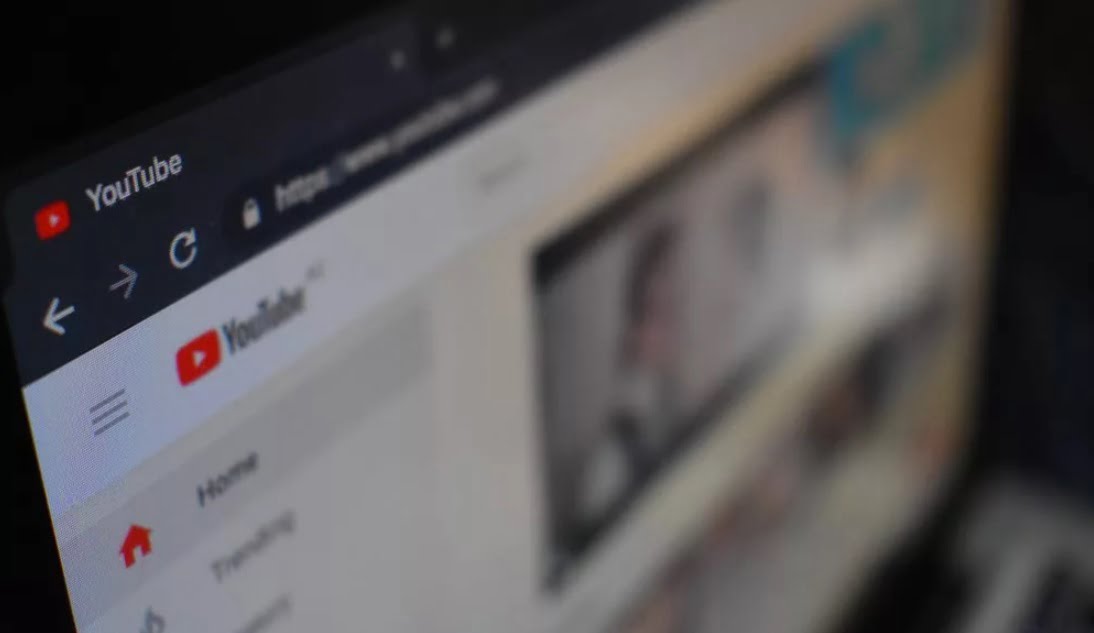How to take a screenshot from a YouTube video? Taking a screenshot of YouTube videos seems like a simple process but we don’t always get the expected result. Blurred images or the second of the scene has passed and we end up screenshot details that do not interest us.
How to take a screenshot from a YouTube video?
To avoid all these problems, we can resort to different resources that facilitate the task and extract images from YouTube videos in a single step.
Screenshot Youtube
Screenshot Youtube is an extension for Google Chrome that allows you to screenshot frames from any YouTube video.
You only need to install the extension in the browser and you will see that an icon is added in the browser bar. Once you activate it and customize some options you can use it on YouTube. “Screenshot” button is added to the bottom bar of the video. When you want to screenshot an image, you just choose that option and it will automatically save your selection in PNG format.
- How to take better screenshots in Windows 10?
- How to transfer songs from Google Play Music account to YouTube Music?
- How to convert WhatsApp voice notes to text?
Video Screenshotter
This extension follows a similar dynamic to the previous option. You install it in Chrome and it will be ready to use on YouTube.
You can customize some details like choosing keyboard shortcuts or specify if you want the screenshot to be downloaded in PNG or JPG. When you open any YouTube video you will see that a camera icon is added to the controls, just select it and it will take the screenshot.
Following this dynamic you can screenshot high resolution images from any YouTube video. A bonus it offers is that its dynamics is also compatible with other platforms such as Vimeo and Netflix, as well as different websites with embedded videos.
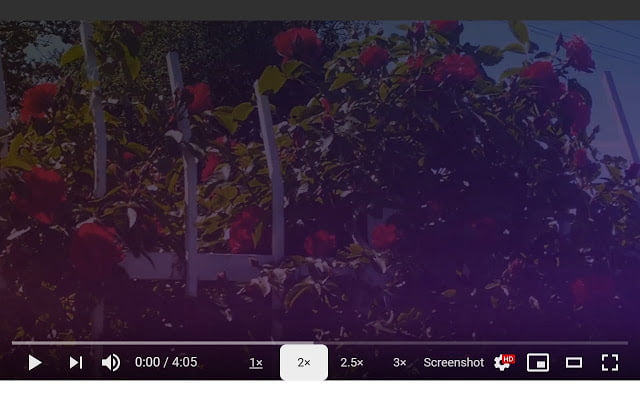
Get Youtube thumbnail image
This is a practical option if you need to extract the thumbnail from a YouTube video.
In this case, it will be impossible to screenshot, so this website makes the process easier for you. You just have to copy and paste the YouTube video URL in the bar that shows the site. Select “Get YouTube Thumbnail” and it will automatically show you the YouTube thumbnail image.
To download the image you have to use the context menu of the web browser with the right button of the mouse. Or you can copy the URL of the image and share it on social networks or messaging apps.
All options allow you to screenshot images from video only. So you will get a perfect image with a few simple clicks.