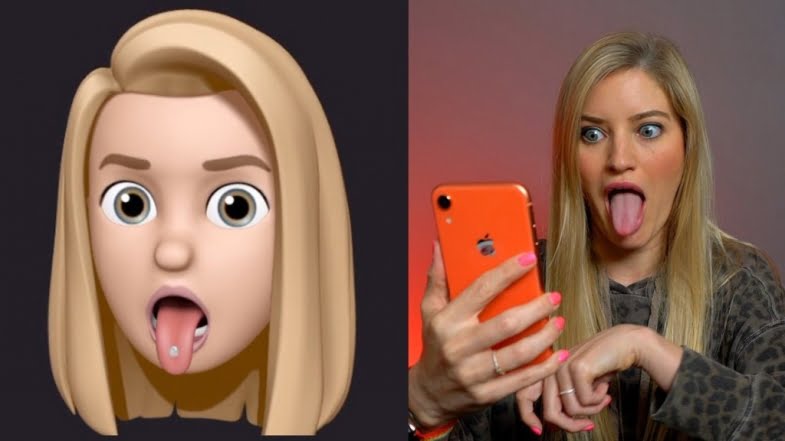In this article we will tell you how to make a memoji in your Android smartphone and explain related things.
While chatting with people who own an iPhone, you may notice that they use, instead of the classic emoji, some pretty “faces” very similar to his face, called Memoji: And you would like to achieve something similar on your Android phone. They also have personalized Memojis called Animoji on iPhone models, but this has differences and features of its own.
- How to make an animated GIF with Adobe Photoshop?
- The Android Airdrop is official: Nearby Sharing is out
- Apple releases iOS 13.5 and iPadOS 13.5 for all users
What is a Memoji?
As you probably know, Memoji is the signature iPhone emoji, introduced with the iPhone X and now available on all iPhones equipped with iOS 13 and above and on all iPad tablets.
However, you should know that with some “tricks” or third-party applications, you can get these small but very nice images even on Android: Un the current state of things, only a few Android devices (eg Samsung) have a function dedicated to creating AR emoji, however, following the suggestions that we will make, you will still get a very good result.
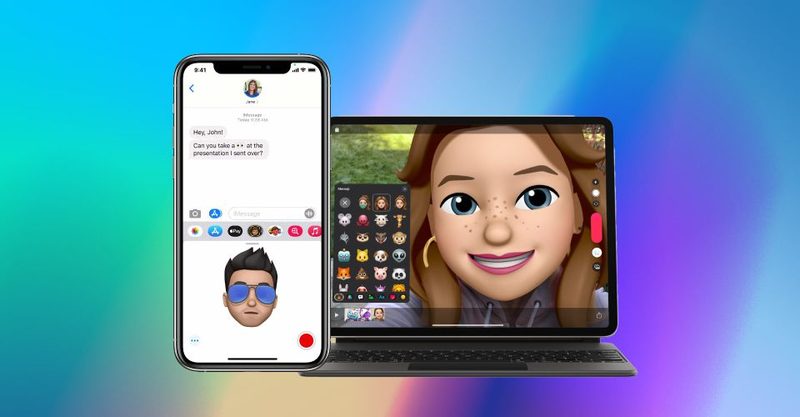
How to make or create a Memoji on Android?
Now that you understand what a Memoji is, it’s time to find out how to get these little “personalized stickers”, initially exclusive to the iPhone, on Android.
Use your phone manufacturer’s app
Some Android smartphones, such as Samsung’s high-end phones, has predefined apps for creating Memoji, which can then be used via the default keyboard.
In the specific case of Samsung, it is possible to do so using the Emoji AR functionality of the device’s camera: start the application, touch the Emoji AR located at the top, then enter Create custom emojis and follow the instructions that are given, to create an avatar based on your face.
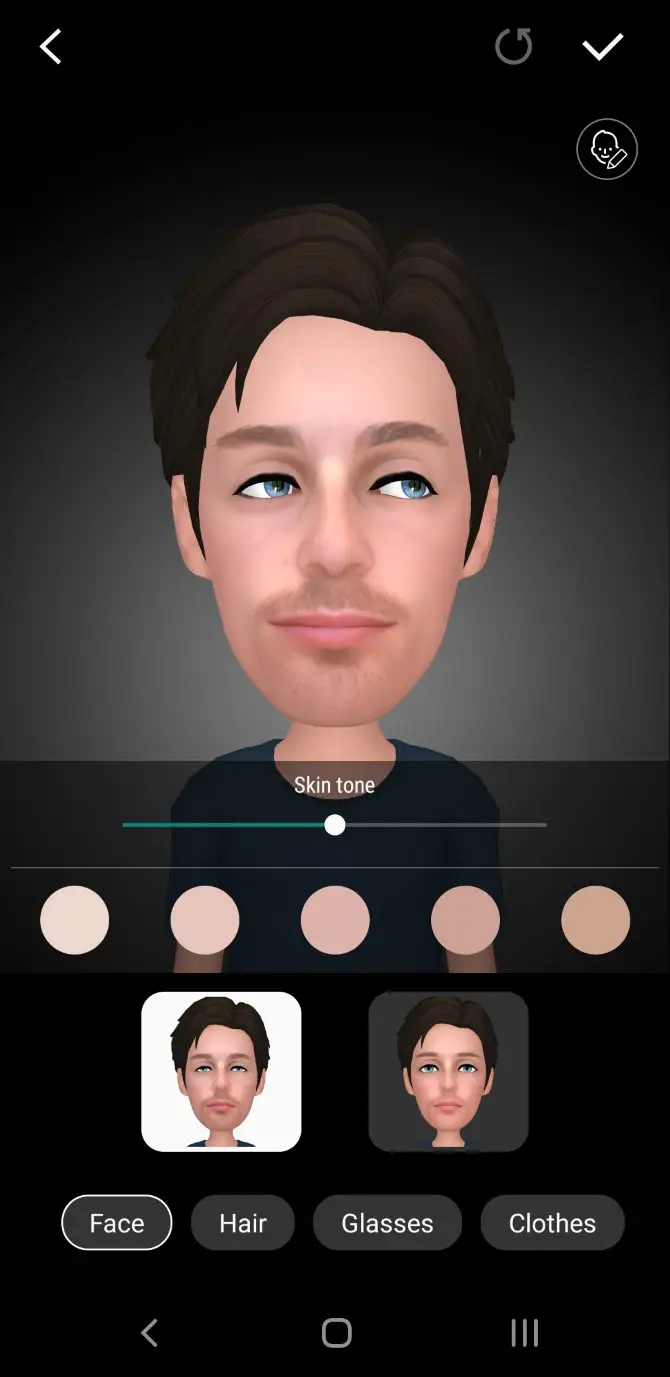
Create a Memoji on WhatsApp
If you are interested in using iOS Memos exclusively on WhatsApp, you can use a friend’s iPhone or iPad to create them, and later send them through the messaging app and save them among your favorite stickers.
To get started, borrow your friend’s iPhone or iPad, launch the iOS Messages app, tap the button to create a new message, and press the Memoji icon (the one with three avatars, placed next to the stylized “A”).
Now tap on the (…) button , to start creating a new Memoji set, press the New Memoji button and, using the following screen, aesthetically customize the avatar you are about to create.
After creation, ask your friend to send you the newly created Memoji via WhatsApp. Next, grab your Android device, open the WhatsApp chat where you have received the Memoji, and to add them to your personal collection, tap on each one and tap on the Add to favorites item on the menu that appears.
To send it, all you have to do is access the section labeled WhatsApp favorites (identified by a star icon).
Use a Bitmoji to make a Memoji
If you are interested in creating your Memoji on Android starting from ground, you can use Bitmoji: an application available for free on the Play Store, which allows you to quickly create custom avatars, starting with scanning your own face, and then sending them in a very simple, through the default Android keyboard, from any application you want (in image form).
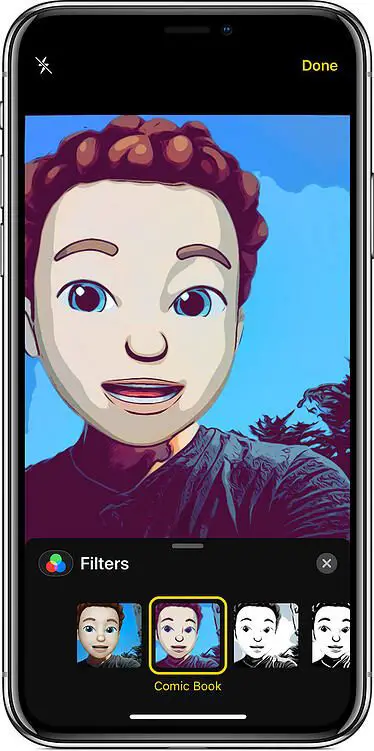
After installing the application, launch it and touch the button to create a new account Register by email and enter the requested data (date of birth, email and password) in the following screens.
When the registration is complete, touch the boy or girl icon, to specify whether the memoji will be male or female, touch the next buttons and take a selfie of your face, so that the application can automatically recognize the shape and complexion of your face.
Then refine the characteristics of the resulting Memoji, using the following screen: to switch from one detail to another (complexion, hair, eyes, eyebrows and so on) you can use the tabs shown below.
Once you have the result you want, tap the check mark button at the top right and tap the yes button to “dress” your avatar in the same way.
Finally, touch the check mark again and that’s it: the “statuses” of the created Bitmoji will be immediately available within the application and, also on the Google keyboard.
To use them, launch the messaging app of your choice, tap the smile icon (bottom left) and then the Bitmoji icon (the “full” comic placed at the bottom) – to navigate between moods and available scenarios, you can use the tabs shown above. And to send your Bitmoji, just tap on its preview, just like you would a “classic” sticker.
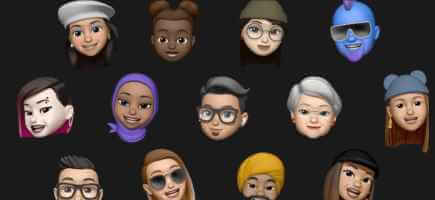
What is the best app to create Memoji on Android?
In addition to Bitmoji, there are other applications to create Memojis on Android, which can be downloaded for free from the Play Store. Here are some of them.
Zepeto
This application allows you to create a series of customizable avatars, based on the characteristics of your face, that can be shared through the most popular messaging applications (or used to assist the combined social community). Requires registration.
Face Cam
Very similar to Zepeto, this application allows you to create animated and fully customizable AR emojis. Its Premium version, which costs $9.99 / week (and has a free trial for 3 days), allows you to remove ads and customize your avatar in an unlimited way.
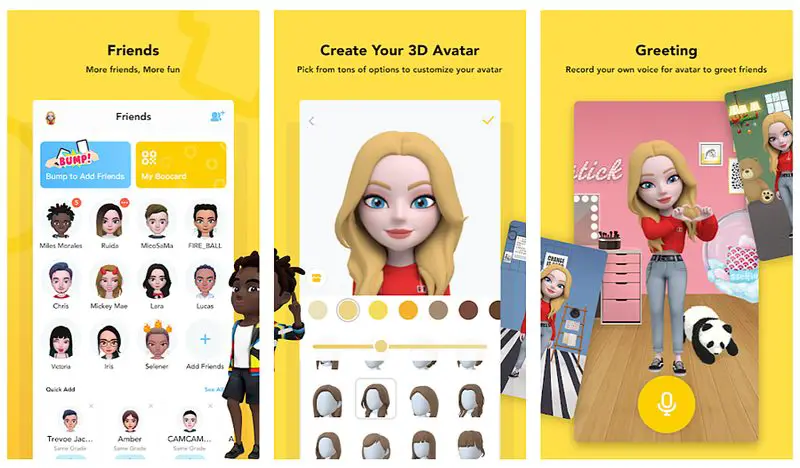
boo
Another app similar to the ones we saw earlier. It allows you to create your own custom avatars from a scan of your face. To use it without limits, you need to subscribe to the Premium version, which costs $9.99/week.
Which iOS devices have Memoji support?
- iPhone XS Max
- iPhone XS
- iPhone XR
- iPhone X
- iPad Pro 12.9-inch (3rd generation)
- iPad Pro 11-inch
How to create your Memoji on iPhone to use on Android?
Memoji isn’t the only software that lets you create your own digital avatar. There are a few others, although they aren’t quite comparable to Memoji. However, if they don’t work out for you and you want genuine Memoji on Android, there is a solution via WhatsApp.
To make a Memoji in your likeness, you’ll need to use someone else’s iPhone. Then, send the Memoji to yourself through WhatsApp. Select Add to favorites for each Memoji sticker.
You can use WhatsApp stickers to send a new Memoji of yourself to anyone. They’re not particularly user-friendly in other messaging apps, and you can’t modify them without going back to the iPhone, but they’re fine enough.
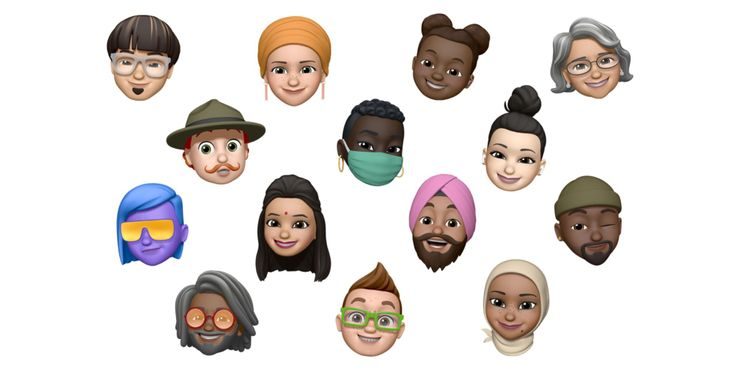
To use a Memoji in WhatsApp, tap the smiling face icon to the left of the message field. Select the sticker icon at the bottom next. Then select the top star symbol to go to your favorites. Finally, choose a Memoji sticker by tapping it.
How to edit existing Memoji?
You may modify a Memoji by selecting the one you wish to alter and tapping the “…” button at the bottom of the screen. When you click on this more button, a pop-up menu will appear. Then, from the list of choices, choose “edit”.
Where and how to use Memoji?
In Messages, you can utilize Memoji as stickers, although they are somewhat hidden. Scroll all the way to the left after opening the emoji keyboard to reveal the most popular Memoji. Selecting ‘…’ will bring up a list of expressions and allow you to swap out your current Memoji for another one. Pasting an expression into a message on an Apple Watch, iPhone, iPad, or Mac computer is possible using this method.
The new animated Memoji, known as Animoji, are available in FaceTime, Messages, and the Clips app. The feature is only accessible on devices with Apple’s depth-sensing technology; hence, Animoji requires an iPhone or iPad that supports Face ID. Choosing any character in FaceTime or Clips displays the Memoji list, and tapping the star symbol switches a person’s appearance to match that of the figure chosen immediately.
It’s as if you’re wearing a flexible mask that makes you look like the Memoji. The Animoji’s real-time mirroring of smiling, winking, and sticking out the tongue proves it. This is recorded in Clips or utilized live in a FaceTime conversation to liven up what would otherwise be a dreary meeting. Apple adds some more life to emoji with customizable Memoji and Animoji for iPhones and iPads, bringing a little more fun and personal expression to all of its gadgets.
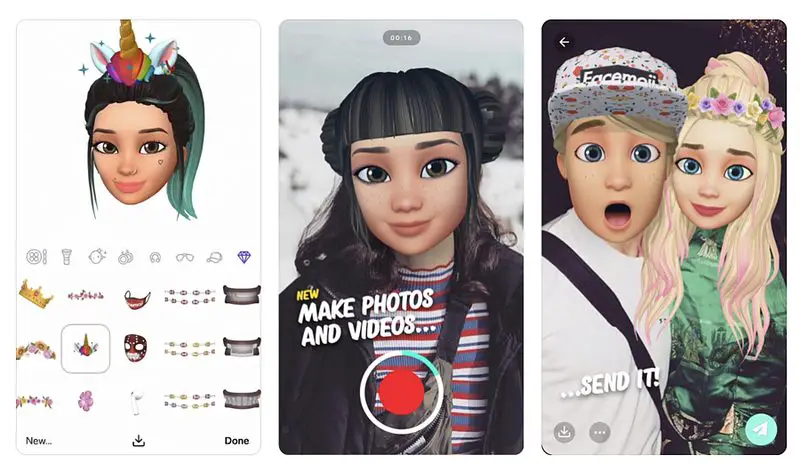
How to use Memoji on iPhone 8 and older models?
There are several applications available to provide iPhone 8 owners with a comparable experience to Memoji. Simply search for “Memoji” in the App Store and go through the results until you find the best application for you. These apps usually give more customization choices than those provided by Memoji. The best options are Facemoji and Face Cam.